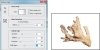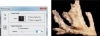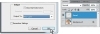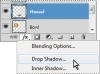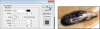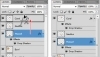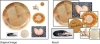Refining the Edge of a Selection in Adobe Photoshop CS5
Note: This excerpt does not include the lesson files. The lesson files are available with purchase of the book.
Sometimes you’ll get better results if you feather a selection edge to soften it, increase the edge’s contrast, or expand or contract the edge to capture wisps of hair or other detail. The Refine Edge option improves the quality of a selection’s edge, and lets you see the edge more clearly by removing it from context and placing it against different backgrounds.
In this composition, the coral has more complicated edges than the other elements. You’ll select it and then fine-tune its edges.
- Select the Quick Selection tool (
 ), hidden beneath the Magic Wand tool (
), hidden beneath the Magic Wand tool ( ) in the Tools panel.
) in the Tools panel.
- Drag from the upper-left corner of the coral to select it with part of the brown background. Use a size 6 brush to get a more precise selection.
- In the options bar, click the Subtract From Selection button (
 ).
).
- Click throughout the brown portion of the selection, until only the coral is selected.
- Click Refine Edge in the options bar.
The Refine Edge dialog box contains options to improve the selection edges by softening, feathering, or expanding them, or increasing their contrast. You can also view the selection edges as if masked or against various backgrounds.
- To prepare the edge for a drop shadow, set Smooth to 24, Feather to 0.5, Contrast to 12, and Shift Edge to -21.
- Select the Zoom tool in the dialog box, and then drag it across the piece of coral to zoom in on its edges.
You’ll preview the shadow that you’ll add to the coral against one of the mattes.
- In the View Mode area of the dialog box, click the arrow next to the small preview, and then choose On Black from the pop-up menu. A black background appears under the selection, and the selection edges disappear. You can choose the other options to see the edges against different backgrounds.
- Increase the Radius value to add more of a shadow around the coral edges. We used a value of 4.5 pixels.
You’ve gone to a lot of work to make and refine your selection. Now, so that you don’t lose it, you’ll save it to a new layer.
- When you’re satisfied with the adjustments, choose New Layer from the Output To menu, and then click OK.
- In the Layers panel, double-click the new layer’s name, and rename it Coral.
- In the Layers panel, click the eye icon next to the Background layer to make it visible.
Isolating and saving selections
You’ll save selections of the other elements in the composition, as well. That way, your selections remain intact and easily available for editing.
- Zoom out or scroll across the image so that you can see the nautilus shell.
- In the Layers panel, select the Background layer.
- Use the Quick Selection tool (
 ) to select the nautilus. Increase the brush size to select it more quickly. Remember that you can add or subtract from the
selection using the buttons in the options bar.
) to select the nautilus. Increase the brush size to select it more quickly. Remember that you can add or subtract from the
selection using the buttons in the options bar.
- Choose Edit > Copy, and then choose Edit > Paste to paste a copy of the nautilus shell onto a new layer. In the Layers panel, double-click the new layer’s name, and rename it Nautilus.
- Repeat steps 1–4 for the bowl of shells, mussel, sand dollar, and Sally’s Seashells logo, naming their new layers Bowl, Mussel, Sand Dollar, and Logo, respectively.
- Choose File > Save.
It’s good to save your selections on discrete layers—especially when you’ve spent time and effort creating them—so that you can easily retrieve them.
Creating a soft drop shadow
To complete your composition, you’ll add a drop shadow behind the shells and logo. Adding the drop shadow is a simple matter of adding a layer effect.
- In the Layers panel, select the Mussel layer.
- At the bottom of the Layers panel, click the Add A Layer Style button (
 ), and choose Drop Shadow from the pop-up menu.
), and choose Drop Shadow from the pop-up menu.
- In the Layer Styles dialog box, adjust the shadow settings to add a soft shadow. We used these values: Blend mode: Multiply,
Opacity: 45%, Angle: 30, Distance: 5 px, Spread 3%, Size: 30 px. Then click OK.
The mussel now has a soft drop shadow.
To replicate this shadow for the rest of the shells and the Sally’s Seashells logo, you’ll simply copy the effect to their layers.
- In the Layers panel, position the pointer on the Drop Shadow layer effect beneath the Mussel thumbnail (the pointer turns into a pointing hand).
- Hold down Alt (Windows) or Option (Mac OS), and drag the effect up to the Coral layer to copy it.
There you have it! You’ve copied the drop shadow.
- Repeat step 5, Alt-dragging (Windows) or Option-dragging (Mac OS) the Drop Shadow effect onto each of the other layers except the Background layer.
- Choose File > Save to save your work.
You’ve used several different selection tools to move all the seashells into place. The collage is complete!