- #25 Understanding the Perspective Grid
- #26 Drawing in Perspective
- #27 Creating Variable-width Strokes
- #28 Creating Better Dashed Strokes
- #29 Adding Arrowheads to Strokes
- #30 Drawing with the Shape Builder Tool
- #31 Drawing Behind and Drawing Inside
- #32 Creating Bristle Brushes
- #33 Using Multiple Artboards
- #34 The Power of Appearances
- #35 Creating Crisp Artwork for the Web
- #36 Preparing Scalable Web and Print Graphics
#28 Creating Better Dashed Strokes
For as long as Illustrator has been on the market, designers have been plagued by the behavior—or rather, the bad behavior—of its Dashed Strokes feature. In all versions before CS5, dash lengths and gaps were absolute values, so when a dashed stroke was applied to even simple rectangles and ellipses, the results were unpredictable. Complex shapes were an even bigger problem (Figure 28a).
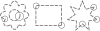
Figure 28a Illustrator's dashed strokes "the old way."
Illustrator CS5 fixes this problem with two new icons in the Stroke panel (Figure 28b). The first—Preserve Exact Gap and Dash Length—does exactly what Illustrator has always done. The second—Align Dashes to Corners and Path Ends, Adjusting Length to Fit—does what Illustrator users have been waiting many versions for: it makes the necessary calculations to position and adjust all dashes for a much more pleasing result (Figure 28c).

Figure 28b The Align/Adjust dash option selected in the Stroke panel.
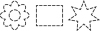
Figure 28c Adjusted—and much better-looking—dashed strokes in Illustrator CS5.
Illustrator allows for three different dash/gap value combinations for any dashed stroke, and the new adjusted strokes work just as well for those more complex dashed strokes (Figure 28d). All dash and gap settings between corner points are adjusted accordingly.

Figure 28d Complex dash combinations also benefit from new Align/Adjust behavior.