- #25 Understanding the Perspective Grid
- #26 Drawing in Perspective
- #27 Creating Variable-width Strokes
- #28 Creating Better Dashed Strokes
- #29 Adding Arrowheads to Strokes
- #30 Drawing with the Shape Builder Tool
- #31 Drawing Behind and Drawing Inside
- #32 Creating Bristle Brushes
- #33 Using Multiple Artboards
- #34 The Power of Appearances
- #35 Creating Crisp Artwork for the Web
- #36 Preparing Scalable Web and Print Graphics
#29 Adding Arrowheads to Strokes
Arrowheads, which were previously effects added to strokes, have been moved to a logical home within the revamped Stroke panel. In addition to having a new location, arrowheads are now an attribute of the stroke, not an effect in a separate dialog box. They're easier to apply and and modify.
With a path selected, and the Stroke panel open in expanded view (Figure 29a), you can select any starting or ending arrowhead from the two respective pop-up menus. Each end of the path can have a different arrowhead setting. A new "swap" icon in the panel switches the choices made for the starting and ending arrowheads, in case the path was drawn in a way that Illustrator considers its end point to be what visually looks like its start point. In previous versions, you'd have to change each point's arrowhead type in the Add Arrowheads dialog box to accomplish this same task.
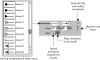
Figure 29a Arrowhead options in the Stroke panel.
The default size of any arrowhead may not be appropriate for your stroke, depending on its length and width, so each arrowhead has independent Scale options. Previous versions only allowed a single scale value for both arrowheads. If you want to preserve that behavior, click the lock icon ![]() next to those Scale value fields. That will match the value of both fields to what you enter in either one of them.
next to those Scale value fields. That will match the value of both fields to what you enter in either one of them.
Historically, arrowheads extended out past the end points of the path. If you wanted your arrowhead tips to be exactly where the path ended, you'd have to "cheat" your path back a bit to achieve the proper alignment. That's no longer necessary in Illustrator CS5: the new default is for arrowhead tips to align to the start or end point of the path; see Figure 29b. If you want your arrowhead tips to extend beyond the end points of the path, you can select an optional setting in the Stroke dialog box (Figure 29c).
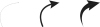
Figure 29b A path (left) with a normal stroke and 80 percent arrowhead (center) and with a variable-width stroke and a 22 percent arrowhead (right). The arrowhead is aligned to the end of the path in each instance.
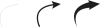
Figure 29c The same path and stroke options as Figure 29b, but with the arrowheads set to extend beyond the end of the path.
All of these enhancements make arrowheads much easier to control, align, stylize, and modify without ever leaving the Stroke panel.