- #25 Understanding the Perspective Grid
- #26 Drawing in Perspective
- #27 Creating Variable-width Strokes
- #28 Creating Better Dashed Strokes
- #29 Adding Arrowheads to Strokes
- #30 Drawing with the Shape Builder Tool
- #31 Drawing Behind and Drawing Inside
- #32 Creating Bristle Brushes
- #33 Using Multiple Artboards
- #34 The Power of Appearances
- #35 Creating Crisp Artwork for the Web
- #36 Preparing Scalable Web and Print Graphics
#31 Drawing Behind and Drawing Inside
Illustrator has a stacking order in each document where, by default, new art is created above existing art. To speed up the drawing process, reduce the need to re-stack artwork, and eliminate many of the steps involved in creating clipping masks, Illustrator CS5 introduces two new drawing modes: Draw Behind and Draw Inside. You can cycle through these modes by pressing Shift-D, or you can select any of them from a new icon at the bottom of the Tools panel (Figure 31a).
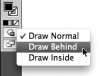
Figure 31a New drawing mode options at the bottom of the Tools panel.
Draw Behind effectively reverses Illustrator's default behavior by creating new artwork beneath the existing objects. As you draw or paint in this mode, artwork is visible above the other objects in the illustration (Figure 31b). However, as soon as you're done drawing, the new artwork is automatically moved back behind all other artwork (Figure 31c).

Figure 31b While drawing in Draw Behind mode, artwork initially appears above other art.

Figure 31c Finished brush strokes automatically moved behind existing artwork.
Draw Inside mode is available only when a single drawn shape is selected. When Draw Inside is activated, the selected artwork is surrounded by a dashed corner selection border (Figure 31d). As long as that border is visible, all new artwork will be created inside the shape, even when you deselect the shape to start drawing other objects. Draw Inside creates clipping masks as you're working, saving you the trouble of doing so after the artwork is completed.

Figure 31d Draw Inside mode activated for the body of the car.

Figure 31e A copied path with a variable-width pattern brush applied pasted into the Draw Inside object. Only the parts of the path within the shape are visible.
An additional benefit of the Draw Inside mode is that allows you to paste artwork inside of other artwork. There is no Paste Inside command in Illustrator, but when you're in Draw Inside mode, all pasting is done inside the selected object.
To exit Draw Inside mode, double-click anywhere else on the artboard to return to Draw Normal mode.