- #25 Understanding the Perspective Grid
- #26 Drawing in Perspective
- #27 Creating Variable-width Strokes
- #28 Creating Better Dashed Strokes
- #29 Adding Arrowheads to Strokes
- #30 Drawing with the Shape Builder Tool
- #31 Drawing Behind and Drawing Inside
- #32 Creating Bristle Brushes
- #33 Using Multiple Artboards
- #34 The Power of Appearances
- #35 Creating Crisp Artwork for the Web
- #36 Preparing Scalable Web and Print Graphics
#32 Creating Bristle Brushes
Illustrator CS5 introduces a new kind of brush that's designed to mimic the appearance and behavior of natural media brushes. To do this required the addition of a background physics engine that understands a brush's size, shape, length, the number of bristles it contains, and each bristle's thickness and stiffness.
This feature greatly benefits artists using a pressure-sensitive tablet and stylus, because the physics engine and brush attributes respond to the orientation and tilt of the stylus, and to the pressure applied to it. This creates a beautiful "painterly" appearance with what is, in fact, 100 percent vector-based artwork.
You select a Bristle brush by choosing New Brush, then Bristle Brush to open the Brushes panel menu. The Bristle Brush Options dialog box available in that panel has a Shape pull-down menu for the different categories of brushes. There are five brush types—point, blunt, curve, angle, and fan—and each has both a flat and round version. Including brush size, each of these ten brush types has six customizable attributes (Figure 32a).
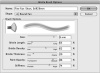
Figure 32a A custom bristle brush established in the Bristle Brush Options dialog box. Note that brush names will appear only when the Brushes panel is in List View.
There's a range of settings within each of these attributes, so by mixing and matching brush types and attributes, you have a nearly infinite number of brushes at your disposal, faster—and much cheaper!—than you could ever have with real paint brushes.
Just as Adobe has always respected typographic conventions designers are used to, it now shows that same reverence for traditional brushes artists are accustomed to. Illustrator CS5 ships with a Bristle brush library (choose Open Brush Library > Bristle Brush > Bristle Brush Library from the Brushes panel menu) containing 14 preset brushes based on real-world painters' brushes (Figure 32b).
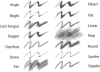
Figure 32b Samples of each brush in Illustrator's Bristle Brush Library. All strokes are the same weight. Their appearance is affected by brush thickness and other brush-specific attributes.
The Bristle brush paints using the path's stroke color, not its fill. You can either paint with the Brush tool, or select existing paths and apply a Bristle brush to them from the Brushes panel. Every brush stroke is a fully editable vector path. You can move and modify anchor points and Bezier curves as you would with any drawn path and still preserve the brush stroke appearance.
If you're using a pressure-sensitive tablet and stylus with the Bristle brush tool, a cursor preview on the tool simulates the appearance and angle of the brush tip, matching the orientation and tilt of the stylus as you move and tilt it (Figure 32c).

Figure 32c A Brush tool cursor preview—specific to the current position and angle of a drawing stylus—is displayed when working with a pressure-sensitive tablet and stylus.