Putting It All Together
Let's step things up a notch and learn more about dodging, burning, adding contrast, and sharpening. Imagine that you're helping me process a portrait that I took in India. I'll walk you through it from beginning to end so that you can get a feel for my flow. I think our original, Figure 4.32, will look great in black and white, too.

Figure 4.32 Create a virtual copy so that we can edit without making changes to the color version of the image.
- Create a virtual copy so that we can edit without making changes to the color version of the image.
- Convert the image to black and white using the Basic panel.
- Using the Golden Ratio crop guide, crop in a little tighter.
- Click Auto Tone to get a starting point for exposure.
- In evaluating the baseline produced by Auto Tone, it becomes clear that the image is now a little too dark (Figure 4.33). Auto Tone added black and decreased the exposure. We increase exposure using the Exposure slider to get the image where we want it. This slider affects the entire image, whereas the Brightness slider affects only the midtones. We need a full shift in our histogram, which is why we choose the Exposure slider.

Figure 4.33 We used Auto Tone, but this image is still too dark and will need to be adjusted manually.
- Now we turn on Clipping Alerts. This will let us know if we've lost any detail in the highlights, shadows, or both. We can activate it simply by pressing J while in the Develop module. Blue represents the shadow areas where we've lost detail, and red shows us the highlights where we've lost detail—for instance, note the red in the man's white shirt (Figure 4.34). We can bring that detail back by using the Recovery slider. Move the slider to the right until the red diminishes or disappears (Figure 4.35).

Figure 4.34 The red (highlights) and blue (shadows) near his hands indicate loss of detail.
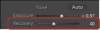
Figure 4.35 The Recovery slider is a great tool for bringing detail back into blown-out whites.
- Increasing our Recovery slider will darken our image a little, so we may need to balance that once again with the Exposure slider until we find our happy medium.
- Once we've finished making adjustments, we'll turn clipping off so that it doesn't distract us, by selecting J on the keyboard. Check it periodically while you are making adjustments to ensure that you aren't losing details. Remember, you will naturally lose some details in some images. Just make sure that you are willing to sacrifice them in creating your vision.
- Next, darken the background by using the brush and burning in the background (Figure 4.36). We burn to darken and dodge to lighten. I like having Mask Overlay turned on so that I can see what I'm doing. Click on the Brush tool, or hit K, then click the box that says Show Selected Mask Overlay or click O on your keyboard. This will turn the areas you are brushing red.

Figure 4.36 Using the adjustment brush allows us to darken the background.
- Next, select a brush size. Generally I use a brush size of 10–12 when I need to cover a large area, as we are doing with the background of this image. I like having my Feather setting at 75 and Flow at 35.
- Now, let's paint in the background around the subject while holding down the mouse and covering the areas we want to darken with the brush. Once finished, we'll uncheck the Show Selected Mask Overlay box or hit O again, and use the Brightness slider to burn or darken the midtones in the background. This helps the subject come forward from the background.
- The subject's eyes are still a little dark, so we use a much smaller brush this time to dodge the area around his eyes. Once finished, we increase the exposure to brighten the areas where we've brushed (Figure 4.37).

Figure 4.37 We use a smaller brush size for the delicate work of painting around the eyes.
- We also want to lighten the subject's turban, so we go to the HSL/Color/B&W panel and use the Targeted Adjustment tool to click on his turban. Then we use the keyboard's arrow up key to lighten it (Figure 4.38).
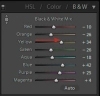
Figure 4.38 The selection tool lets us target a particular area of an image.
- This is when I typically add contrast to my image. The easiest way to do this is to use the Contrast slider in the Basic panel. But I prefer using the Targeted Adjustment tool in the Tone Curve panel. We use the tool to select areas on the image that we think need to be darkened or lightened. Click on a point in his face to lighten it and a point in the background to darken it. In the end, we put a very small S-shape in the Tone Curve graph (Figure 4.39). (If you're a beginner, begin with the Contrast slider and work your way up to the Tone Curve panel.)
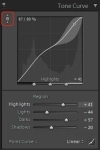
Figure 4.39 Our work has produced a small S-shape in the tone curve.
- In many portraits I add a small vignette. Here, we choose the Highlight Priority style vignette that is located in the Effects panel. I don't like to go overboard, but I think a small vignette does a nice job of focusing your attention on your subject (Figure 4.40).

Figure 4.40 I like creating a light vignette using the Highlight Priority preset.
- Finally, we sharpen the image a little using the Wide Edges preset that is standard with Lightroom. It is located in the presets under Sharpening (Figure 4.41).
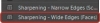
Figure 4.41 I use Lightroom's Wide Edges preset for sharpening portraits.
- To review our final image, we hit the L key twice to turn the lights out. This gives us a true sense of how our final product will look (Figure 4.42). If we're happy with it, we'll give it a green label (press 8 on your keyboard). For me, that means it's ready to be shared on my blog or printed.

Figure 4.42 I review all my final images in Lights Out mode.