Finding the Characters You Need
Windows and the Mac OS offer tools to see exactly which characters are in a particular font. Applications themselves are beginning to offer the same services (see Figure 4.7). These font-browsing tools are indispensable in the absence of standard character sets and are the only way to get many of a font's glyphs into your documents.
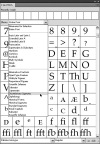
Figure 4.7 Adobe InDesign has its own glyph browser built in, and a pull-down menu lets you isolate classes of characters for faster searching amid extended character sets. These categories are specified inside the font itself, in this case TrueType Palatino from Linotype.
Using Windows' Character Map
Windows' Character Map (found in the Programs > Accessories > System Tools menu) shows all the characters in a font in the form of a scrollable grid. From here you can select and copy a character or group of characters into your document. Selecting a character also indicates if there is a keystroke sequence you can use to access the character directly from the keyboard.
There are two kinds of such keystroke sequences. The first is based on the old Win ANSI font encoding used in older versions of Windows. These involve holding down the Alt key while you type the Win ANSI ID number of the character you want. For example, Alt-0233 yields a lowercase e with an acute accent: é. When you release the Alt key, the character will appear in your text.
Some applications—notably those from the most recent versions of the Windows Microsoft Office suite—use a similar technique based on the character's Unicode number. In this case, you type the four-character Unicode ID for a character followed by Alt-x. This causes the program to reinterpret the previous four keystrokes and substitute the correct character. The keystroke sequence 00BD Alt-x, for example, creates the fraction ½. Note that the alphabetic characters in the Unicode ID can be typed in either upper or lower case.
Using typed commands to set specific characters is much faster than copying them out of the Character Map display, and making a written list of the character IDs you commonly use will save you a lot of time. Because there can be so many characters in a TrueType or OpenType font, the Character Map gives you the option to display only certain groups of characters at a time: those used for particular languages, for example, or numeric characters, including fractions and the characters for building them.
You can also use the Character Map's Search tool by using plain-English descriptions of the character you're after, such as dash, fraction, or bullet.
Using the Macintosh's Keyboard Viewer
The Macintosh's Keyboard Viewer displays a keyboard to show what characters are assigned to which keys. By default, this utility is buried away in the operating system. To make it easily available, open Language & Text within System Preferences (located in the Apple menu). Click the Input Sources tab, and in the pane, select the checkboxes next to Keyboard & Character Viewer and (near the bottom) "Show Input menu in menu bar." This causes a new icon (which looks like a flag, indicating your operating language) to appear on the right-hand side of the menu bar. The Input menu will give you access to the Keyboard Viewer utility.
With Keyboard Viewer open, holding down the Shift key changes the display to indicate which characters are available from each key with the Shift key held down. The same happens when you hold down the Option key or the Option and Shift keys simultaneously. With the four options—no Shift or Option, Shift, Option, and Option-Shift—the Mac OS enables each alphanumeric key to access four characters. As with Windows' Character Map, any characters you select in Keyboard Viewer can be copied into your documents.
The Mac OS also uses more complex keystroke combinations to access accented characters. In this process you hold down the Option key while you press a key that represents the accent you want to use: acute, grave, dieresis (umlaut), tilde, or circumflex. Then, in a separate action, you press the key of the letter over which you want to place the accent. At this point the accented character appears onscreen. To see where these accent characters are located, hold down the Option key with the Keyboard Viewer window open. You'll see that five keys appear with highlights. These are the accent keys.
In the Input Sources pane of the Language & Text System Preferences pane, you can choose which languages or keyboard layouts you'd like to include as alternate choices in the Input menu. If you add Russian, for example, and select it from the Input menu, Keyboard Viewer will show a Cyrillic keyboard layout. The same is true for French, British, or any other language- or nationality-specific keyboard layout.
The Mac os and Unicode
For Unicode fonts with large character sets, Mac OS has two principal tools: Font Book and Character Viewer. Font Book (found in the Applications folder) is a font manager, which you can use to control which fonts on your Mac are active at any time. Only active fonts appear in your programs' Font menus. By selecting Repertoire from Font Book's Preview menu, you can see the entire character set of any font currently installed on your Mac, a list of which appears on the left. You can't use Font Book to add characters to your documents, just to browse the contents of fonts.
Adding specific characters to documents is the job of Character Viewer. Character Viewer displays all of the characters in all of the fonts installed on your system. To find a particular character, you can browse by category or use the Search field. Character Viewer will show samples of your target character in all the installed fonts on your system. Double-clicking on the one you want inserts it into your text.
You can also use the Unicode ID number of a character to access it directly from your keyboard. To do this, once again open the Language & Text pane from within System Preferences and click the Input Sources tab. In the selection list put a check mark next to Unicode Hex Input, which adds this option to the Input menu. With Unicode Hex Input selected in the Input menu, holding down the Option key and typing a character's Unicode ID adds that character to your document. The downside of Hex Input is that when this input option is activated, you lose the ability to use the familiar Option and Shift-Option keyboard character-access commands. Nevertheless, if you maintain a list of commonly used Unicode numbers for hard-to-access characters, switching options in the Input menu is faster than finding the characters using a glyph palette.
Application Glyph Palettes
Page layout programs offer their own tools for browsing the contents of fonts and copying selected characters into document text. These are similar in concept to Windows' Character Map, but they offer easier access to alternate glyphs where they exist for certain characters. You can usually create collections or sets of commonly used characters for which you have no direct keyboard access.
"Expert Sets" and Alternate Fonts
Before Unicode and OpenType came along, most fonts were restricted to 256 characters, and Latin-based alphanumeric fonts all contained a standard character set. (TrueType fonts have long been able to have larger character sets, but most font vendors—for the sake of compatibility—matched the character sets of their TrueType fonts to the sets of the PostScript fonts.) Those restrictions, though, were without historical precedent, and some typefaces had many characters for which there was no room in the standard font layouts.
The solution to the problem was to create companion fonts for certain typefaces, fonts that contained alternate characters. These companion fonts are called expert sets or alternate fonts. They include such characters as old-style numerals (which have varying heights, and some of which have descenders) and small capitals (scaled-down versions of capital letters made to be used amid lowercase type, where they are less obtrusive than full-size capitals). Other common expert-set or alternate characters include ligatures (tied letter combinations) and swash characters (with exaggerated terminals). Examples are shown in Figure 4.8.
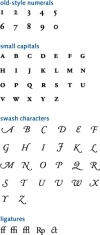
Figure 4.8 Expert-set fonts and alternate fonts contain characters that belong to a typeface but for which there's no room in the face's principal font. The characters shown here are drawn from the alternate and expert-set fonts for Adobe Garamond. With the larger character sets made possible by the TrueType and OpenType font formats, alternate fonts will eventually fade away, and these kinds of characters will be united with the font's standard characters in a single font.
The layouts of these fonts are not standard, so they're usually sold with a chart showing which keystrokes yield which characters. Unfortunately, Unicode-based character-locating utilities won't help, since most of these fonts predate Unicode, and many of the characters do not have standard Unicode numbers assigned to them in any case.
Expert-set fonts are also troublesome to use because they require a change of font, often for a single character. Macro programs or utilities—which enable you to program a key or screen button to execute a series of commands—are indispensable for dealing with expert-set fonts, as well as with pi fonts, for which you also need two changes of typeface to set a single character.
Fortunately, most typefaces with such extended character sets have been re-released in OpenType format, with their alternate sorts now rolled into a single font.
Characters outside the Unicode Standard
The encoding issue brings up a murky side of Unicode: namely, if Unicode assigns specific numbers to specific characters, what happens when a type designer creates characters that aren't accommodated in the Unicode list? Such characters include many of those normally found in expert-set and alternate fonts.
The answer is that the Unicode scheme contains a range of numbers designated for "Private Use," and here a type designer can add customized characters. The meaning of these Unicode numbers, then, will vary from font to font. To simplify the arrangement, OpenType fonts can also contain links among characters to make it clear to an application or operating system that a particular character is actually an alternate form of one of the characters in the standard Unicode encoding. Figure 4.9 shows how an application can offer the choice of alternate characters to the user. By adding several planes to each character slot, the size of the total onscreen character grid is cut down to more manageable proportions, and characters can be found in logical places.
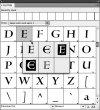
Figure 4.9 One Unicode number can point to several alternate versions of a single character. Here, four alternate forms of the have been added to Adobe's Silentium Pro OpenType font, and they pop up from the basic character display grid in InDesign's character browser.
Look forward to the day when keyboards have illuminated readouts on the keys, so that when fonts change, keyboard layouts will change and the new character assignments will appear on the keys themselves. With the advent of large-character-set Unicode fonts, no one will be able to be a touch typist all the time anymore.
OpenType Layout Features
The OpenType font format was designed with internal structures that allow a type designer to populate a font with alternate forms for certain characters. These layout features allow you to have OpenType-savvy programs automatically substitute alternate characters when they're available. These substitutions can be restricted to a selected passage of text or applied globally to entire documents. The more common layout features are listed here. The uses of such alternate glyphs are discussed in detail in Chapter 13.
Small Caps
Reduced-size capital letters are used for setting certain kinds of type, including acronyms (NATO) and certain abbreviations (A.M., P.M.). Capital letters that have been electronically scaled down in size are ill proportioned in this role, so specifically designed small capitals should be used when available. With the OpenType small caps option turned on, any capital letters in the text will be converted to small caps, so this control should be applied locally only, to specific capitals that need to be set in reduced size.
Alternate Numerals
The standard numerals contained in most typefaces all sit on the baseline and all have the same width. These are called tabular lining numerals. Alternate forms with proportional, varying widths—proportional lining numerals—may also be available in a font. Other alternate forms include old-style (or lowercase) numerals, in both tabular and proportional styles. Leaving the OpenType option set for Default Figure Style will set numerals in the preferred style designated by the typeface designer.
Automatic Fractions
When this option is enabled, OpenType fonts that contain the necessary numerator and denominator glyphs can be used to automatically generate fractions. The keystroke sequence 12/25, for example, will be converted to  .
.
Alternate Ligatures
Ligatures are fused characters designed to alleviate certain awkward character-shape interactions and sometimes used for historical or linguistic reasons. All text fonts include the common fl and fi ligatures, but some fonts contain many more. These can be made to appear in the text by turning on this layout feature. In most cases, this will be a global selection, affecting the entire document.
Swash Characters
Swashes are exaggerated extensions to the strokes of certain characters, both upper- and lowercase. Selecting this option substitutes them for their normal undecorated forms.
Superscripts and Subscripts, Ordinals and Superiors
Superscripts and subscripts are reduced-size letters and numerals used in mathematical and scientific notation, such as E = MC2 and H2O. Ordinals are alphabetic characters used for indicating numeric values such as 1st (in English) and 1° (in Spanish). How superscripts, subscripts, and ordinals align relative to each other and to full-size text varies from typeface to typeface.
Titling and Case-Specific Forms
Titling characters are designed for use in large display sizes. Sometimes they are available only in uppercase forms. Case-specific alternates include characters such as elevated hyphens for use in all-caps material.
Contextual Alternates and Positional Forms
In some settings, principally non-English and particularly Arabic text, the shape and alignment of a character vary according to where in a word it appears. In such cases, contextual alternate forms are used.
Slashed Zero
When available, a slashed zero ( ) can be substituted for a normal zero to avoid confusion with a capital O.
) can be substituted for a normal zero to avoid confusion with a capital O.
Stylistic Sets
Some alternate glyph categories are essentially "none of the above." These sets are designated by the typeface designer and may consist of a single glyph, such as the historical medial s:  . They may also include sets of lowercase characters with longer or shorter ascenders and descenders. Their contents can be viewed from within application glyph palettes.
. They may also include sets of lowercase characters with longer or shorter ascenders and descenders. Their contents can be viewed from within application glyph palettes.

