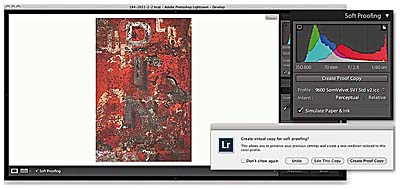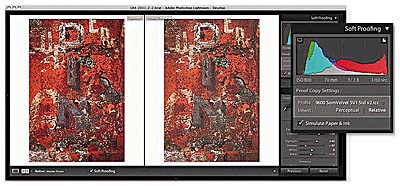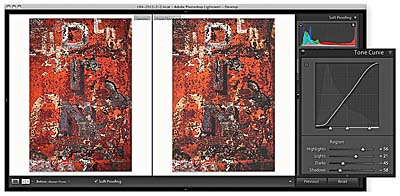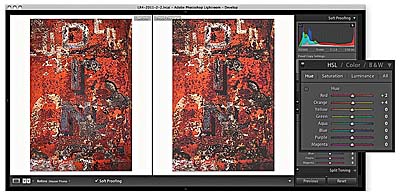- Why what you see isnt always what you get
- Soft proofing in practice
Soft proofing in practice
The goal of soft proofing is to simulate the print output appearance on the display. To turn on soft proofing click the Soft Proofing option in the Develop module Toolbar, or press  and select a profile from the Profile menu (Figure 8.34). You will see a number of things happen. The canvas color will fade to a white background and the image appearance changes according to whatever is the current selected profile. Meanwhile, the Histogram panel turns into the Soft Proofing panel (Figure 8.33) and the histogram itself updates according to the profile selected. If the “Simulate Paper & Ink” option is checked, the white background color will be based on the paper white information in the current selected profile. You can choose different profiles to soft proof with by choosing a new profile via the Profile menu here. Obviously, you will want this to match the profile you will later be selecting in the Print Job panel settings. Below this are the two rendering intent buttons: Perceptual and Relative. The clipping previews discussed in Figure 8.33 allow you to see which colors are outside the gamut of the display and also the selected printer profile.
and select a profile from the Profile menu (Figure 8.34). You will see a number of things happen. The canvas color will fade to a white background and the image appearance changes according to whatever is the current selected profile. Meanwhile, the Histogram panel turns into the Soft Proofing panel (Figure 8.33) and the histogram itself updates according to the profile selected. If the “Simulate Paper & Ink” option is checked, the white background color will be based on the paper white information in the current selected profile. You can choose different profiles to soft proof with by choosing a new profile via the Profile menu here. Obviously, you will want this to match the profile you will later be selecting in the Print Job panel settings. Below this are the two rendering intent buttons: Perceptual and Relative. The clipping previews discussed in Figure 8.33 allow you to see which colors are outside the gamut of the display and also the selected printer profile.
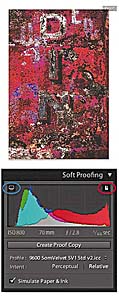
Figure 8.33 This shows the Histogram panel as it appears initially in “Soft proofing” mode. You will notice that there are two clipping controls at the top. The one circled in blue is a display gamut warning and uses a blue overlay to highlight the colors that fall outside the color gamut capabilities of the computer display. The one circled in red is a destination gamut warning ( ) and uses a red overlay to act as a gamut warning for the destination profile (i.e. it highlights the colors that will be clipped when outputting to the destination profile space). As you roll the cursor over the image you’ll see RGB values in place of the camera data. These represent the RGB numbers (using a 0 to 255 scale) for the selected profile output space.
) and uses a red overlay to act as a gamut warning for the destination profile (i.e. it highlights the colors that will be clipped when outputting to the destination profile space). As you roll the cursor over the image you’ll see RGB values in place of the camera data. These represent the RGB numbers (using a 0 to 255 scale) for the selected profile output space.
Figure 8.34 The Develop module Toolbar with Soft Proofing enabled.
If you then adjust the image in any way using the Develop controls, this will open the dialog shown in Figure 8.35, where you will be asked if you wish to create a proof copy version (you can also create a new proof copy by clicking on the Create Proof Copy button in the Soft Proofing panel [Figure 8.33]). The Soft Proofing panel will then change to the view shown in Figure 8.36, where the Soft Proofing controls appear highlighted and this will add the profile name inside the Copy Name field in the metadata panel (Figure 8.37). Once you have done this you can use the Intent options to select the best looking rendering intent: either Perceptual or Relative. These two rendering intents affect the way out-of-gamut colors are handled during the profile conversion (see page 470). If you click the Before and After view button (circled in Figure 8.34) you can see a Before preview alongside the Proof preview. You can then use the Develop module panels to adjust the Proof preview and tweak it to more closely resemble the Before view. The Proof preview will most likely show you a flatter preview, one that takes into account the diminished contrast range of the final print (a glossy print may have a contrast range of 300:1 and a matte print even less). Having selected the most appropriate rendering intent you will want to look at the Before and Proof previews and focus first on the tonal contrast. Regardless of whether you are using a standard or smart display, the Proof preview will at least give you an idea of how an image will print tonally. Here, you can go to the Tone Curve panel and carefully tweak the contrast to help preserve the “contrast look” seen in the master. You might also want to use the Clarity slider in the Basic panel to boost the midtone contrast. This can be particularly helpful when preparing images to be printed on a matte paper finish. Next, we come to the color and this is where things get a little more tricky. As I explained earlier, you can only make effective color corrections to a proofed image if you are sure that the display you are working on is capable of previewing the image accurately in the first place. Assuming the display you are working on is capable of doing this, you can apply fine-tuned tweaks via the HSL panel to adjust the Hue, Saturation, and Luminance of specific colors. This can help you adjust the Proof preview so that it more closely resembles the Before preview. If there are colors in the original image that can’t be reproduced in print you can never hope to match these, but what you can do is fine-tune the relationship between the luminance and saturation of the colors in the Proof preview so that you come as close as possible to preserving the relationship seen in the master.
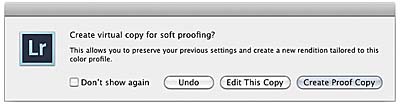
Figure 8.35 This dialog will appear whenever you are in Soft Proofing mode and make any kind of Develop module adjustment. This dialog asks if you wish to create a proof copy. If you do, this will record the current proof profile in the Copy Name metadata field.
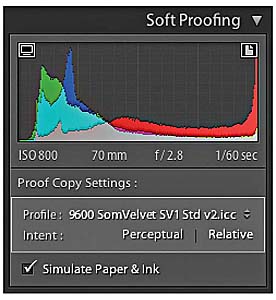
Figure 8.36 As soon you click on the Create Proof button (Figure 8.33), you will be making a proof copy. Or, if you make a Develop adjustment this will open the dialog in Figure 8.35, inviting you to create a proof copy. This also changes the appearance of the Soft Proofing panel, as shown here.

Figure 8.37 Here you can see a master image with the soft proofed version alongside it. In the Metadata panel you can see the proof profile entered in the Copy Name field.
- To soft proof an image, check the Soft Proofing box in the Develop module Toolbar and select an output profile from the Profile menu. I would recommend checking the Simulate Paper and Ink option—this adjusts the preview to simulate the contrast range of the media you intend to print to. As soon as I made a Develop adjustment this opened the dialog seen here where I clicked “Create Proof Copy.”
- I clicked on the Before and After view button to see the side-by-side previews shown here and switched between the Perceptual and Relative rendering intents to see which produced the best-looking preview. In this instance the Relative rendering intent appeared to work best.
- Next, I decided to compensate the tone contrast. This could be done by tweaking the Tone Curve sliders. When making matte prints it may help to adjust the Clarity slider in the Basic panel, which will boost the midtone contrast.
- In the HSL panel I tweaked the Hue, Saturation, and Luminance sliders to fine-tune the color relationship. This can help preserve the color relationship and color contrast to achieve a better match with the master version. You can never hope to get an exact match, but soft proofing can get you closer.
The soft proofing process is where you have the opportunity to overcome the dumbness of a standard profile conversion and finesse the color conversion process in a way that’s not possible with a straightforward profile conversion. All you have to do now is make a print using the newly generated virtual copy and make sure in the Print Job panel you select the same print profile and rendering intent.