- Quick Overview of Smart Sharpen
- Creating the Initial Sharpening Pass
- Limiting the Sharpening Effect with Shadows and Highlights
Creating the Initial Sharpening Pass
To take full advantage of the new filter layout and expanded preview (see Figure 3), open the Shadows and Highlights controls by clicking the disclosure triangle to the left of the word Shadows. This action reveals a set of parameters that work on the same principle as those found in the Shadows/Highlights image adjustment. We'll get to those later, but for now you need to know that they're designed to limit the degree of sharpening in specific regions of the picture.
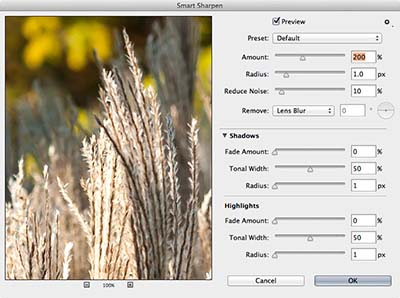
Figure 3 The expanded Smart Sharpen window.
The controls that define the global Smart Sharpen effect (top three sliders) are straightforward:
- Amount defines the intensity of the sharpening effect. It defaults to a value of 200% and can go as high as 500%. In my experience, values between 150% and 300% work best.
- Radius controls the halo effect that appears around high-contrast edge details. The smaller the edge details in the shot, the smaller the Radius setting should be. For example, the wheat-like structures in the foreground of the shot in Figure 3 contain very fine details,. When I pushed the setting too far, halos appeared around all of the high-contrast edges in the shot.
- Reduce Noise is a new addition to Smart Sharpen. It's quite useful for cleaning up splotchy colors or grainy details that result from heavy sharpening and radius increases, particularly in regions of softer detail, created by your depth of field.
Typically the best way to start a sharpening pass is to see whether you notice an obvious difference at 200%. Move the cursor over the preview until you see a hand icon, and then click-and-hold to see what the shot looks like with no sharpening applied. Another trick is to leave the sharpening visible but zoomed out, which is what I decided to do in Figure 4, so I could get a better idea of how the image looked at normal viewing magnification.
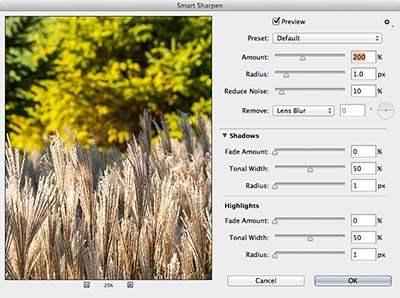
Figure 4 Sometimes you may need to zoom out to 50% initially, to get a better sense for how the default sharpening levels affect the picture details.
For the example shot, 200% was a good starting point; it improved the detail in the foreground, without affecting the soft bokeh details in the background. Once I determined this, I zoomed back to 100% by using the plus (+) button under the preview. Next, I reduced the sharpening Amount setting incrementally, until the effect was maintained but the "crunchy edges" that were appearing near the finest details in the shot (shown in Figure 5) disappeared.
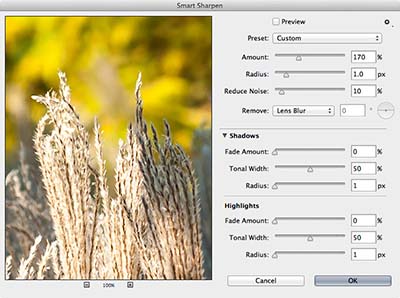
Figure 5 Even at default levels of sharpness, you may need to reduce the Amount setting slightly.
Next I experimented with the Radius value, nudging it a few decimal points above and below the default value of 1. I eventually settled on a value of .9 (see Figure 6), to avoid creating artifacts at my chosen Amount value. This setting also helped to define the boundary of important details in the fountain area, without harming the softer background details in the trees.
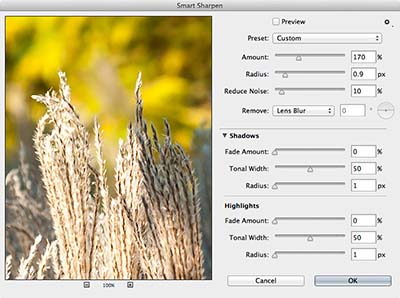
Figure 6 Nudge the Radius value a bit in both directions to see how it affects the smaller details in your shot.
To give you an idea of what happens if you push the Radius setting too far on finely detailed structures, Figure 7 shows the "halo-like" effect that appears with a Radius setting of 4.5 pixels.
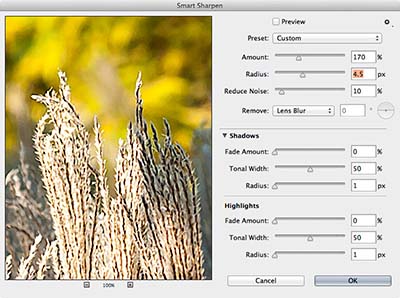
Figure 7 Beware: A little bit of Radius goes a long way!
After you find Amount and Radius settings that look good at 100%, zoom back out to 50% again and check the same areas to make sure that everything still looks natural (see Figure 8).
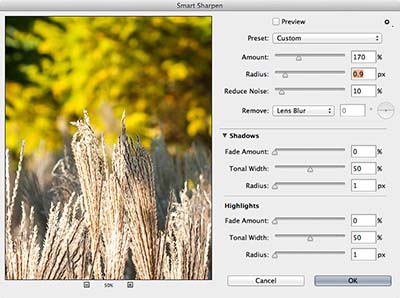
Figure 8 The same shot, with Radius of .9, viewed at 50%. It helps to zoom out periodically and check your settings at normal viewing magnification.
The final step in making an initial sharpening pass is to apply noise reduction (new in Photoshop CC). By default, the Reduce Noise slider is set to a value of 10%. As you pan around the image at 200% magnification by click-dragging the preview, you should be able to find any splotchy-looking areas that have resulted from over-sharpening softer background details.
After experimenting with different levels, I set the Reduce Noise value to 28% (see Figure 9). This setting didn't completely remove the noise visible at 200%, but it easily handled visible noise when viewed at lower magnifications. Again, I zoomed out to 50% afterward to make sure I wasn't blurring important details.
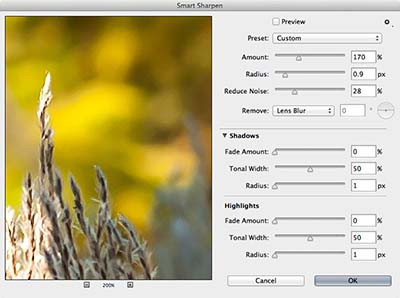
Figure 9 Zoom in past 100% when applying and tweaking the Noise Reduction value; then zoom out periodically to see whether the noise is still visible at lower magnifications.