- Applying a filter in the Blur Gallery
- Applying the Smart Sharpen filter
- Applying the Unsharp Mask filter
- Applying the Shake Reduction filter
- Using the Sharpen tool
Applying the Smart Sharpen filter
Most digital photos need to be sharpened, and the need increases if you change a file’s dimensions or resolution with the Resample Image option checked, convert a file to CMYK Color mode, or apply a transformation command.
To sharpen an image, you can use either the Smart Sharpen filter or the Unsharp Mask filter (the latter, despite its name, has a sharpening effect; see pages 337–338). Be aware that these filters can introduce noise, and therefore should be applied as a final step before output, after all image editing is completed.
High-resolution commercial printing also causes some minor blurring due to dot gain. You can anticipate and compensate for this by sharpening the image again as you prepare it for output. With practice, you will learn how much sharpening is needed.
The Smart Sharpen filter has several unique features that you won’t find in the Unsharp Mask dialog (see the sidebar below), but both are powerful commands. We typically use the Smart Sharpen filter for targeted sharpening, as it helps to minimize noise in soft, low-contrast areas, among other benefits, and use the Unsharp Mask filter for output sharpening. Regardless of which command you use, be sure to sharpen, period!
To apply the Smart Sharpen filter:
- Open a photo that needs sharpening.A To protect the original layer, on the Layers panel, click an image layer or the Back-ground, then press Ctrl-J/Cmd-J to duplicate it. Right-click the duplicate layer and choose Convert to Smart Object.
- Choose Filter > Sharpen > Smart Sharpen. The Smart Sharpen dialog opens. The dialog is resizable.
- From the Preset menu, choose Default.
- Lower the Reduce Noise slider to around 5% to view the full sharpening effect.
- Choose an Amount value for the strength of the sharpening (for a 300 ppi document, set this value to 250–350%). Increase the Radius value until halo effects display along sharp edges, then reduce it just enough to remove the halos. Don’t worry if the image now looks too sharp (A, next page).
- From the Remove menu, choose an algorithm for the correction: Gaussian Blur is a good all-purpose choice; Lens Blur sharpens details with fewer resulting halos (we prefer this option); Motion Blur is useful for correcting blurring due to slight movement of the camera or subject, but to use this option effectively, you need to enter the correct angle of movement.
- Increase the Reduce Noise value to lessen the amount of noise that is produced by the sharpening. Keep this value between 10% and 20% so image details aren’t softened too much.
- Expand the Shadows/Highlights category. To reduce the amount of sharpening in the shadow areas, drag in the preview to display an area of the image that contains both shadows and midtones, then under Shadows, make these adjustments: B
- To reduce the amount of sharpening in the highlight areas, drag the image in the preview to display an area that contains both highlights and midtones, then under Highlights,A adjust the Radius, Fade Amount, and Tonal Width values (in that order), as you did in the preceding step.
- To compare the unsharpened and sharpened versions of the image, press on the dialog preview, then release. Hopefully, the image details are sufficiently sharp. If the overall image looks too sharp, either reduce the uppermost Radius value slightly or raise the Reduce Noise value slightly.
- Optional: To save the current settings as a preset, choose Save Preset from the Preset menu, enter a name, then click Save. Saved presets are available on the Preset menu for any image.
- Click OK.B–C

A We’ll use the Smart Sharpen filter to sharpen specifiC tonal areas in this blurry portrait (the resolution of this image is 300 ppi).
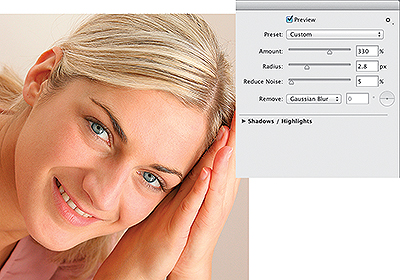
A The settings we chose in the Smart Sharpen dialog successfully sharpened the key details, such as the eyes and lips, but in the process also oversharpened the skin (now the pores look too pronounced). Note that we chose Remove: Gaussian Blur because we used that filter to soften this photo originally.
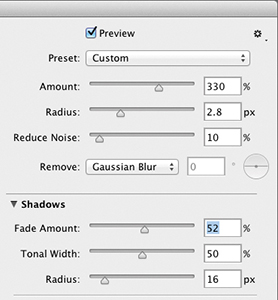
B Under Shadows, we chose a moderate Fade Amount to soften the sharpening and noise in the shadows (such as in the area between the woman’s face and hands), and we chose a moderate Tonal Width value to sharpen the shadows fully and the midtones only partially (to keep the midtones looking smooth).
Choose a Radius value (between 10 and 25) to control how many neighboring pixels will be compared to each adjusted pixel. The higher the Radius, the larger the area that Photoshop uses for comparison.
Move the Fade Amount slider until you see the desired reduction of oversharpening in the shadows.
Choose a Tonal Width value to control the range of midtones that are affected by the Fade Amount. The higher the Tonal Width, the wider the range of midtones that are affected, and the more gradually the sharpening fades into the shadows. At a low value (5–20%) only very dark shadow areas will be sharpened.
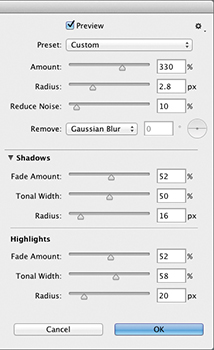
A Finally, under Highlights, we chose a moderate Fade Amount to soften the sharpening in the highlights, and a higher Tonal Width value to extend the softened sharpening into the midtones (the broad, flat areas, such as the forehead, cheeks, and chin).

B Compare this original image to the final image, which is shown at right.

C The Smart Sharpen filter improved the clarity of the facial features without applying unflattering sharpening to the cheeks and forehead.