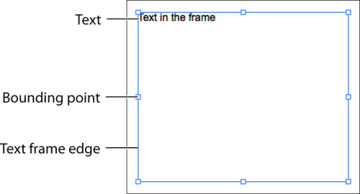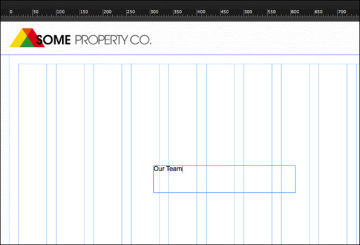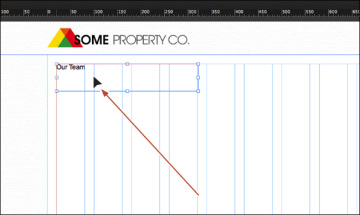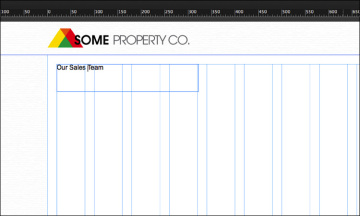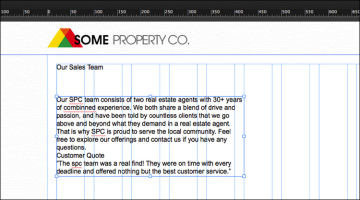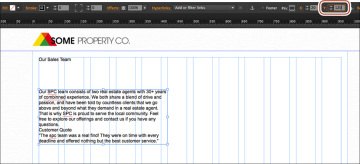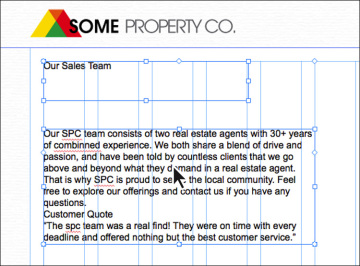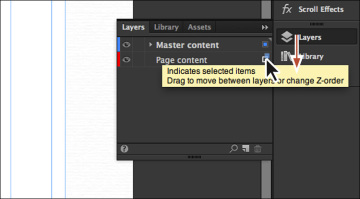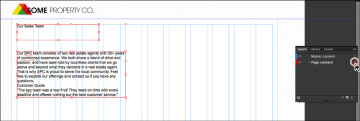Adding text
With a few base layers set, you’ll now turn your attention to adding some text to your pages. Muse offers several ways to add text to your web pages. From typing text directly on your page to placing or pasting text from other applications, adding text to your design is simple.
As in InDesign, text that you insert into your pages in Muse is contained within a text frame. You can resize, reposition, rotate, and transform those text frames and their content (which can include text, images, and rectangle shapes) almost any way you like.
In this first section, you’ll insert text in various ways, and then move on to formatting that same text.
Typing text
The first method you’ll use to insert text into your pages is to create a text frame and type a page heading into it.
- In Plan mode, double-click the Team page thumbnail to open it in Design mode.
Select the Text tool in the Toolbar. Position the pointer near the center of the page, click and drag down and to the right. When the measurement label next to the pointer roughly shows a width of 300px and a height of 60px (it doesn’t have to be exact), release the mouse button. A blinking cursor will appear within the text frame. Type Our Team in the text frame.
Notice that as you create the text frame it snaps to guides and red lines, and other visual aids display, depending on where you drag the frame and what its edges touch. The snapping feature and visual aids are part of Smart Guides and are turned on by default. In a later lesson, you’ll turn them off to reposition content when you don’t want it to snap to guides or other content.
Select the Selection tool in the Toolbar, and click and drag the text frame from the center into the upper-left corner of the first column guides. You can tell when the top and left edges of the frame are snapped into the guides when red lines appear. See the figure for placement help.
- With the Selection tool, double-click the text frame to select the Text tool in the Toolbar and enable text editing.
Insert the cursor before the word Team, and type Sales and then a space.
- Select the Selection tool in the Toolbar, and click away from the text frame to deselect it.
- Choose File > Save Site.
Placing text
In Muse, you can also place text (File > Place) from a file that was created in another application, provided it was saved as a .txt file. Because .txt files typically do not contain formatting, Muse applies default formatting to the text when you place the file.
Choose File > Place. Navigate to the Lessons > Text folder. Select the file named team.txt, and click Open.
You see the Place Gun cursor, which indicates that you can either click to create a text frame and place the text in it or you can click and drag to draw the frame to the proportions you want.
Position the Place Gun below the heading you just created and click. A text frame is created and the text is placed within.
With the text frame selected, change the Y value to 120 in the Control panel and press Return (Enter) to accept it.
Instead of resizing or dragging a text frame using the Selection tool, you can be more precise by using the transform options.
- Choose Edit > Deselect All and then choose File > Save Site.
Now that you have text on the page, you’ll make sure that it is on the correct layer, and then begin to format it using the text formatting options available in Muse.
Move content between layers
When you create layers, it’s important to continue working with them. Otherwise, everything you create will wind up on the last selected layer and do you no good. Next, you’ll move the text content you just created to the correct layer.
With the Selection tool selected, Shift-click the two text frames you created to select them both.
Notice that the colored edges of the bounding boxes are blue, indicating that they are on the Master content layer. Also, in the Layers panel you’ll see a small blue square to the right of the Master content layer name. This square is another way to see which layer the selected content is on and also a way to select that content on the page from within the Layers panel.
Drag the little blue box on the Master content layer straight down to the hollow box on the Page content layer. When the hollow box highlights, release the mouse button. You just moved the text from the Master content layer to the Page content layer.
Notice that the colored edges of the selected text frames on the page changed from blue to red. You can use the color of a layer you set in the Layer Options dialog box to determine which layer selected content is on, which also may make it easier to see the bounding boxes for transforming artwork.
- Choose Edit > Deselect All.
Click the empty box to the far right of the Page content layer to select all of the content on the layer.
As with other functions, Muse CC offers several ways to select your page content.
- Choose Edit > Deselect All, and then choose File > Save Site.