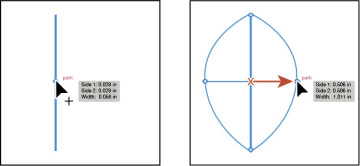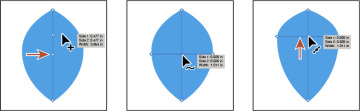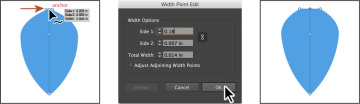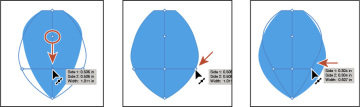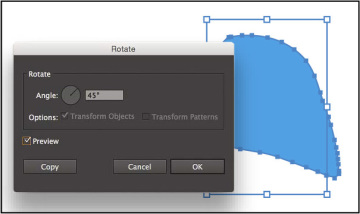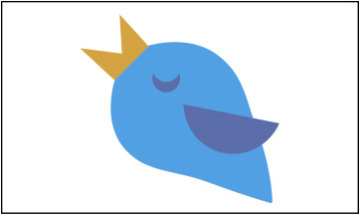- Getting started
- Editing paths and shapes
- Using the Width tool
- Finishing up the illustration
- Review questions
- Review answers
Using the Width tool
Not only can you adjust the weight of a stroke, like you did in Lesson 3, but you can also alter regular stroke widths either by using the Width tool ( ) or by applying width profiles to the stroke. This allows you to create a variable width along the stroke of a path. Next, you will use the Width tool to create a bird.
) or by applying width profiles to the stroke. This allows you to create a variable width along the stroke of a path. Next, you will use the Width tool to create a bird.
- Choose 6 Bird 4 from the Artboard menu in the lower-left corner of the Document window.
- Choose View > Fit Artboard In Window, if necessary.
- Choose View > Smart Guides to turn them back on.
Select the Width tool (
 ) in the Tools panel. Position the pointer over the middle of the vertical blue line, and notice that the pointer has a plus symbol next to it (
) in the Tools panel. Position the pointer over the middle of the vertical blue line, and notice that the pointer has a plus symbol next to it ( ), indicating that if you click and drag, you will edit the stroke. Click and drag away from the line, to the right. Notice that, as you drag, you are stretching the stroke to the left and right equally. Release the mouse when the measurement label shows Side 1 and Side 2 at approximately 0.5 in.
), indicating that if you click and drag, you will edit the stroke. Click and drag away from the line, to the right. Notice that, as you drag, you are stretching the stroke to the left and right equally. Release the mouse when the measurement label shows Side 1 and Side 2 at approximately 0.5 in.The new point on the original path that’s filled with blue is called the width point. The lines extending from the width point are the handles.
Click in a blank area of the artboard to deselect the path. Position the pointer anywhere over the path, and the new width point you just created will appear (an arrow is pointing to it in the first part of the figure below). The width point you see inline with the pointer is where a new point would be created if you were to click. Position the pointer over the original width point, and when you see lines extending from it and the pointer changes (
 ), click and drag it up a bit.
), click and drag it up a bit.Aside from clicking and dragging to add a width point to a path, you can also double-click and enter values in a dialog box. That’s what you’ll do next.
Position the pointer over the top anchor point of the blue line, and notice that the pointer has a wavy line next to it (
 ) and the word “anchor” appears (see the first part of the following figure). Double-click the point to create a new width point and to open the Width Point Edit dialog box.
) and the word “anchor” appears (see the first part of the following figure). Double-click the point to create a new width point and to open the Width Point Edit dialog box.In the Width Point Edit dialog box, click the Adjust Widths Proportionately button (
 ) so both Side 1 and Side 2 change together. Change the Side 1 width to 0.18 in, and click OK.
) so both Side 1 and Side 2 change together. Change the Side 1 width to 0.18 in, and click OK.The Width Point Edit dialog box allows you to adjust the sides together or separately, with more precision. Also, if you select the Adjust Adjoining Width Points option, any changes you make to the selected width point affect neighboring width points as well.
You can also duplicate a width point if you like, which is what you’ll do next.
Position the pointer over the original anchor you created. Press the Option (Mac OS) or Alt (Windows) key, and drag down to duplicate the width point. Use the first part of the figure below to see roughly how far to drag. Release the mouse button, and then release the key.
Position the pointer over the right end of the width point handle and drag to the left until you see a Side 1 and Side 2 of roughly 0.3 in. You may want to select the width point you just made to see the handles.
Click in a blank area of the artboard to deselect the path.
I’m asking you to deselect only because it’s helpful to get some practice trying to select the width points. You won’t need to deselect in a real-world situation.
Position the Width tool pointer over the blue path. The width points will appear on the path. Position the pointer over the point you just duplicated, and click when you see the width point handles appear.
To select a width point, you can click the width point, the width point handles, or the handle end points.
Option-drag (Mac OS) or Alt-drag (Windows) the left width point handle (on the left edge of the blue path area) to the right until you see a value of approximately 0.23 in for Side 2 in the measurement label. Release the mouse button and then the key.
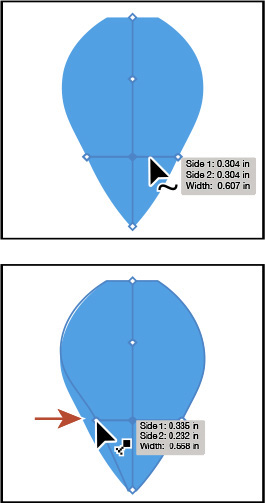
Outlining strokes
Paths, like a line, can show a stroke color but not a fill color by default. If you create a line in Illustrator and want to apply both a stroke and a fill, you can outline the stroke, which converts the line into a closed shape (or compound path).
Next, you will outline the stroke of the blue line you edited with the Width tool.
With the Selection tool (
 ), select the blue path you edited with the Width tool and choose Object > Path > Outline Stroke. This creates a filled shape that is a closed path.
), select the blue path you edited with the Width tool and choose Object > Path > Outline Stroke. This creates a filled shape that is a closed path.With the shape selected, choose Object > Transform > Rotate. In the Rotate dialog box, change the Angle to 45, and click OK.
Drag the shapes into position like you see in the following figure.
- Choose Select > All On Active Artboard, and then choose Object > Group.