Review Photos Full Screen
When you’re looking over a set of photos, you want to see the photos, not everything else around them. The full-screen reviewing option lets you see just your images, with a minimal set of controls for ranking and sorting, and even for applying basic edits.
To review photos full screen:
Choose View > Full Screen, or press Ctrl+F11/Command+F11. If you have a photo selected, it fills the screen; if not, the first item in your library appears (FIGURE 3.25).
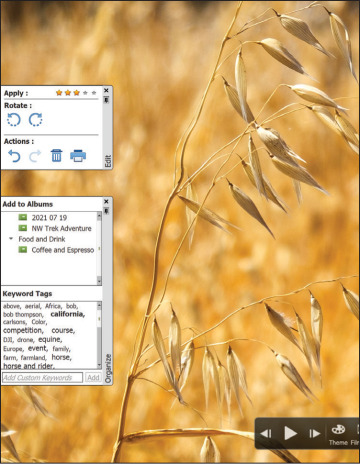
FIGURE 3.25 The full-screen review includes panels that automatically hide when you’re not using them.
Use the navigation controls at the bottom of the screen to switch between files, play a slideshow, or hide or show the Quick Organize and Quick Edit panels (FIGURE 3.26).
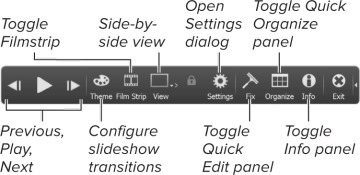
FIGURE 3.26 The full-screen control bar
Use the Quick Organize panel to apply keyword tags and create new tags: click tag names in the Keyword Tags field to apply them.
You can also use the Quick Edit panel to make basic adjustments if you’re in a hurry.
Press Esc or click the Exit button to leave full-screen mode when you’re finished reviewing.
