Using the Toolbar
By default, the various tools associated with an assigned workspace reside in the toolbar, which is docked on the left side of the application frame.
Select a tool
Do either of the following:
Click the tool in the toolbar.
Press the keyboard shortcut for the tool.
Show hidden tools
Similar tools are organized in groups and identifiable by a small triangle in the lower-right corner of the visible tool indicating hidden tools. The hidden tools are accessible by doing either of the following:
Click+hover over the visible tool.
Press Alt/Option+click to cycle through the individual hidden tools.
Reposition the toolbar
The toolbar can be undocked and moved by doing the following:
Click+drag the title bar to the toolbar’s desired location.
Float a tool group
Do the following:
Click+drag the tool group tear-off tab.
View tools in double or single column
Do the following:
At the top left of the toolbar, click the double arrows (Figure 2.4).
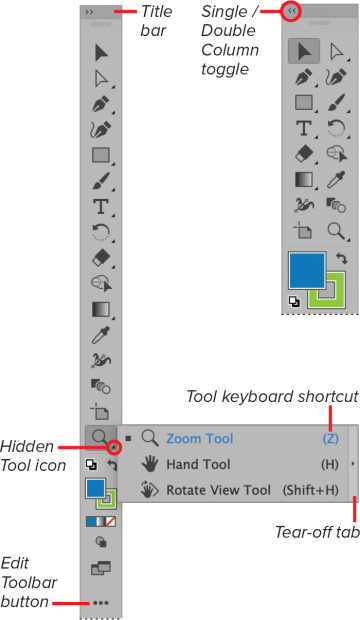
FIGURE 2.4 Toolbar customization features
Access the All Tools drawer
The All Tools drawer (Figure 2.5) contains every tool provided by Illustrator. To access them, do the following:
Click the Edit Toolbar button.
Click a tool to select it.
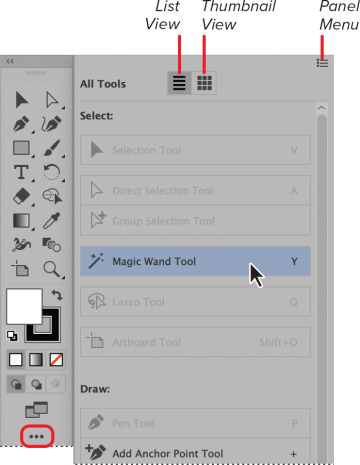
FIGURE 2.5 Selecting a tool from the All Tools drawer
Add a tool to the toolbar
Do the following (Figure 2.6):
Click the Edit Toolbar button to open the All Tools drawer.
Click+drag the tool onto the toolbar.
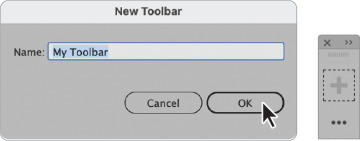
FIGURE 2.6 Creating a new toolbar using the All Tools drawer panel menu
Delete a tool from the toolbar
Do the following:
Click the Edit Toolbar button to open the All Tools drawer.
Click+drag the tool away from the toolbar.
Create a new toolbar
Do the following:
Open the New Toolbar dialog box by doing either of the following:
Choose Windows > Tools > New Toolbar.
Click the Edit Toolbar button and then choose New Toolbar from the tool drawer panel menu.
In the New Toolbar dialog box, enter a Name, and then click OK (Figure 2.7).
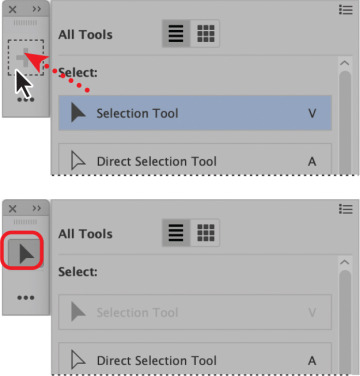
FIGURE 2.7 Adding a tool to a new toolbar
The new empty toolbar will appear floating (undocked) on your screen.
