Working with Panels
The numerous panels included with Illustrator provide powerful tools for creating and modifying your artwork. Because there are so many, Illustrator lets you easily access and organize them as needed to best suit your work needs (Figure 2.8).
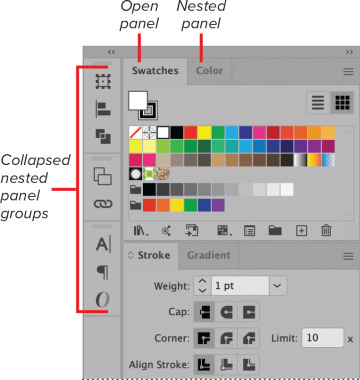
FIGURE 2.8 Collapsed and open panel groups
Open a closed panel
Do the following:
Choose Window > [panel name].
Open a collapsed panel
Collapsed panels display only their icons. To open one, do any of the following:
Choose Window > [panel name].
Click the icon for the collapsed panel.
Click the Expand Panels button to open all the collapsed panels in the dock (Figure 2.9).
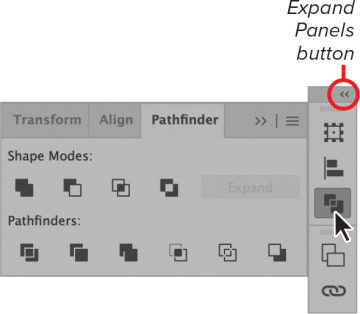
FIGURE 2.9 Expanding a collapsed panel
Close a docked panel
Do the following:
Right-click the panel tab or icon.
Choose Close from the context menu.
Close a floating panel
Do the following:
Click the panel Close button (Figure 2.10).
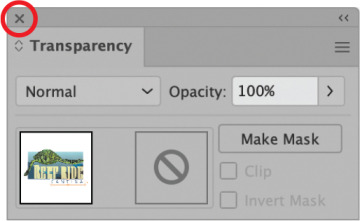
FIGURE 2.10 Close button on a floating panel
Move a panel
Do the following:
Click+drag the panel tab.
Move a panel group
Do the following:
Click+drag the group title bar.
Nest a panel in a group
Do the following:
Click+drag the panel tab onto the group (Figure 2.11).
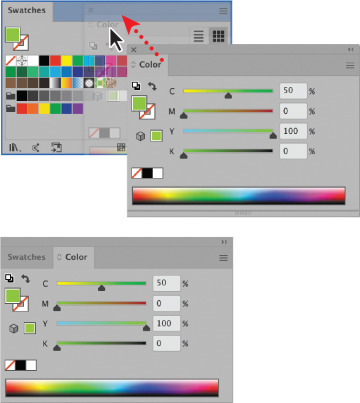
FIGURE 2.11 Nesting a floating panel to create a panel group
Dock a panel
Do the following:
Click+drag the panel tab above or below another docked panel (Figure 2.12).
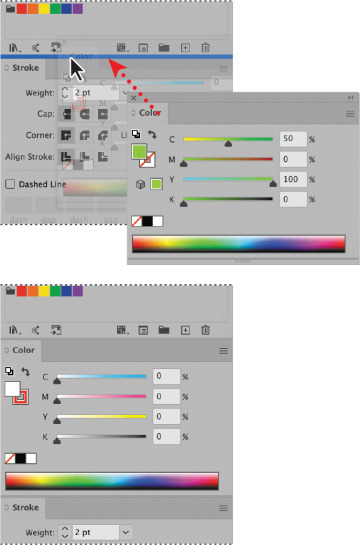
FIGURE 2.12 Docking a floating panel
Dock a panel group
Do the following:
Click+drag the panel title bar above or below another docked panel.
Maximize or minimize panels
Do the following:
Double-click the panel title bar (Figure 2.13).
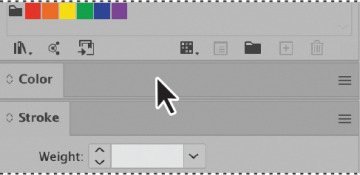
FIGURE 2.13 Color panel minimized after double-clicking the title bar
