Customizing Workspaces
Illustrator includes different project-based application configurations, as well as the capability to create and manage new workspaces.
Access the Workspace menu
Do either of the following:
Choose Window > Workspace.
Click the Switch Workspace button on the right side of the application bar (Figure 2.16).
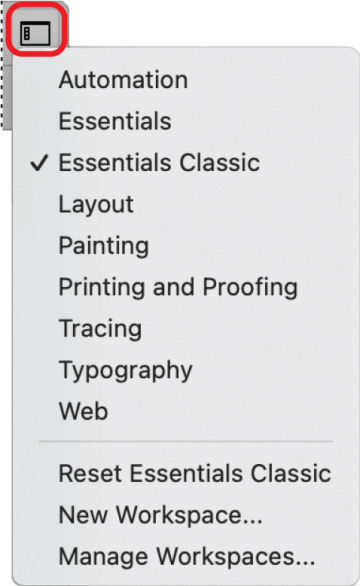
FIGURE 2.16 The Switch Workspace menu
Reset a workspace
If you change the configuration of a workspace (open or close a panel, add or delete a tool, etc.), you can revert to the original settings by doing either of the following:
Choose Window > Workspace > Reset [workspace name].
Click the Switch Workspace button and select Reset [workspace name].
Save a workspace
You can create a customized workspace using the application settings you’ve configured.
Customize the interface to suit your needs.
Choose New Workspace from the Workspace menu.
In the New Workspace dialog box, enter a name and then click OK (Figure 2.17).
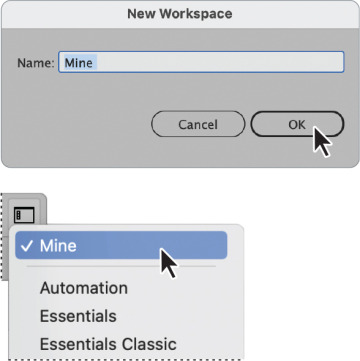
FIGURE 2.17 Creating a saved workspace and the result displayed in the menu
Make a copy of a saved workspace
Do the following (Figure 2.18):
Choose Manage Workspaces from the Workspace menu.
In the dialog box, select the saved workspace you want to duplicate.
Click the New Workspace button.
Customize the name if you like and then click OK.
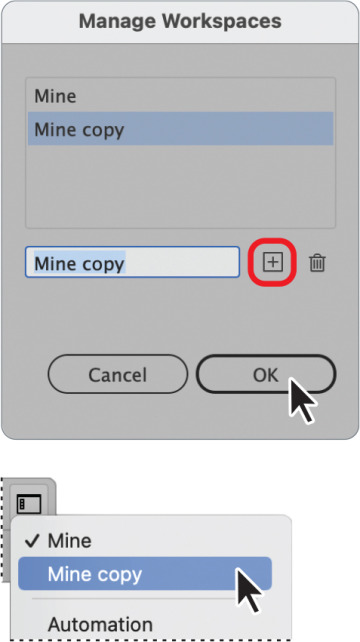
FIGURE 2.18 Creating a copy of a saved workspace and the result displayed in the menu
Rename a saved workspace
Do the following:
Choose Manage Workspaces from the Workspace menu.
In the dialog box, select the saved workspace you want to rename.
Edit the name.
Click OK to apply the change.
Delete a saved workspace
Do the following (Figure 2.19):
Choose Manage Workspaces from the Workspace menu.
In the dialog box, select the saved workspace you want to delete.
Click the Delete Workspace button.
Click OK to remove the workspace.
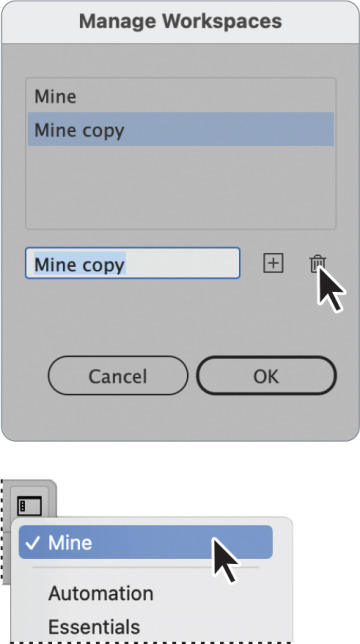
FIGURE 2.19 Deleting a saved workspace and the result displayed in the menu
