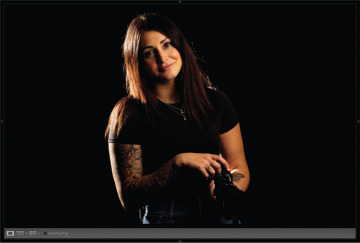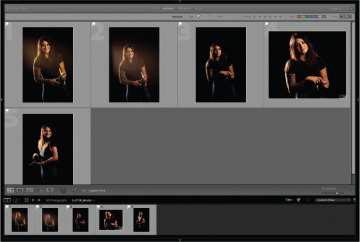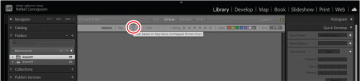- Preparing for this lesson
- Iterative culling: My workflow
- What is a collection?
- Adding star ratings and color labels
- Adding keywords
- Review questions
- Review answers
Iterative culling: My workflow
The single most tedious task after a photo shoot is sorting bad pictures from good so that you can come up with a plan for editing. This process is known as culling and is one of the most important steps you can do in Lightroom.
I spend a lot of time talking to people around the world about their use of Lightroom, and this seems to be the part of the process people struggle with the most. To fix that, I want to share the technique I use when working with my photos. This is something I learned a long time ago, back in my days as a high school teacher, and I call it the “iterative edit.”
If you have to take a timed test of multiple choice questions, the best strategy for completing it is to go through the test as fast as you can, answering all the questions that you know you have correct. When you get to a question that you do not know the answer to, the strategy is to skip it. By doing this, you can quickly complete the answers you do know, leaving you more time to work on the ones you don’t and allowing you to pick up context clues from your completed answers.
Now, let’s apply this idea to our photography. If a shoot contains 200 pictures, there is a good chance that a large number of those pictures are either really good or really bad. By “bad” I mean things like: out of focus, the eyes are closed in a portrait, or you cut off someone’s head. These are things that we immediately know are problems, and we would never spend any time working on these images. Conversely, with the good pictures, we’re not trying to pick the very best picture out of the very best series. We’re looking for pictures that are okay: it’s exposed, it’s composed, it has the subject. Ranking them is something we’ll do later.
Adding flag markers in Lightroom
Let’s begin by going into the Lesson 01 folder in the Library module’s Folders panel in Lightroom. This shows a grid of images that we can start culling. As we learned in the previous lesson, we can get rid of the panels on all four sides by pressing Shift+Tab. We can also black out the interface by pressing the L key twice to go into Lights Out mode. This will get rid of all of the distractions in the Lightroom interface that take us away from doing the job at hand—culling.
You have a couple of options with each image. If it is a picture that you think is worth keeping, press P on the keyboard to mark it as a pick. If you believe the picture is completely off, press X to mark it as rejected.
If you have to think for more than half a second about whether this picture is effective, press the Right Arrow key on the keyboard to skip the picture and go on to the next one. Remember your qualifications for bad and good. Do not spend more than a second thinking through these pictures. The goal is to get rid of the pictures that you know will not work.
If you click one of the flags and the picture doesn’t advance, choose Photo > Auto Advance. Should you mistakenly add the wrong flag to one of the pictures, press the Left Arrow key to go back to the picture in question, and then press the U key. Pressing U unflags the picture.
Once you finish this process, you should have your pictures sorted into three different types of images: those that you know won’t work (the bad images), those that you want to consider for ranking, and those that you have not gone through yet. Lightroom has a way to filter all of these pictures: the Library Filter bar at the top of the center preview area. The Library Filter bar has the following options to help you find specific images:
Text mode allows you to filter your Lightroom catalog for specific words. These words can be in the filename, title, caption, or any of the metadata embedded in the image.
Attribute mode lets you filter out images based on flag status, star rating, color label, or virtual copy status, as shown below.
Metadata mode lets you sort your images using a host of different metadata items Lightroom has compiled from your images. This is an extremely powerful way of filtering, but outside the scope of this book.
Click the Attribute tab, then select one of the Flag options (pick, unflagged, or rejected) to see only those specific images appear in the preview area. The filter icons are not exclusive—you don’t have to select only Reject flags or Pick flags. If you click both in the Attribute filter, Lightroom shows you both sets of images in Grid view.
At the top right of the Filmstrip panel, there are similar Filter options (if you don’t see the flag icons next to the Filter menu, choose Flagged from the menu). At the top left of the Filmstrip panel, you see the number of images in that folder or collection that contain a specific flag.
At this point, the images that are the most important part of the process are the unflagged ones. Click the Unflagged Photos Only icon, hide the panels (press Shift+Tab), go into Lights Out mode (press L twice), and repeat the culling process until nothing appears in the preview area.
You will notice that this second iteration of culling goes much faster than the first one. The best thing about this part of the process is that you now have seen the shoot in its entirety, and can make better judgments as to which pictures stay and which pictures go. The only part you’ll find disconcerting is the end—when you get to a completely black screen. Don’t worry; just turn the lights back on (press L) and bring back the panels (Shift+Tab). You’ll notice the screen was black because there were no more unflagged images. Click the Unflagged Photos Only icon again to bring back all your photos, and your cull is complete!