- Folding with the Helpful Liquefy Filter
- Getting Started
- Adding the Shadows
Adding the Shadows
Shading will help you achieve the effect of a photo that has been folded and then opened flat. Follow these steps:
- Use the Rectangular Marquee tool to select the top half of the image. Apply
a feather to this selection by choosing Select > Refine Edge and adjust the
Feather value to achieve a soft edge (see Figure 3). Add a new layer by choosing
Layer > New > Layer and then click OK.
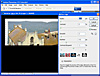
Figure 3 Use the Refine Edge tool in Photoshop CS3 to add a feather to the selection to soften it.
- Set the foreground color to white and the background color to a mid-grey.
Click the Gradient tool—it shares a toolbar position with the Paint Bucket
Tool—and click in the gradient display on the tool options bar to open the
Gradient Editor. Select the Foreground to Transparent gradient and click OK (see
Figure 4).
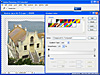
Figure 4 The shadows and highlights are created using a Foreground to Transparent gradient.
- Drag your mouse from the top of the image downward and just over the edge of the selection you made. You will get a gradient that ranges from transparent to white, and the white part will be across the middle of the image. The gradient fill is contained inside the selection.
- With this layer still selected, choose Layer > Create Clipping Mask so
that the gradient fill is constrained so it appears over the image and no longer
outside it (see Figure 5).
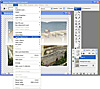
Figure 5 To confine the gradient so it covers the image and not the area round it, use Layer > Create Clipping Mask.
- Set the Blend Mode for the layer to Screen to lighten the image and adjust
the Opacity so the effect is subtle—about 30–40% Opacity is a good
value (see Figure 6).
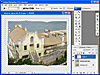
Figure 6 Blend the highlights into the image using the Screen layer blend mode and a reduced layer opacity.
- Invert the selection by choosing Select > Invert. Add a new layer, switch the foreground and background colors by clicking the Switch Foreground and Background Colors icon, and apply a light grey gradient fill to the bottom half of the image. This time, drag the gradient from the bottom of the image upward to finish slightly over the top of the selection marquee.
- Again, create a clipping mask from this layer by choosing Layer > Create
Clipping Mask. Set the blend mode for this layer to Multiply and reduce the
opacity to get a slight darkening of the photo along the middle "fold"
line (see Figure 7).
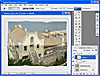
Figure 7 Add the shadow to the bottom of the image using a grey gradient, this time using the Multiply blend mode.
- To add the additional highlights you will need six layers, one for each of the six panels that would be created by folding a photo three times. Each panel will have either a white or grey gradient applied to it. When you apply a grey gradient, use the Multiply blend mode and when you apply a white gradient, use the Screen blend mode for the layer.
- When creating each panel, create a new layer, make your selection using the
Rectangular Marquee tool, feather the selection, apply the gradient, set the
layer blend mode, adjust the layer opacity and create the layer as a clipping
mask.
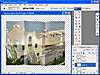
Figure 8 Add shadows to all six of the panels that the folded photo shows.
- Click the Background layer and choose Layer, New, Layer. Fill this layer with white.
- Click the Background Copy layer to select it and click the Layer Style icon at the foot of the Layer palette. Select Drop Shadow and add a drop shadow with the angle of the light at around 130 degrees. Click OK when you’re done. Right-click the Effects layer that contains the Drop Shadow and choose Create layer. This moves the Drop Shadow to its own layer.
- Apply a second drop shadow to the Background Copy layer; this time make the
shadow smaller and lighter, and configure it so the light comes from the
opposite direction.
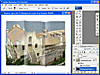
Figure 9 Add two drop shadows using the Layer Style tool to make the paper look dimensional on the page.
The final image looks like our photo has been folded in three and then opened out. This process can be applied to other creative folds. You can use it to create a photo that has been ’folded’ more or less times than the three shown here, or one which has a bent corner or which is folded accordion style. A simple combination of lights and darks created using gradient fills will give you a realistic folded look.