Publishers of technology books, eBooks, and videos for creative people
Adobe Premiere Pro CC: Learn by Video
- By Maxim Jago
- Published Oct 11, 2013 by Peachpit Press. Part of the Learn by Video series.
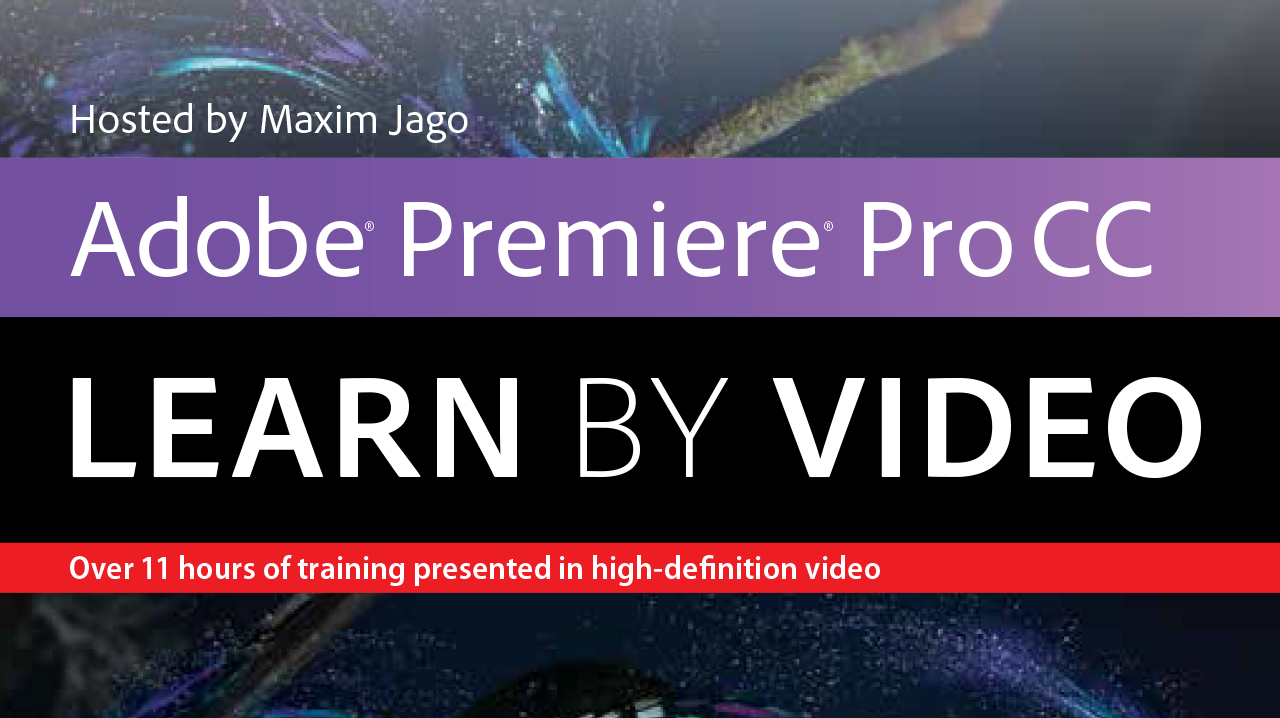
DVD
- Sorry, this book is no longer in print.
Register your product to gain access to bonus material or receive a coupon.
Description
- Copyright 2014
- Edition: 1st
- DVD
- ISBN-10: 0-321-93971-9
- ISBN-13: 978-0-321-93971-5
T>Including more than 10 hours of video tutorials, the course comes complete with lesson files, assessment quizzes, and review materials. Experienced instructor Maxim Jago presents a comprehensive introduction to Premiere Pro, including best practices as well as concepts that are fundamental non-linear video editing. Topics covered include working with imported media, timelines, transitions and special effects, and outputting files to various formats, and how to work within the Creative Cloud.
The video is wrapped in a unique interface that allows you to jump to any topic and also bookmark individual sections for later review. The unique “Watch and Work” mode shrinks the video into a small window to allow you to work alongside in Premiere Pro. Project files used in the lessons are included on the disc so you can practice what you’ve learned, and interactive review questions help reinforce freshly gained knowledge.
Table of Contents
1. Introducing Adobe Premiere Pro
2. Premiere Pro Projects
3. Importing Media
4. Organizing Media
5. Editing Essentials
6. Working with Clips and Markers
7. Adding Transitions
8. Advanced Editing Controls
9. Putting Clips in Motion
10. Multicamera Editing
11. Editing and Mixing Audio
12. Sweetening Sound with Effects
13. Adding Video Special Effects
14. Color Correction
15. Compositing Techniques
16. Creating Titles
17. Project Management
18. Exporting Frames, Media Files, and Sequences
19. New Features in this release
Duration: 11hrs 28min
User Level: Beginning/Intermediate
System Requirements:
Mac: OS X 10.7.5+ and Safari 6.0+
PC: Windows Vista+ and Firefox 22+
Hardware: DVD-ROM drive
Please Note:
* This DVD-ROM can be viewed on your computer, but it will NOT play in a DVD movie player.
* The course uses pop-ups; please enable them in your browser. For more information on how to enable Pop-ups please see our Learn By Video FAQ page http://www.peachpit.com/promotions/learn-by-video-faq-139397
Sample Content
Table of Contents
| Ch 1 | Introducing Adobe Premiere Pro |
| What Is Adobe Premiere Pro? | |
| Some standard terms | |
| Video Editing Workflows | |
| An Overview of the Interface | |
| Workspaces | |
| The Premiere Pro preferences | |
| Keyboard shortcuts | |
| Sync settings | |
| Ch 2 | Premiere Pro Projects |
| Creating a new project - General Settings | |
| Creating a new project - Scratch Disks | |
| Using Sequence Presets | |
| More Sequence Settings | |
| Video Preview Sequence Settings | |
| Sequence track settings | |
| Ch 3 | Importing Media |
| Importing video and audio files | |
| Importing Graphics and photos | |
| Importing Media from File-Based Cameras | |
| Link and Locate | |
| Browsing projects | |
| Importing projects from Final Cut Pro and Avid | |
| Capture from tape | |
| Batch Capture | |
| Ch 4 | Organizing Media |
| Introducing the Project Panel | |
| Finding Assets in the Project Panel | |
| Attaching a Script to your clips | |
| Speech Analysis | |
| Footage Interpretation | |
| Ch 5 | Editing Essentials |
| Monitor Controls | |
| Selecting Part of a Clip | |
| Introducing the Timeline Panel | |
| Timeline Track Controls | |
| Adding Clips to a Sequence | |
| Rearranging Clips in a Sequence | |
| Lifting and Extracting, Deleting and Ripple Deleting | |
| Targeting Tracks | |
| Ch 6 | Working with Clips and Markers |
| Adjusting Playback Resolution | |
| Creating Subclips | |
| Adding Clip and Sequence markers | |
| Working with Markers | |
| Ch 7 | Adding Transitions |
| Applying a Transition Between Two Clips | |
| Understanding Rendering and the Work Area | |
| Changing Transition Settings | |
| Creating an Audio Crossfade | |
| Ch 8 | Advanced Editing Controls |
| Changing the Playback Speed of Clips | |
| Changing clip opacity | |
| Adjusting Playback Speed over Time | |
| Replacing Clips on the Timeline | |
| Nesting a Sequence | |
| Trimming on the Timeline | |
| The Trim Mode and Trim Monitor | |
| Trimming Keyboard Shortcuts | |
| JKL Trimming | |
| Timeline Tools | |
| Ch 9 | Putting Clips in Motion |
| Fixed Effects for Video and Audio Clips | |
| Creating Motion with Fixed Effects | |
| Effect Presets | |
| Ch 10 | Multicamera Editing |
| Preparing for a Multicamera Edit | |
| Performing a Multicamera Edit | |
| Adjusting a Multicamera Edit | |
| Ch 11 | Editing and Mixing Audio |
| The Audio Workspace | |
| Audio Track Types | |
| Normalizing Audio | |
| Adjusting volume over time on the Timeline | |
| Adjusting Audio Level in the Effect Controls Panel | |
| Adjusting Clip Pan | |
| The Audio Clip Mixer | |
| The Track Mixer | |
| Ch 12 | Sweetening Sound with Effects |
| Applying Audio Effects to clips | |
| Cleaning up noisy audio quickly | |
| Using Parametric EQ | |
| The Loudness Radar | |
| Ch 13 | Adding Video Special Effects |
| Introducing the video effects | |
| YUV, Accelerated, and 32 bit effects | |
| Adjustment Layers | |
| The Warp Stabilizer | |
| Rendering effects | |
| Ch 14 | Color Correction |
| The Color Correction Workspace | |
| Vectorscopes and Waveforms | |
| The Three Way Color Corrector | |
| The Lumetri Deep Color Engine | |
| Ch 15 | Compositing Techniques |
| Chromakey | |
| Garbage Mattes | |
| Ch 16 | Creating Titles |
| Introducing the Title Tool | |
| Working with Text | |
| Ch 17 | Project Management |
| Getting Organized | |
| Using the Project Manager | |
| Ch 18 | Exporting Frames, Media Files, and Sequences |
| Preparing a Project for Tape Output | |
| Recording to a DV or HDV Tape | |
| Exporting Your Sequence to a File | |
| Sending your sequence to FCP and Avid | |
| Sending your sequence to Adobe SpeedGrade | |
| Exporting Frames | |
| Ch 19 | New Features in this release |
| What’s New in Adobe Premiere Pro CS Next |