Publishers of technology books, eBooks, and videos for creative people
Apple Video Training: Pages for iPad, Online Video
- By Richard Harrington
- Published Dec 20, 2010 by Peachpit Press.
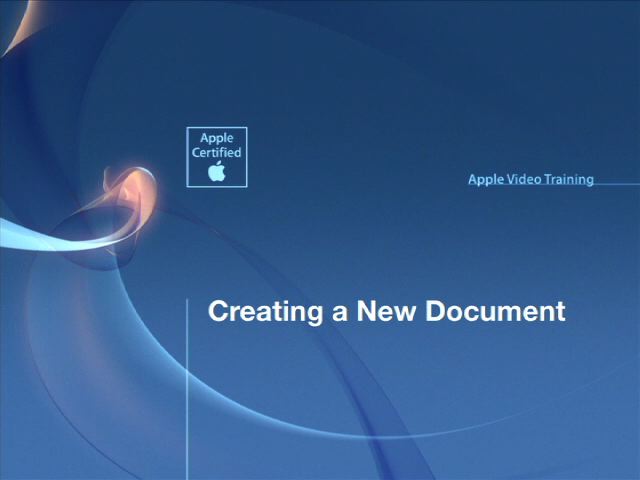
Online Video
- Sorry, this book is no longer in print.
- About this video
Accessible from your Account page after purchase. Requires the free QuickTime Player software.
Videos can be viewed on: Windows 8, Windows XP, Vista, 7, and all versions of Macintosh OS X including the iPad, and other platforms that support the industry standard h.264 video codec.
Register your product to gain access to bonus material or receive a coupon.
Audio & Video
Video
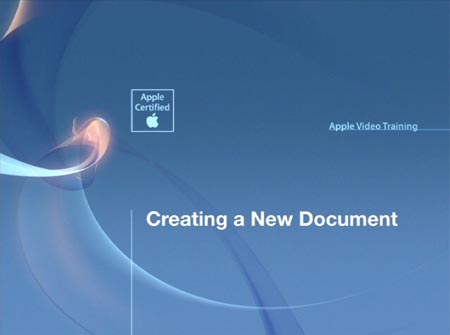
You need to upgrade your Flash Player. You need version 9 or above to view this video. You may download it here. You may also see this message if you have JavaScript turned off. If this is the case, please enable JavaScript and reload the page.
Description
- Copyright 2011
- Edition: 1st
- Online Video
- ISBN-10: 0-321-76514-1
- ISBN-13: 978-0-321-76514-7
In this Apple-certified guide to Pages for iPad, master trainer Rich Harrington takes you on a comprehensive tour. You’ll learn everything from customizing existing templates by adding your own graphics, charts, and styles to creating documents from scratch. Featuring over 40 videos, each one is dedicated to a specific task in Pages. So it's easy to find exactly the information you want whether it's help with the basics, like touchscreen controls, or more advanced tasks like inserting graphics with wraparound text. You'll learn all you need to know to create dynamic personal and professional projects.
Sample Content
Table of Contents
Chapter 1: Managing Documents
Creating a New Document 1:37
Document Setup 0:49
Headers and Footers 1:26
Duplicating, Renaming, and Deleting Files 1:36
Chapter 2: Transferring Files from Your Computer
Transferring a Document from a Computer with iTunes 1:25
Transferring a Document from a Computer with Email 0:52
Transferring a Document with iWork.com 1:51
Syncing Photo Albums 1:57
Chapter 3: Essential Controls
Getting Familiar with Touchscreen Controls 1:47
Using Toolbar Controls 3:16
Reading a Document 1:37
Undo and Redo 0:46
Chapter 4: Working with Text
Replacing Text Placeholders 0:31
Adding a Text Block to a Document 0:35
Selecting Text 1:02
Formatting and Aligning Text 2:05
Copying and Pasting Text 0:55
Using Paragraph and Text Styles 1:25
Using Margins and Tabs 2:15
Working with Columns 0:49
Using Line, Page, and Column Breaks 0:54
Checking Spelling 0:49
Finding and Replacing Text 1:36
Formatting Lists 1:08
Using an External Keyboard 1:35
Chapter 5: Adding Photos and Shapes
Replacing Image Placeholders 1:22
Adding a Photo 0:56
Cropping a Photo 0:59
Adding a Shape 0:52
Arranging Photos and Shapes 0:57
Grouping Objects 1:08
Stylizing Images or Shapes 1:58
Wrapping Text Around an Object 1:42
Adding a Watermark Image 0:54
Chapter 6: Creating Tables and Charts
Adding a Table 1:08
Customizing a Table’s Appearance 1:41
Resizing Rows and Columns in a Table 1:01
Adjusting Table Cells 1:23
Adding a Chart 1:00
Entering Data for a Chart 0:55
Customizing a Chart’s Appearance 1:25
Chapter 7: Exporting a Document
Choosing Export Formats 0:46
Sending a Document by Email 0:54
Syncing Files with Your Computer 1:49
Sharing Documents with iWork.com 2:40
Copying to iDisk 1:21
Printing Your Document 1:08<>
More Information
