- Flash Guide 2006
- Welcome to the New Flash Reference Guide
- Flash Design Guide
- Introduction To Flash
- Working with the Authoring Tool
- Working with Templates
- FreeHand for the Power User
- Creating Animation with Fireworks
- Creating Animation in Flash
- Animating Text
- Working With Layers and Keyframes
- Working With Tweens
- Quickly Add Keyframes to Tweens
- Using Animation Paths
- Using Flash's Onion Skinning Tools
- Publishing Your Animation
- Preloading for Non-Programmers
- Drawing in Flash
- Using the Library
- Organizing Animations With Storyboards
- Working With Masks
- Making 2D Look 3D
- Working With Text
- Working With Input Text Fields
- Working With Dynamic Text
- Working with Text: Advanced Text Treatment With CSS
- Working With Text: Embedding Fonts
- Flash Interactive Developer Guide
- What is an Interactive Developer?
- Creating Flash Projects
- Using Form Applications
- Working with Form Components
- Setting up a Movie for Design and Animation
- Setting up a Movie for Programming
- Working with Components
- ActionScript Fundamentals
- Intro to Working With Arrays
- Understanding The Three Types of Arrays
- Control Data Stored in Arrays
- The Eolas Solution
- Intro to Flash Player 9
- Working with Strings
- Creating ActionScript Transitions
- Working with Boolean Objects in ActionScript
- Optimizing Delivery
- Working with Numbers in ActionScript
- Working with the Number Class
- Flash Professional 9 Preview
- Adobe Takes ActionScript Open Source
- Flash Rich Media Guide
- Pros and Cons of Flash 8 Video
- Using SMIL in Flash Video 8
- Stream an MP3 Audio File to Your Flash Movie
- Flash 8
- Introduction to Flash 8
- Advanced Text Rendering
- Using BitmapData Class in Your ActionScript
- The CacheAsBitmap Property
- Bitmap Rendering Improvements and Blend Modes
- Using The ExternalInterface Class
- Using Filters
- Downloading and Uploading Files with ActionScript
- Runtime Support for GIF and PNG Files
- Garbage Collection in Flash 8
- Using Enhanced Gradients
- Using Scale 9
- Stroke Enhancements in Flash 8
- Video Support in Flash 8
- How to Create a Slideshow
- Creating Dynamic Text in Flash
- Flash 3-D–Taking Flash to the Third Dimension!
- Object Collision Detection with Flash
- Create a Quiz With The Flash Quiz Template
- Working with Flash
- Uses for Flash
- Beyond Flash
- Flash Reference Guide
- Informit Articles and Sample Chapters
- Books
- Online Resources
- Blogs and Discussion
- Tools and Downloads
- Summary
- Flash MX Interface
- Welcome to Flash: the Designers' and Developers' Tool
- Using the Stage
- Panels, Panels Everywhere
- Using the Tools Pane
- Using the Property Inspector
- Using the Timeline Panel
- Using the Library
- Adding Interaction through the Actions Panel
- Integrating with Studio MX
- Saving and Publishing Flash Movies
- Informit Articles and Sample Chapters
- Books
- Online Resources
- Summary
- Drawing in Flash
- Shape Tools
- Applying Color
- Informit Articles and Sample Chapters
- Tools and Downloads
- Summary
- Flash Bitmaps
- Importing Bitmaps
- Exporting Bitmap Images
- Converting Bitmap Images to Vector Illustrations
- Informit Articles and Sample Chapters
- Online Resources
- Tools and Downloads
- Summary
- Flash Text and Text Fields
- Text Types
- Input Text
- Online Resources
- Tools and Downloads
- Summary
- Using the Library
- Library Organization
- Creating Instances
- Informit Articles and Sample Chapters
- Books
- Online Resources
- Summary
- Flash Animation
- Controlling Time
- Keyframe Animation
- Tweening
- Text Animation with Flash
- Informit Articles and Sample Chapters
- Books
- Online Resources
- Summary
- Flash Audio
- Using Audio in Flash
- Importing
- Linking to MP3
- Publishing Audio
- Streaming MP3 from the Flash Communication Server
- Informit Articles and Sample Chapters
- Online Resources
- Summary
- Video in Flash
- Video
- Flash Video
- Spark Codec
- Exporting Video
- Informit Articles and Sample Chapters
- Blog and Discussion
- Summary
- Flash Components
- Attaching Components to Movies
- Creating a Component
- Informit Articles and Sample Chapters
- Tools and Downloads
- Summary
- Exporting and Optimization
- Connecting Flash to the Internet
- Loading SWF Movies
- Sharing Fonts Between Movies
- Reusing Your ActionScripts
- Using Third-Party Tools
- Informit Articles and Sample Chapters
- Online Resources
- Tools and Downloads
- Summary
- Introduction to Design in Flash
- Introduction to Design
- Fundamental Design Concepts
- Breaking Up the Screen
- Branding
- Adding Forms to Movies
- Developing with ActionScript
- Introduction to Programming within Flash MX 2004
- Using ActionScript to Extend the Functionality of Flash
- ActionScript Fundamentals
- Using the Actions Panel
- Using the Reference Panel
- Rapidly Adding ActionScript with the Behaviors Panel
- Event Handling within ActionScript
- Timeline Events
- Triggering Events through User Interaction
- Flash MX 2004 Pro
- Summary
- Creating Interactive Movies
- Giving Users a Choice
- What it All Comes Down to
- Summary
- Testing your Flash Movies
- Naming Conventions
- Syntax Checker
- Testing your movies
- Summary
- Debugging
- Using the "Debugger"
- Reviewing ActionScript Error Codes
- Summary
- Using ActionScript to Control Your Movies
- Setting Up Your Movies for Interaction
- Making Movie Clips Behave Like Buttons
- Controlling Multiple Movie Clips
- Applying Different Types of Events to a Movie Clip
- Summary
- Using ActionScript to Control Text
- How ActionScript Can Control Text
- Using Cascading Style Sheets within Flash MX 2004 Dynamic Text Boxes
- Applying CSS formatting with ActionScript
- Where Do You Go Now?
- The Differences Between ActionScript 1 and ActionScript 2
- Working with Classes
- Which Version of the Flash Player should you use?
- What’s Next?
- Using Pre-Built Classes In Flash MX 2004
- Using a Class in ActionScript
- The List of Core Classes
- Flash Player-Specific Classes
- Summary
- Creating Your Own Classes
- Creating a Custom Class
- Working with External Data in Flash
- Why Use XML in Flash?
- Integrating Flash and XML
- Visual Elements
- Adding the ActionScript
- Future Shock
- Using Components
- Begin Using Components
- Building an Application with Components
- Gluing Components Together with ActionScript
- Summary
- Informit Articles and Sample Chapters
- Books and e-Books
- Online Resources
- Rich Internet Applications
- Introduction to Rich Internet Applications
- Why Use Flash for Building Application Solutions?
- Building Applications with Flash
- Getting Started
- Using Flash Variables
- Working with Parameters in the Object and Embed HTML Tags
- Linking data with Flashvars
- Getting Data Into Flash: Loading External SWF and JPG Files
- Why You Should Separate Your Files
- Loading Movies into Levels and Target Movie Clips
- Summary
- Loading SWF and JPG Images
- Working With XML: What is XML, and How Does it Relate to Flash?
- A Brief History of XML
- Why Structuring Your Data is Always a Good Thing
- How XML Came to Flash
- Summary
- Working with XML: Good XML vs. Bad XML
- Good Places to Start
- Writing Good XML
- XML Tools
- The Next Step - Using XML in your Flash Applications
- Working with XML: Loading XML into Flash
- Integrating Flash and XML
- Visual Elements
- ActionScript
- Future Shock
- Working with XML — Dynamically Building XML with .NET, ColdFusion, Java, and PHP
- ColdFusion
- .NET
- Java
- PHP
- Summary
- Working with XML — Web Services
- SOAP Support in Flash MX 2004
- Using Components to Bind Web Services into your Applications
- Summary
- Working with Data — Working with XML
- XML In Flash
- Writing XML In Flash
- Building Trees of Data with XML
- Working with Data: Pushing Data back to the Server with Load Vars
- Setting up the Database
- Writing the VB.NET Code
- Creating the Flash Movie
- Working with Data: Leveraging Persistent Connections
- Using XMLSocket Connections
- XMLSocket Server
- XMLSocket Security
- XMLSocket Class in Flash
- Creating a Pong Game with an XMLSocket Server
- Summary
- Flash Remoting
- What is Flash Remoting?
- Using Flash Remoting
- The Future of Flash Remoting
- Flash Remoting Links
- Working with Data: Macromedia Flex Presentation Server
- What Problem Does Flex Presentation Server Address?
- How does Flex work?
- Coding and Building Flex Applications
- Building Rich Internet Applications: Connecting Flash to a Database
- Using FlashVars
- Using LoadVars
- Loading XML
- Consuming a Web Service
- Live data connections with XMLSocket Connections
- Building Rich Internet Applications: Planning, Planning, Planning
- A Simple Plan
- Tools You Can Use
- Applying a Discipline
- Building Rich Internet Applications: Design Counts
- Do Not Be Afraid to Ask For Help
- What if You Do Not Have a Ben To Call
- Building Rich Internet Applications: Beyond the Movie Clip
- UI Components
- Data Components
- Media Components
- Manager Components
- Screen Components
- Building Rich Internet Applications: Using Macromedia Central
- What Central is All About
- Who is Using Central?
- Developing for Macromedia Central
- Next Steps You Need to Take
- Building Rich Internet Applications: Using Macromedia Flex
- Authoring with Flex
- Publishing with Flex
- Presenting the Solution: Delivering Flash Applications to the Web
- Flash's own Publishing Tools
- Using Dreamweaver
- Writing your Own HTML
- Presenting the Solution: Delivering Flash Over Non-PC Devices
- Using Macromedia's Flash Lite
- Programming for Flash Lite
- FlashCast
- Informit Articles and Sample Chapters
- Books and e-Books
- Flash for Designers: Rich Media Production
- Graphic Control in Flash
- Drawing in Flash
- Importing Vector Art
- Importing Raster
- Scripting Images
- Introduction to the Rich Media Production
- Using Video, Audio and Images in your Flash Movies
- Using SWF Flash Movies
- Using JPEG Images
- MP3 Sound Files
- Flash Video
- Using Components to Build Rich Media Solutions
- Using the Loader Component
- Using the Media Components
- Controlling Components with ActionScript
- Controlling the Loader Component
- Media Components
- Using Audio in Flash
- Linking to MP3
- ActionScript-Controlled Audio
- Volume Control
- Publishing Audio
- Summary
- Video in Flash
- Working with Video
- Controlling Video with Components
- Exporting Video
- Summary
- Choosing Which Version of Flash Communication Server to Use
- Server Requirements
- Installation
- Running Communication Server on Different OS Platforms
- Pitfalls to Watch for
- Summary
- Streaming Video
- Live Video
- Broadcast Video on Demand
- Flash Video Components
- The Communication Server MX Server Code for the VideoPlayBack Component
- Record Video with VideoRecord Communication Component
- Create A Video Conference
- Examining the VideoConferencing Component
- The Communication Server MX Server Code for the VideoConferencing Component
- Summary
- Using the Microphone and Camera Core Classes
- Microphone
- Camera
- Constructing Large Applications That Leverage Video and Audio
- Configuring the Server
- Creating the Movie
- Broadcasting
- Summary
- Informit Articles and Sample Chapters
- Books and e-Books
- Matthew's Predictions for 2006
- Matthew's Favorite Flash Books
- Matthew's Favorite Flash Web Resources
- Macromedia as Part of Adobe
- First Look: Flash Player 8
- First, the Facts
- What Macromedia Brings to the Table
- What Adobe Brings to the Table
- What the Two Companies Can Do for Each Other
- A Brief History of Flash
The main part of this section is focused on installing Flash Communication Server. You can go to Macromedia’s web site to download the latest and greatest version. The web site you will want to hit is:
http://www.macromedia.com/software/flashcom/
The developers edition for Windows is under 10 Mb. I would strongly recommend downloading and installing a developers version of the software before you install the software onto a server. Both editions are identical with the exception that the server version can broadcast to more than ten users.
You will want to use the developers edition of the server so that you can become comfortable with the setup, testing and debugging of tools within the software.
The current release of Flash Communication Server is version 1.5. If you are used to using version 1.0 you will find few changes.
The major changes are the ability to broadcast live MP3 streams for online radios and conferencing tools, increased security and firewall protection through HTTP tunneling and better use of resources when it comes to broadcasting video.
With that aside the installation and setup is similar for all systems. When insert the CD or launch the downloaded installation software from the web site. In the following picture you can see the first screen for the installation. This version of the Server is being installed on a Windows XP Server. Before installing the Flash Communication Server I made sure that the Development computer is up to date with any security patches from Microsoft. It is a good idea to always make sure that your servers are fully and completely up to date with all patches before you install any major server software.

Figure 2 The Welcome Screen for the Windows XP Developer Edition of Flash Communication Server
The second screen you are presented with after you have selected the "Next" button is the License Agreement. You will need to select "Yes" to be able to install the software.

Figure 3 The Flash Communication Server License Agreement
The third screen asks where you would like to install the software. For development purposes you should save the software to the manufacturer suggestions. However, for a production server you should place the software in a different place such as on an extra hard drive. You do this to reduce the possibility of your server being "hacked" through any security violations.

Figure 4 Destination Folder for the Flash Communication Server
The fourth screen asks which version of the Flash Communication Server you wish to install. There are two versions: Typical and Custom. The Typical version is the easier of the two to install as it has fewer screens that you need to choose options from. The Custom Screen has more screens you need to choose from that give you great control.

Figure 5 In this screen you choose which version of the Communication Server you want to install
You will want to select the "Custom" version.
The Components screen comes up. There are two options you can choose from when installing from the Custom setup type: Server and Authoring Extensions.

Figure 6 Select Components Screen
If you are installing the Flash Communication Server on a Development computer you will need to select both options. If you are installing Communication Server on a dedicated server, such as Windows 2000 or Linux Server, you can de-select "Authoring Extensions" and keep only the "Server" option selected.
At the bottom of the screen you will how much of your server hard drive space will be used by installing the software.
You will then want to select the "Next" button.
The fifth screen you will need to review is the Ports screen. A port is a special communication device on your server. For instance, the default port for a web server is 80.

Figure 7 The Ports for the Server and Administration Console
The default port number for the server is 1935. This Flash Communication Server is different to a conventional web server. A web server delivers its feed to the Internet through a protocol called HTTP. The Flash Communication Server broadcasts with the RTMP protocol to transmit Communication Server objects. Objects that may be broadcast are SSAS, (Server Side ActionScript), AMF (Action Message Format), FSO (Remote ShareObjects), FLV (Flash Video) or MP3 audio.
The next screen allows you enter a username and password to your server.

Figure 8 Enter in a user name and password to access the administration tools for your server
You will want to select a cryptic username and password. For your password choose a combination of lower and upper case letters, with some numbers and special characters such as @,#,$, or %. This will make it much harder for the hackers to infiltrate your servers.
After you have entered your user name and password and confirmed the password you will need to select the "next" button.
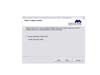
Figure 9 Where to install administration tools
You have to use the Web Console to administer your Flash Communication Server. The installation tools allow you to choose Microsoft’s Internet Information Server as the default tool to broadcast the HTML pages needed to administer the Communication Server. If you want to save the files to a different location you can select the second option and choose a folder on your server. This allows you to choose different HTTP servers to manager you Admin Screens. Additional web servers have be Apache, WebSphere, etc..
The next screen asks if you want the Flash Communication Server Service to automatically start when ever the server is re-started. You will want to select this check box.
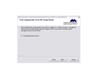
Figure 10 Automatically Start the Flash Communication Server on re-boot of the server
The final screen gives you are run down of the settings you have set.
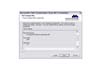
Figure 11 Automatically Start the Flash Communication Server on re-boot of the server
You will now have a screen that shows you the server software is being installed.

Figure 12 The Communication Server is being installed
Finally, the last screen tells you that Communication Server is installed and asks if you want to start the service.
After you have installed the Communication Server you will find that you now have some additional tools on your computer. To begin with, if you open Flash MX you will see that you now have some new Components in the Components Panel. The new set of Components is the Communication Components.
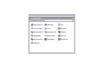
Figure 13 Flash Communication Components Set
There are 16 components. These components form the building blocks for many of your Flash Communication Server Applications. You will also find that there is a new Panel installed within Flash MX. The new Panel is the Communication App Inspector.

Figure 14 Flash Communication Components Set
In addition to all of the new developer Component tools you will also find the new Communication App Inspector.

Figure 15 Flash Communication Components Set
The Flash Communication App Inspector allows you to view the current applications running on a server. With this tool you can view the status and activity level for Communication Servers without having to be physically at the server.
Finally, you will also find that the Reference Panel now has a complete new section devoted to Actions you can apply from the Flash Player to the Communication Server.
The Server also has an interface you can connect to. The interface is through a web browser. The interface tools themselves are all web based. You will find that web tools can be connected to from you desktop in the Macromedia Flash Communication Server programs folder.