- Ten Reasons to Upgrade Your Graphics and Display
- Displays and Graphics 101
- How Your Motherboard Affects Your Graphics Upgrade Options
- Selecting the Chipset That's Best
- Out with the Old, In with the New
- A Bigger, Better Monitor Awaits
- Swapping Your Monitor
- Portable Particulars
- Troubleshooting Your Graphics Upgrade
Swapping Your Monitor
Installing a new display doesn't require that you open your system, thank goodness. However, you still have to crawl around on the floor to access cables. Here's how to make the process as painless as possible:
Open the Windows Device Manager and delete your current display (listed under the monitor category) from the list of devices.
Shut down the system and turn it off.
Turn off your old monitor and unplug it from power.
Remove the video cable from the back of your system.
Move the old monitor out of the way and put your new monitor in its place.
Attach the video cable from the new display to your computer's video connector.
Attach the power cable to the new display and then to an AC power source.
Turn on the display, and then the system.
Provide the driver disk or CD-ROM when prompted after the new display is detected by the system.
Don't Throw Your Old Monitor Away or Take It Apart
My favorite monitor recycling trick is to use it as a secondary display! A dual-head video card with Windows 98, Me, or XP makes it easy to run two monitors at once (Windows 2000 doesn't do as well with dual monitors).
If you're out of desk space or are already using two monitors, don't toss it out into the garbage. Check with your kids' school, your church, synagogue, mosque, or charity and see if they need a replacement monitor. As a last resort, look for a computer-recycling center near you that will let you drop off your foundling.
Never, regardless of your curiosity about the inside of a monitor, take one apart unless you are an expert TV or monitor repairman. Long after a CRT is turned off, the coils around the picture tube retain potentially fatal voltage. Curiosity killed the cat: Don't let it kill you.
Fine-Tuning Your New Display and Graphics Card
Although you can start using your new display and graphics card as soon as they're installed, you should take time to adjust them for the settings you prefer. By default, Windows uses low resolution settings and vertical refresh rates, and versions before Windows XP also use low color depth settings. Here's how to set up your display the way you want it.
Changing the Resolution and Color Depth
To change the color depth, click the Colors pull-down menu. Table 13.6 lists the meaning and suggested uses of the most common color options.
Table 13.6 Color Depth Settings and Uses
|
Color Depth Setting |
Number of Colors On-Screen |
Best Uses |
|
16 colors |
Same |
Automatically selected by standard VGA or Safe Mode bootup with Windows 9x/Me; not recommended for normal use. |
|
256 colors |
Same |
Use only when software or process can't run with more colors. |
|
16-bit |
65,536 |
Minimum needed for fairly realistic 3D gaming or photo viewing; some graininess will be visible in colors, but some games play faster in this mode. |
|
24-bit |
16.7 million |
Realistic photo editing, but not as good for 3D gaming as 32-bit color. Use 32-bit setting if 24-bit setting not available. |
|
32-bit |
16.7 million |
Provides the same number of colors as 24-bit, but is optimized for gaming as well as for photo-editing and business programs. |
Generally, you should select 32-bit color if you have a 3D video card, 24-bit if 32-bit is not available, and use 16-bit color only if you can't select the resolution you want at 24-bit or 32-bit color.
To change the resolution, drag the slider to the resolution you prefer.
Table 13.7 lists the most common resolution settings, the minimum monitor size recommended for both CRT and LCD displays, and suggested uses.
After you select a new color depth and resolution, click OK. With most versions of Windows, your screen will change immediately to show you the results. Press Enter or Esc if you don't like the results on the screen.
Table 13.7 Resolution Settings and Uses
|
Resolution |
Recommended CRT Monitor Size |
Recommended LCD Monitor Size |
Notes |
|
640x480 |
14-inch |
10-inch |
Standard VGA resolution; normally used only in Safe Mode or VGA mode startup for troubleshooting |
|
800x600 |
15-inch |
12-inch |
Super VGA resolution |
|
1024x768 |
17-inch |
15-inch |
XGA resolution |
|
1280x1024 |
19-inch |
17-inch |
UXGA resolution |
Windows selects very conservative resolution and refresh-rate settings by default when you install a new display. To adjust the resolution and refresh rates to your favorites, do the following:
-
Right-click your Windows desktop to see the Display properties (or Properties) dialog box.
-
Click the Settings tab.
-
The main Settings screen enables you to adjust the color depth and resolution as covered earlier in this chapter. Click the Advanced button to displays the monitor type and video chipset Windows thinks your system is using (see Figure 13.11).
-
To adjust the vertical refresh rate, monitor or display type, or other display options, click the Advanced button. Depending upon the version of Windows, you use the Monitor tab (Windows XP, see Figure 13.11) or the Adapter tab to change the refresh rate. The Adapter Default setting used with Windows 9x/Me is very low and will usually cause on-screen flicker at 800x600 or higher resolutions when a CRT monitor is used. Use 72Hz–75Hz to reduce flicker; higher options may be available with some monitors. In Figure 13.11, the monitor being adjusted is an LCD display, so a 60Hz refresh rate is acceptable.
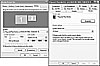 Figure
13.11 Click the Advanced button on the Settings dialog box (left) to display
the multi-tabbed Advanced dialog box (right). The Advanced dialog box includes
options with which you can change refresh rates (shown), video card or monitor
drivers, and the features and performance of your video subsystem.
Figure
13.11 Click the Advanced button on the Settings dialog box (left) to display
the multi-tabbed Advanced dialog box (right). The Advanced dialog box includes
options with which you can change refresh rates (shown), video card or monitor
drivers, and the features and performance of your video subsystem.
Video in Disguise
Both video card and display makers love to use the same hardware drivers for lots of different models, and, especially with displays, the name on the front of your display is frequently not the name you see listed on the Settings page. The monitor might not even be named, but be referred to as a Plug and Play monitor.
Should you be concerned? You should make a change only if the display is listed as something like Unknown Display or Standard Display; Windows doesn't permit you to select high refresh rates using these drivers because the display could be damaged. Check the video card or display vendor's web site for the latest drivers if you think that Windows is using the wrong driver.