- Anatomy of an FCE Project
- About Projects
- Using the Autosave Vault
- Undoing Changes
- Reconnecting Offline Files
- Deleting Media
- Project Maintenance Tips
- Setting Up for Multiple Projects and Users
- What's a Sequence?
- Changing the Settings of an Existing Sequence
- Working with Multiple Sequences
- About Clips
- Viewing and Setting Item Properties
About Clips
Final Cut Express has always used clip types—audio, video, graphic, and generated—to identify clips that reference different types of source media. FCE uses a different class of clip types—subclip, merged clip, and sequence—to identify clips that reference a portion of another clip (like a subclip) or multiple clips (like merged clips and sequences).
FCE 2 introduced three new clip types—master, affiliate, and independent—to identify clips that are linked by shared properties (like master and affiliate clips) or clips whose properties and behavior are independent of other clips (like independent clips). The new clip type classifications and behavior are designed to ease project management by automatically updating all affiliated clips when you make a change to a shared property on any of the individual affiliates anywhere in the project. The master/affiliate clips' shared properties are all related to media management; clip properties that remain independent—In and Out points, markers, and applied effects—are all modified during the normal course of editing and must remain independent in each clip copy you use.
Here's an example: You have a master clip in the Browser, and you edit it into your sequence. An affiliate copy of that master clip appears in the sequence. Rename the affiliate copy, and the name of its master clip is also renamed. Change the reel name of the master clip, and the reel name of the affiliate clip in the sequence reflects the same change.
The master/affiliate clip-handling scheme keeps your clip duplicates in sync, which can simplify your life when you're media-managing certain types of projects. Projects best suited to master/affiliate clip handling are well logged, with discrete clips that you don't plan on subdividing much.
If your preferred editing method is to capture large chunks of media and then subdivide and rename the clips post-capture, consider converting your master clips to independent-type clips before you start dicing them up. It could save you from the headache and confusion of converting (and tracking) each clip's type separately. For more information on clip affiliation protocols, see "About Clip Affiliations" in Chapter 60 of Apple's Final Cut Express User Manual PDF.
Here's a rundown of FCE's clip types.
Format-based clip types
- Audio, Video, and Graphics clips: These clip types are determined by the type of source media the clip is referencing.
- Generated clip: Create a generated clip by opening a generator from the Viewer's Generators pop-up menu. Generated clips are created as master-type clips. For more information, see Chapter 17, "Titles and Generators."
Relationship-based clip types
-
Master clip (Figure 4.67): Any clip that can generate affiliate clip copies is a master clip. See Table 4.1 for a complete list of ways to create one.
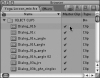
Figure 4.67 It's not easy to identify master, affiliate, and independent clips in the FCE interface. Master clips are easiest to spot; a check mark in the Master Clip column identifies a master clip in the Browser. Master clips never appear in a sequence.
Table 4.1. FCE Clip Type Relationships
TYPE
MASTER?
HOW TO CREATE
BEHAVIOR
Master clip
yes
Capture new video or audio.
Import video or audio.
Create a subclip.
Create a freeze-frame.
Create a merged clip.
Drag a merged clip from the sequence back to the Browser.
Use the Duplicate as New Master clip command.
Use Modify > Make Master Clip on an affiliate or independent sequence clip.
Delete an affiliate's master clip. Affiliate clips in the Browser are converted to master clips.
Synchronizes clip name, reel name, source timecode, subclip limits, and online/offline state with all affiliated clips and the master clip.
Does not synchronize markers, In and Out points, applied effects, or motion properties.
Master clips appear only in the Browser.
Affiliate clip
no
Edit a master clip into a sequence.
Duplicate a clip in the Browser or in a sequence.
Copy and paste a clip in the Browser or in a sequence.
Drag a sequence clip back into the Browser.
Synchronizes clip name, reel name, source timecode, subclip limits, and online/offline state with all affiliated clips and the master clip.
Does not synchronize markers, In and Out points, applied effects, or motion properties.
Affiliate clips can appear in the Browser or Timeline.
Independent clip
no
Delete an affiliate's master clip.
Use the Make Independent Clip command on a sequence clip.
Copy a sequence from Project A to Project B; sequence clips become independent in Project B.
Edit a clip opened outside the project directly into a sequence.
Open an FCE 1 (or an FCP 1, 2, or 3) project in FCE 2 or later; all project clips will be independent.
Maintains independent clip name, reel name, source timecode, remove subclip limits, online/offline state, markers, In and Out points, and applied effects or motion properties.
Independent clips appear only in the Timeline, except when a pre-FCE 2 project is opened.
-
Affiliate clip (Figure 4.68): An affiliate clip is a copy of a master clip that is created by inserting the master clip into a sequence or duplicating the master clip in the Browser. Copies of affiliate clips remain linked to their master clip originals; the linked relationship extends to the clip name, reel name, source timecode, labels, subclip limits, and online/offline state of all affiliate clips. Change one of these shared properties in any one of the affiliated clips, and the change will appear in all the affiliated clips. Markers, In and Out points, and applied effects or motion properties remain independent in master/affiliate clips. See Table 4.1 for a complete list of ways to create an affiliate clip.

Figure 4.68 Affiliate clips have no check mark in the Browser's Master Clip column. In a sequence, the only way to identify an affiliate clip is to open the clip's shortcut menu. If the Make Independent Clip command is available and not dimmed, the clip is an affiliate clip.
-
Independent clip (Figure 4.69): Each copy of an independent clip refers directly back to its source media and does not synchronize clip naming or any other properties with any other independent clip copy. All clips in pre-FCE 2 projects are independent clips. See Table 4.1 for a complete list of ways to create an independent clip.

Figure 4.69 In a sequence, you can identify an independent clip by opening the clip's shortcut menu. If the Make Independent Clip command is dimmed, the clip is already an independent clip. Independent clips appear in the Browser only when you open a pre-FCE 2 project file.
- Subclip: Subclips are shorter clips you create from a section of a longer master clip. A subclip is always created as a new master-type clip, with no affiliate relationship to the clip it was created from. For information on subclips, see Chapter 8, "Working with Clips in the Viewer."
To duplicate a Browser clip as a new master clip:
Select the clip in the Browser and then do one of the following:
- Control-click the clip and then choose Duplicate as New Master Clip from the shortcut menu (Figure 4.70).
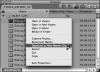
Figure 4.70 Control-click the Browser clip and then choose Duplicate as New Master Clip from the clip's shortcut menu.
-
Choose Modify > Duplicate as New Master Clip.
The duplicate of the clip appears as a new master clip in the Browser (Figure 4.71).
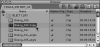
Figure 4.71 The duplicate master clip appears in the Browser.
To convert an independent or affiliate clip into a master clip:
Select the clip in the Browser and then do one of the following:
- Control-click the clip; then choose Make Master Clip from the shortcut menu (Figure 4.72).
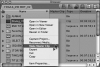
Figure 4.72 Choose Make Master Clip from the clip's shortcut menu.
- Choose Modify > Make Master Clip.

Figure 4.73 A special pointer (with an M for master) appears when both the Command and Option keys are held down, alerting you that you're creating a duplicate master clip.
To locate an affiliate clip's master clip:
- Select the affiliate clip in the Timeline or Browser; then choose View > Reveal Master Clip.
The master clip is revealed in the Browser.
To make a sequence clip independent:
- In the Timeline, Control-click the sequence clip; then choose Make Independent Clip from the shortcut menu (Figure 4.74).

Figure 4.74 Choosing Make Independent Clip from the sequence clip's shortcut menu converts an affiliate-type clip to an independent-type clip.
The affiliate sequence clip is converted to an independent-type clip.
To make all clips in a sequence independent:
- Select the sequence icon in the Browser; then choose Make Sequence Clips Independent from the shortcut menu (Figure 4.75).
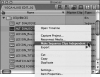
Figure 4.75 Control-click a sequence's icon in the Browser and choose Make Sequence Clips Independent, and you convert all the clips in that sequence to independent clips with a single command.
To break an affiliate clip's relationship with its master:
Do one of the following:
- In the Browser, delete the master clip associated with that affiliate clip.
- Copy the sequence containing the affiliate clip into another project.
- In the Timeline, use the Make Independent Clip command to convert the affiliate clip into an independent clip.