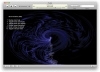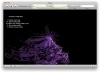- The iTunes Interface
- Play CDs
- Import CDs
- Create Your Own Playlists
- Burn an Audio CD
- Play the Radio
- The iTunes Store
- Manage and Play Videos in iTunes
- The Source List
- The Detail Window
- View the iTunes Libraries
- Search the iTunes Libraries
- View Options
- Close, Minimize, and Zoom Buttons
- Controller Buttons
- Video Controller Buttons
- Party Shuffle
- Quick Links
- Share Music Over a Local Network
- Print CD Jewel Case Inserts, Song Listings, or Album Listings
- Song Information and Options
- Status Display
- Rate Your Songs
- Export Playlists as Plain Text, Unicode, or XML Files
- iTunes Preferences
- Music File Formats
- iTunes Visualizer
- iTunes Equalizer
- Connect an iPhone, iPod, or Apple TV
- Back up the iTunes Libraries
- Menu Commands
- Favorite Keyboard Shortcuts
iTunes Visualizer
The iTunes Visualizer is mesmerizing. Just double-click a song, choose one of the four visualizer settings available, and press Command T. Colors and patterns undulate and morph to the beat of the music.
There are four different visualizer settings available: iTunes Visualizer, Lathe, Jelly, and Stix. Each visualizer setting provides a distinctly unique light show. iTunes will use the iTunes Visualizer setting by default, but you can select a different setting from the View menu. Try all of the settings until you find one you like.
You can show the Visualizer effects in the iTunes window or in Full Screen mode. To start the Visualizer, select “Turn on Visualizer” from the View menu (or press Command T).
To show the Visualizer in full-screen mode, turn on the visualizer, then select “Full Screen” from the View menu (or press Command F).
Visualizer configurations
The iTunes Visualizer setting can be even more fun if you know how to control it. (These configurations do not apply to the Lathe, Jelly, or Stix settings.) The Visual Effects Generator uses three different configurations to create visuals. You can see these listed in the top-right corner of the window if you press the C key while visual effects are playing (shown below). The three configurations listed change randomly and morph into one another as music plays. You can change any of these configurations while music is playing.
The first configuration in the list affects the foreground of the Visualizer, the primary lines and shapes that modulate and interact with the beat of the music more obviously than the other graphics on the screen. Cycle through all the built-in effects for this configuration by alternately pressing the Q and W keys (Q for the previous selection and W for next selection).
The second configuration in the list affects the background graphics, the shapes and patterns that stream from the primary shapes in the top configuration. Cycle through all the built-in effects for this configuration by alternately pressing the A and S keys (A for the previous selection and S for the next selection).
The third configuration in the list affects the color scheme applied to the visuals. Cycle through all the built-in effects for this configuration by using the Z and X keys (Z for the previous selection and X for the next selection).
To manually and randomly change configurations at any time, press the R key. Press the R key in beat with the music to become the conductor of an amazing musical light show.
Visualizer modes
To cycle through three Visualizer modes while using the iTunes Visualizer setting, press the M key repeatedly:
- To play the random visual effects generated by iTunes, press the M key several times until “ Random slideshow mode” appears in the top-left corner of the window.
- To force iTunes to play the current configuration until instructed otherwise, press the M key several times until “Freezing current config” appears in the top-left corner of the window.
- To play only the configurations that have been saved as presets under the numeric keys, as described below, press the M key repeatedly until “User config slideshow mode” appears in the top-left corner of the window.
Save a favorite configuration
When you change an individual configuration while using the iTunes Visualizer setting (by using the keys mentioned on the previous page), the new effect fades slowly in as the configuration description in the upper-right corner fades out. If you fall in love with an effect, you can save that particular configuration as a preset that you can activate at any time.
To save a favorite configuration as a preset:
- Press the M key to cycle through the three different options: “Random slideshow mode,” “User config slideshow mode,” and “Freezing current config.”
- When you get to the “User config slideshow mode,” stop pressing the M key. This mode plays configurations you have saved as presets.
- Wait until you see a visual effect you like, or create a custom effect using the keys described on the previous page. Hold
down the Shift key and tap one of the numeric keys (0 through 9) while the desired effect is playing. You can save up to ten
different preset effects.
To play your preset, tap the numeric key that you assigned to your preset configuration. Try tapping different numeric preset keys to the beat of the music for fantastic visual effects.
Visualizer Help
A separate Help file of keyboard shortcuts is available in the Visualizer. While the iTunes Visualizer is turned on, press the ? key (or the H key) to show a list of keyboard shortcuts. The “Basic Visualizer Help” list appears on the left side of the window.
Press the ? key again (or the H key) to toggle to another list of keyboard shortcuts, “Visualizer Config Help” (shown below).