- What Is Color Management Anyway?
- Color Management Systems Explained
- Choosing Your Working Spaces
- Handling Color-Space Conversions
- Photoshop and Your Monitor
- Assign Profile and Convert to Profile
- Soft-Proofing Other Color Spaces
- Converting Colors When You Print
- Printing to Desktop Printers
- Isolating Variables
Assign Profile and Convert to Profile
Earlier we talked about how the settings in the Color Settings dialog control color conversion as you open or import a document. In a document that's already open, you apply profiles and color conversions using the Assign Profile and Convert to Profile commands on the Edit menu.
If you aren't sure when you should assign and when you should convert, you're not alone. What it comes down to is this:
- Do you need to tag the image with a specific profile without altering the color values at all? If so, you want to use the Assign Profile command.
- Do you need to change the image's color values into another color space (such as converting RGB to CMYK, or Adobe RGB to sRGB) while keeping the image appearance as consistent as possible with the way it currently looks? If so, you want to use the Convert to Profile command.
Assigning profiles is like attaching labels, while converting is a fundamental change. If you're still having trouble with the concept, here's an analogy. Wearing a police uniform is like assigning a profile: It doesn't turn a person into a police officer, but it does make it possible for others to recognize him or her as a police officer. A police officer is a police officer even when not wearing a uniform, but without the uniform (when the profile is missing), nobody can see that the person is a police officer. When someone walks into a police academy and trains to become a police officer, that's conversion—the person started as a civilian and is now a police officer. If the officer always wears a uniform in public, that's like embedding a profile; it's with the officer wherever he or she goes, enabling instant identification and avoiding ambiguity.
Assign Profile
Assign Profile lets you tag an image with a specified profile or untag an image by removing its profile. It doesn't do any conversions; it simply attaches a description (an interpretation, as it were) to the numbers in the image, or removes one (see Figure 4-12).
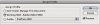
Figure 4-12 The Assign Profile dialog
We mainly find Assign Profile useful when we're trying to decide what profile should be attached to an untagged document. Unlike the profile assignment in the Missing Profile dialog, Assign Profile lets you preview the results of applying various profiles. This gives you the opportunity to make an educated guess rather than a blind one.
The Assign Profile dialog offers three options, which are identical to the first three options in the Missing Profile warning (see "Color Management Policies," earlier in this chapter).
- Don't Color Manage This Document. This option tells Photoshop to treat it as an untagged document. The numbers in the file are preserved and are interpreted according to the current working space, and the embedded profile is stripped out. If you're delivering final CMYK to shops that are scared or confused by color management, or if you've inadvertently embedded a profile in a calibration target, you can use this option to strip out the profile.
- Working RGB or Working CMYK. This option tags the document with the profile of the current working space. As with the previous option, the numbers in the file are preserved but reinterpreted according to the current working space. The difference is that the document is treated as tagged, so it keeps that profile if you later change the working space. If you've opened an untagged document and decided that it really does belong in the working space, use this option to make sure that it stays in the working space.
- Profile. Profile lets you tag the document with a profile other than the default working space profile. Again, the numbers in the image are preserved, but in this case they're interpreted according to the profile you assigned. For example, if you scan an image using software that doesn't embed a profile, but you have a profile for your scanner, you can use this option to assign color meaning to the image you've just scanned. You'll then probably want to use Convert to Profile (coming up next) to move the image into a more reasonable editing space, like AdobeRGB.
Convert to Profile
Convert to Profile, as its name suggests, lets you convert a document from its profile space (or, in the case of an untagged document, the current working space) to any other profiled space, with full control over how the conversion is done (see Figure 4-13).
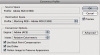
Figure 4-13 The Convert to Profile dialog gives you full control over color conversions. You can choose the destination space, engine, and rendering intent.
The Convert to Profile dialog displays the source profile and lets you specify a destination profile and other options. It includes the Preview check box so that you can see the effects of the conversion before you actually do it.
The engine, rendering intent, black-point compensation, and dithering options all work identically to those in the Color Settings dialog (see "Conversion Options and Advanced Controls," earlier in this chapter).
The Flatten Image to Preserve Appearance option is there as a convenience, for when you want to produce a final flat file for output. When we use Convert to Profile, we usually make a duplicate of the layered file first (choose Image > Duplicate) and then run Convert to Profile on the duplicate, with Flatten Image turned on—that way we keep our layered master files intact.
Photoshop CS4 adds an Advanced button to the Convert to Profile dialog box. Clicking it reveals additional options for the Destination Space. Instead of seeing all your profiles in one list that can become rather long, available profiles are divided into categories. Also, you can now convert to Multi-channel, Device Link, and other profile categories that don't correspond to standard RGB or CMYK channels. Device Link profiles let you convert directly from one device profile to another, such as between two press profiles; this can preserve image quality because it bypasses the intermediate conversion to Lab color that usually happens when Photoshop converts between color modes. In Mac OS X, Abstract profiles are about special effects, not image quality; these options are provided by Apple ColorSync, and chances are, you'd rather create these effects in Photoshop itself.
We use Convert to Profile instead of choosing an Image > Mode command for most conversions (whether converting RGB to CMYK, cross-rendering CMYK to CMYK, or whatever), because it offers more control, and especially because we can preview different rendering intents. Rendering intents know only about the color gamut of the source color space—they don't know anything about how much of that gamut is actually used by the source image—so applying perceptual rendering to an image that contains no significant out-of-gamut colors compresses the gamut unnecessarily. With Convert to Profile, you can see how the different rendering intents will affect a particular image and choose accordingly.