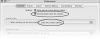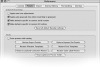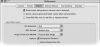Setting Preferences and Customizing the Interface in Adobe Photoshop Lightroom 2
#5 Setting Preferences
To open the Preferences dialog choose Edit > Preferences (Windows) or Lightroom > Preferences (Mac). In most circumstances, the majority of the preinstalled default preferences will suffice. Here I will discuss a few of the more important preferences in order to help you determine what will work best for your particular workflow. The preferences are grouped into different sets that can be accessed by clicking the tabs at the top of the dialog window.
General
Click the General tab to open the first set of options, which are for the general preferences (Figure 5a). The two most significant preferences have to do with updates and catalogs.
First, in order for Lightroom to be the most relevant and effective tool possible, it is updated frequently by Adobe. While some of the updates are minor improvements, others are significant new features. Be sure to check the option called Automatically check for updates. Then your version of Lightroom will always stay up to date.
Second, choose the catalog option that best suits your needs. If you are working with one main catalog, select Load most recent catalog in order to open the catalog that was in use when Lightroom was last opened. On the other hand, if your workflow requires you to have multiple catalogs, click the pull-down menu and choose either Prompt me when starting Lightroom (in order to pick a specific catalog) or simply select the catalog you want.
Presets
Click the Presets tab to open the preset preferences. Here is where you can modify default Develop and preset Develop settings. Keep in mind that the presets in Lightroom allow you to save specific settings that you can apply to multiple images. While these settings are helpful, it is easy to inadvertently make a mistake while selecting them. There is no need to worry, however, as you can easily restore the default Lightroom settings in this dialog box.
In the Default Develop Settings (Figure 5b), check the option to Apply auto tone adjustments if you would have Lightroom analyze the images and automatically correct exposure and tonality. Typically, I recommend you do not select this option, as it is best to customize the exposure and tonality. Instead, check the option for Apply auto grayscale mix to provide yourself with a starting point when converting to grayscale.
In the lower section of the Presets dialog, select Store presets with catalog in order to share the presets if you will be accessing catalogs on multiple computers. Finally, to restore any of the presets in Lightroom, click the appropriate button. Use this option with care, as clicking on this setting will remove and reset all presets.
Import
Click the Import tab to open the importing preferences. Select Show import dialog when a memory card is detected to automatically begin the process when you connect a memory card. When you import images with Lightroom, you have an option to convert your files to the DNG format (for more on the DNG format see Technique #13, Understanding File Formats). If you choose this option you will want to set your preference here. The default settings shown the screen capture below (Figure 5c) will suffice. If you are concerned about losing the original raw file, be sure to select Embed Original Raw File. Note that choosing this option with dramatically increase your file size, but it will provide you with both a new DNG and the original raw file.
Export
One of the many advantages of using Lightroom is that it works seamlessly with Photoshop. And if you are serious about creating stunning photographs, you will definitely want to tap into many of the strengths of Photoshop or other external editing programs. Click the External Editing tab to access the preferences. Because Lightroom was designed for high-end use, the default settings provide you with the File format, Color Space, Bit Depth and Compression that will lead to the best results. Whether you are a professional photographer or just want the highest professional results, leave the default settings as they are (Figure 5d). On the other hand, these high-quality settings can cause your computer’s performance to slow down. If this becomes a concern, change the bit depth to 8 bits/channels to speed up the process.