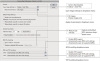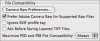Real World Camera Raw with Adobe Photoshop CS4: Camera Raw Preferences
Setting Camera Raw preferences is a relatively boring subject, but having control over the preferences is essential to making Camera Raw behave in a predictable and consistent manner. When you get unexpected results, it’s useful to check the preferences (see Figure 4-72) to make sure they are set as desired. Unlike in other applications, Camera Raw’s preferences are not prone to corruption. So, while it may be typical to reset preferences in Bridge or Photoshop, it’s unlikely you’ll need to do so in Camera Raw.
You’ll note in Figure 4-72 that Camera Raw 5 has some different preferences available. The main Preferences dialog box contains the version number in its title. The preferences are grouped by function and include General, Default Image Settings, Camera Raw Cache, DNG Handling, and JPEG and TIFF Handling. We’ll cover each group separately.
General
The General preferences (see Figure 4-72) allow you to control the way Camera Raw deals with its image-setting metadata and whether to apply sharpening to images or only to previews.
Where to save the image settings is important if you ever need to move your images (for example, from a laptop to a workstation). To be honest, we’re not really sure there is a good use case for not storing the image settings with the images, but the option is there should you find one. Our preference is to always save the image settings to the XMP metadata either in sidecar files if you are using proprietary raw files or embedded into the DNG, JPEG, or TIFF files since Camera Raw can safely write the XMP into those formats.
Whether or not you want to apply the sharpening settings in Camera Raw to your processed images or only the image previews is the next choice you need to make. In the past, many users didn’t choose to use Camera Raw’s image sharpening and thus wanted to defer sharpening to a later time. However, it was useful to at least apply sharpening to the previews of images—hence the option. Since Camera Raw 5 has substantially improved sharpening, we suggest using it. Therefore, you’ll want to make sure the option is set to All Images.
Default Image Settings
In this section of the preferences (see Figure 4-72) you can choose how Camera Raw will behave regarding its default image settings. Some people found it incredibly difficult to change Camera Raw 3’s Auto settings, so now there’s a single place to set this default behavior. If you want Camera Raw to always determine the tone adjustments, simply select the Apply Auto Tone Adjustments checkbox. If you often use exposure bracketing, you’ll want to deselect this option.
Apply Auto Grayscale Mix When Converting to Grayscale is indeed useful since Camera Raw generally does an excellent initial job. Usually, you’ll only need to tweak a color or two to optimize the auto settings further. We keep this selected.
The next two options are pretty powerful. Camera Raw 5 has the ability to make different Camera Raw default image settings based on your camera’s serial number and the EXIF embedded ISO setting. For example, if you have two or more camera bodies of the exact same model, you may find the sensors in the bodies to be slightly different. You can then run a camera calibration for each body and set the respective calibration to be active based on the camera’s serial number.
Additionally, if you want to have a certain degree of luminance noise reduction set based on the camera ISO, you can now do so. The key in each of these options is to open an image from either a camera with the correct serial number or whose ISO setting is set to the one you want to adjust. Make your adjustments as desired, and then in the Camera Raw flyout menu (see Figure 4-23), select the Save New Camera Raw Defaults command. This will update the Camera Raw defaults for either that camera serial number, that ISO, or both. If you want to remove these new defaults, select Reset Camera Raw Defaults in the flyout menu to return the defaults to Camera Raw’s original defaults.
Camera Raw Cache
Camera Raw creates its own cache of image previews to make working with images more efficient. Accessing the same images over and over without a cache would force Camera Raw to generate a new preview from scratch each time. So, Camera Raw instead keeps track of a limited number of image previews and can serve them up when the image is opened in Camera Raw. Depending on your image capture size, these preview files can grow to a rather large size. Most previews are in the 4–5MB file size range. You can see that opening a lot of images could rack up a lot of image preview files. As a result, Camera Raw allows you to set a limit and change the location of where it stores the cache files (see Figure 4-72).
If you have lots of free space on your hard drive, you might want to give Camera Raw a higher limit. If you choose to locate them on a removable drive and that drive is removed, at the next launch, Camera Raw will re-create a cache file in the default location and forget about the cache file in the removable drive.
DNG File Handling
When you are working with DNG files, Camera Raw offers a couple of important options to consider. You can choose to ignore DNG sidecar files (see Figure 4-72). Some applications, rather than writing to the DNG file, will place the XMP metadata in a sidecar file. If you then use a product that does write XMP to the file, you end up with a metadata collision. Which contains the correct metadata about the image, the image file or the sidecar file? The Ignore Sidecar “.xmp” Files option allows you to tell Camera Raw to ignore any DNG sidecar files and only pay attention to the embedded XMP metadata.
In addition, when you change the image settings for a DNG image file, you can choose whether or not to update the embedded JPEG preview, and if you do decide to update, what size to use when updating (see Figure 4-72). Generally, we feel it’s a good idea to always update the embedded preview when working with DNGs.
JPEG and TIFF Handling
When Photoshop CS3 and Camera Raw 4 were released, this option for Camera Raw was, to put it mildly, very confusing. There were multiple locations in Camera Raw, Bridge, and Photoshop where behavior preferences were stored. Camera Raw 5 takes care of that confusion by always being in charge of this behavior.
There are now three options each for JPEG and TIFF images, and you can be assured that changing them will disable or enable the proper behavior by setting the preferences here in Camera Raw 5. We suggest that if you want to use Camera Raw and Lightroom in a single workflow, you may want to be sure that the Automatically Open JPEGs (or TIFFs) With Settings option is selected. This will enable a workflow back and forth between files in Lightroom with settings and files in Camera Raw.
Also, keep in mind that if you have installed any third-party camera software for the handling of raw files, the camera company’s software can conflict with Camera Raw’s ability to access those files—hence, the Photoshop CS4 preference Prefer Adobe Camera Raw for Supported Raw Files. This option tells Photoshop and Camera Raw to ignore the “other” plug-in and use Camera Raw for supported raw files. See Figure 4-73 for the Photoshop CS4 preference setting that enables Camera Raw to ignore other raw processing plug-ins.
You might think that everything you could possibly want to know about Camera Raw controls has been covered. Well, almost. There’s one additional icon that you may see from time to time: the Camera Raw Warning icon. This warning will appear whenever Camera Raw is in the process of creating an accurate pixel preview of your image. While this warning is displayed (see Figure 4-74), what you are seeing in the preview area of Camera Raw’s main dialog box is a low-resolution preview, not the final pixel-accurate preview. Depending on the speed of your computer, you may or may not see this warning very often. It’s more likely to be visible when you are working with several images loaded in the Camera Raw filmstrip mode and with individual images with multiple local adjustments. And speaking of filmstrip mode, some additional commands are available when working in filmstrip mode. We’ll cover those in depth in the next chapter.