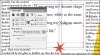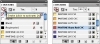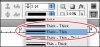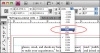Fine-tuning the layout
Now you’ll further polish the layout by adding a pull quote, modifying the text frame containing the pull quote, and adjusting graphics.
Adding a pull quote
To make the design on page 4 of your document stand out a bit more, you’ll add a pull quote. Text from the article has already been copied and placed into a frame on the pasteboard, which is the area outside of the page. You will position this pull-quote text frame in the middle of page 4 and finish formatting it.
- Choose View > Fit Page in Window.
- In the lower-left corner of the document window, click and hold down the arrow to the right of the page number indicator. Select page 4 from the list of available pages.
- Using the Selection tool (
 ), select the pull quote.
), select the pull quote.
- On the left side of the Control panel, click the center point in the reference point locator (
 ) and enter an X value of 4 in and a Y value of 3 in. Press Enter or Return. InDesign moves the selected object to the specified location.
) and enter an X value of 4 in and a Y value of 3 in. Press Enter or Return. InDesign moves the selected object to the specified location.
- Using the arrow keys on the keyboard, nudge the location of the frame. The bottom of the frame should pass through the middle of the red star. The pull quote should now be centered between the columns of text on page 4.
If you cannot see the pull-quote text frame on the pasteboard to the left of page 4, drag the horizontal scroll bar to the left until the pull quote is visible.
Wrapping text around an object
The text in the pull quote is difficult to read because the main story text does not wrap around the text frame, but instead overlaps it. You’ll wrap the main story text around the edges of the pull-quote text frame, so that the text from the main story does not cover up the pull quote.
- Make sure that the pull-quote frame is selected.
- Choose Window > Text Wrap. In the Text Wrap panel, click the third button from the left side (
 ). This causes text to wrap around the object’s shape.
). This causes text to wrap around the object’s shape.
- Type .1389in into one of the Offset fields and press Return.
- Close the Text Wrap panel. You can always access this panel and other panels from the Window menu as you need them.
- Choose File > Save.
Adding a stroke to the frame
Now you’ll change the color of the text frame so that the stroke, which appears as a border, matches the color of the red star. The Swatches panel lets you efficiently apply, edit, and update colors for all objects in a document.
This magazine article is intended for printing at a commercial press, so it uses CMYK process colors. The necessary colors have already been added to the Swatches panel.
- Choose Window > Swatches.
- With the text frame still selected, click the Stroke box (
 ) at the top of the Swatches panel.
) at the top of the Swatches panel.
- Select PANTONE Warm Red CVC. You may need to scroll down to see it.
- To change the weight of the stroke, right-click (Windows) or Control-click (Mac OS) the frame, and select Stroke Weight > 0.5 pt from the context menu. The context menus provide an easy way to change many attributes of a selected object, including the stroke weight.
- Click the pasteboard to deselect all objects, and then close the Swatches panel.
- Choose File > Save.
Selecting the Stroke box causes the selected text frame’s border to be affected by the color you select.
Changing the frame and text position
The text in the pull-quote frame is too close to the edge, making it unattractive and difficult to read. You’ll now change the position of the text within the frame and change the style of the border.
- Using the Selection tool (
 ), click the pull-quote text frame to select it, and then choose Object > Text Frame Options.
), click the pull-quote text frame to select it, and then choose Object > Text Frame Options.
- In the Inset Spacing area, type .075 in the Top box, and press Tab.
- Make sure the Make All Settings The Same button (
 ) in the center is selected (unbroken), so that the same value is used for all four sides of the frame.
) in the center is selected (unbroken), so that the same value is used for all four sides of the frame.
- Choose Center from the Align menu, and click OK.
- With the frame still selected, do the following in the Control panel:
- From the Stroke Type menu, choose Thick-Thin.
- From the Stroke Weight menu, choose 4 pt.
- Choose File > Save.
Adjusting the size of a graphic
Next you will adjust the size of the crescent moon picture on page 5.
- If necessary, scroll to view page 5.
- Using the Selection tool (
 ), click to select the picture of the blue crescent moon.
), click to select the picture of the blue crescent moon.
- In the Control panel, choose 50% from the Scale Y Percentage menu.
- Choose File > Save.
Both the vertical and horizontal sizes adjust proportionally, because the Constrain Proportions For Scaling button ( ) to the right of the scaling percentages is selected. To adjust one value independent of the other, deselect this button.
) to the right of the scaling percentages is selected. To adjust one value independent of the other, deselect this button.