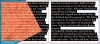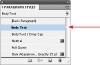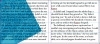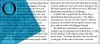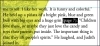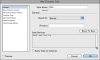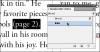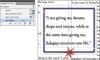Working with styles
Now you’ll try out styles to see how using them lets you quickly and consistently format text and objects and—more importantly—easily make global changes by simply editing the style. InDesign CS4 contains a variety of styles: paragraph, character, object, table, and cell styles.
- A paragraph style includes formatting attributes that apply to all text in a paragraph. You do not need to select text to apply a paragraph style, because it applies to all text in the paragraph where the pointer is located.
- A character style includes only character attributes, making it useful for formatting selected words and phrases in a paragraph.
- An object style lets you create and apply formatting to selected objects. Using an object style, you can set fill and stroke color, stroke and corner effects, transparency, drop shadows, feathering, text frame options, and even text wrap on a selected object.
- Table and cell styles let you control table and cell formatting.
Applying paragraph styles
You’ll start by applying styles to the magazine article’s text, and then move on to using object styles. To save time, the paragraph styles that you’ll apply to the text have already been created. These styles will help you quickly format the body text in the article.
- In the Pages panel, double-click the page 3 icon to center it in the document window.
- Select the Type tool (
 ), and then click anywhere in the columns of text that you previously placed on this page.
), and then click anywhere in the columns of text that you previously placed on this page.
- Choose Edit > Select All to select the text in all the threaded frames containing the story.
- Choose Type > Paragraph Styles to display the Paragraph Styles panel.
- In the Paragraph Styles panel, click Body Text to format the entire story with the Body Text style.
- Choose Edit > Deselect All to deselect the text.
- Using the Type tool, click anywhere in the first paragraph on page 3.
- In the Paragraph Styles panel, select Body Text / Drop Cap. Paragraph styles can include a variety of text formatting options, including drop caps.
- Choose File > Save.
Now you’ll apply a different paragraph style to the first paragraph of the story.
Formatting text for the character style
To emphasize page references in the paragraphs of the magazine article, now you’ll create and apply a character style. First, you’ll use the Control panel to italicize the text and make it 1 point smaller. You’ll then base the character style on this formatted text, allowing you to easily apply this same style to other text throughout the document. Text must be selected to apply a character style.
- In the Pages panel, double-click the page 7 icon to center it in the document window. To make sure that you can read the text at the bottom of this page, press Ctrl + (Plus sign) (Windows) or Command + (Mac OS) to zoom in.
- Using the Type tool (
 ), select the (page 7) reference along with the period following it.
), select the (page 7) reference along with the period following it.
- In the Character Formatting Controls area of the Control panel, select Italic from the Type Style menu.
- Type 11 in the Font Size box. The page reference is now formatted.
- Choose File > Save.
The text has three references to other pages: (page 7), (page 2), and (page 5). If necessary, use the scroll bars to display this portion of the document window.
Creating and applying a character style
Now that you have formatted the text, you are ready to create a character style.
- Make sure that the text you formatted is still selected, and choose Type > Character Styles to display the Character Styles panel.
- Hold down the Alt (Windows) or Option (Mac OS) key and click the Create New Style button at the bottom of the Character Styles panel.
- In the Style Name box, type Italic and click OK.
- Using the Type tool (
 ), select the (page 7) reference and click Italic in the Character Styles panel to apply the style.
), select the (page 7) reference and click Italic in the Character Styles panel to apply the style.
- Apply the character style Italic to the (page 2) reference in the same column, and to the (page 5) reference in the other column.
A new character style named Character Style 1 is created, as shown in the New Character Style dialog box. This new style includes the characteristics of the selected text, as indicated in the Style Settings area of the dialog box.
Even though you established the style using this text, you still need to apply the style. Applying a style tags the text so that it updates automatically when the character style attributes are changed.
Because you applied a character style instead of a paragraph style, the formatting affected only the selected text, not the entire paragraph.
- Choose View > Fit Page in Window, and then close the Character Styles panel.
- Choose File > Save.
Applying object styles
Use object styles to apply multiple formatting attributes to an object, including text and graphics frames. To save time, the object style that you’ll apply to the pull quote on page 4 has already been created.
- In the Pages panel, double-click the page 4 icon to center it in the document window.
- Using the Selection tool (
 ), click the pull quote to select its text frame.
), click the pull quote to select its text frame.
- Choose Window > Object Styles to display the Object Styles panel.
- In the Object Styles panel, hold down the Alt (Windows) or Option (Mac OS) key and click Pull-Quote to format the selected object with the Pull-Quote object style.
- Choose File > Save.