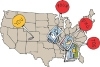- Step 7 Back Up Your Photos
- Make Seven Steps Second Nature
- Beyond the Box: Backup Resources
Beyond the Box: Backup Resources
Set a plan for backup, do it once, and you’ll hardly have to stress out about it again because you’ll now have a repeatable system. Here are some resources to get you started. Believe me, things are changing fast in this field, size-wise and pricewise, so by the time you read this, backup options will be even bigger (in smaller containers), better, and cheaper.
Additional Backup
If you’re just getting started on creating an organizational and backup system for your photos, I’ve successfully convinced you to back up, but you can’t run out and buy two hard drives right at the moment, at least try to get your photos backed up onto something, anything, as soon as possible. Some of your options include music players, flash drives, online space, CDs, DVDs, and Blu-ray.
iPods and MP3 Players
If you have an iPod or MP3 music player that has free space, you can drag and drop your photo collection there.
To find out how much hard drive space your photos need and whether they’ll fit on your music player, you’ll need to compare the remaining free space on your player to the size of your Photos folder. In Mac OS X, click once to highlight your Photos folder and then press Command+I to open its Info box. Under General, note the size of the folder. In Windows, click the folder, press the Ctrl key, and then choose Show File Properties from the context menu to view the size information.
If you’re like me, you won’t have enough space on your music player to hold all your photos (because music and videos are on there, of course). I’ll leave it up to you whether to go without some traveling songs while you wait to purchase some real backup solutions.
Flash Drives
USB flash drives are a possibility for temporary backup too. These are also called data sticks and thumb drives (perhaps because they’re the size of your thumb and you use your thumb to plug them into the side of your computer), and they hold a lot of data these days. For less than $100, you can purchase a 32GB USB flash drive on Amazon.com. That’s a lot of space for a storage device that fits in your pocket or on a keychain and that can be tossed around like a hockey puck during the Stanley Cup Finals (maybe hold off on that much tossing around, but they are very stable, with no moving parts inside). Because of their diminutive size, they’re also as easy to lose as a unicorn at a Renaissance faire, so it helps to have a dedicated place for them (like on your keychain) so that they don’t go missing.
Online Services
For monthly or yearly fees, there are online services that claim they can keep your photos safe for you. These services will usually back up your photos on multiple servers in multiple locations that you will never visit. However, this raises the question: What if the online storage service goes out of business? My opinion is that these services are very good as an additional form of backup to complement your initial backup copy of your photo collection. When you’re considering an online service to use for storage, you should check the following:
- How much space is offered
- Whether space is limited per month
- What limits, if any, there are on the size of files uploaded
- Whether your photos are compressed or downsampled on upload
- Whether there is any disclaimer about what happens to your photos if your account abruptly ends or the service goes out of business
- How much of a pain it is to upload to the site (uploading photos one by one can be tedious)
Here are some of the more consumer-geared online storage options especially for photos:
- Flickr (www.flickr.com): With Flickr’s pro membership for about $25 per year, you can have unlimited storage space. Photo size limits are 20MB, and tools make batch uploading possible. You can download your original photos, but, unfortunately, the service assigns a new, complicated numerical filename to each photo you download (which totally goes against “Step 5: Never Alter Original Files and Camera Filenames” in Chapter 2, “Making a Home for Your Photos”).
- Winkflash (www.winkflash.com): With Winkflash, you get unlimited storage for free and the ability to download your original high-resolution photos with original filenames intact. But there are no utilities for batch uploading. It does have a CD Mailer Program that allows users to send multiple photos on CDs that they will provide.
- Shutterfly (www.shutterfly.com): Shutterfly offers you unlimited storage space for your photos and, for a fee based on the number of photos ($9.99 for 1–100 photos; $14.99 for 101–500; $19.99 for 501–1,000, at this writing), it will send you an archive DVD of your original photos.
For more than just photos, there are services designed to back up all the files on your computer—including photos, music, documents, and e-mail—to a remote place. So, if a meteorite destroys your house, all of your files will be retrievable via download or can be delivered to you on DVDs. Because of file transfer speeds over the Internet, if you are backing up every single image, song, movie, and document on your computer (say, more than 100GB of data), the first time you back up it could take a very long time—weeks, in fact. The good news is that these online backup services can run in the background while you go about your work.
Mac Only
Mac and Windows
- Backblaze (www.backblaze.com)
- Carbonite (www.carbonite.com)
- CrashPlan (www4.crashplan.com)
- Mozy (www.mozy.com)
Backblaze, Carbonite, and Mozy are all about $60 per year. Backup 3 is free but works only with a MobileMe account, which costs about $100 a year. CrashPlan has a free option to back up to another remote computer of your choosing, for instance a computer at your office or a friend’s laptop. Its online option is $0.10 per gigabyte per month, with a minimum of $5 a month.
DVDs, CDs, and Blu-ray Discs
Speaking of DVDs, I’ve always been very wary of using DVDs and CDs as a means for backing up photos. It’s not just because research has determined that they degrade over time. Honestly, I find them annoying.
They take up a lot of physical space in their little jewel cases or in sleeves filed in binders. I also have terrible handwriting, so when I write on them to note what they are, it just looks messy and unprofessional (and putting them through a printer or labeling them is ill-advised for archiving—the inside of a CD/DVD drive gets hot, and printing ink and labels could melt over time, damaging the disc and gumming up your drive). But mostly I just get impatient during the process of taking them out of their case or sleeve, loading them into the computer, waiting for the computer to acknowledge them, and so on. And if you have a lot of photos to back up, DVDs and CDs are relatively tiny at 4GB and 700MB, respectively, so that means fewer photos per disc and more loading and unloading.
However, now there are Blu-ray discs, which can hold close to 25GB of your photos (50GB if you can use dual-layer, or double-sided, Blu-ray discs). That’s a lot more photos to fit, less loading and unloading, and smaller physical space taken up by your collection of backup discs. As a method of backup, Blu-ray is less labor intensive than burning photos to six times as many DVDs. It could be a reasonable solution if you don’t have a second hard drive or if you want to keep a backup on a different form of storage than a hard drive, for diversity’s sake.
Comparing Hard Drives
You’re probably wondering which is the best hard drive manufacturer. As digital asset management guru Peter Krogh, author of The DAM Book: Digital Asset Management for Photographers, 2nd Edition, says about hard drive brands, “Any drive can fail. The best drive is one that’s backed up.” Hard drives can fail at any moment for seemingly no reason whatsoever. But, on the other hand, they can last a long time too—especially if you’re good to them and don’t shake them, drop them, stack lots of things on them, block their air holes (ventilation), or look at them funny. It’s simply, how shall I say, a crapshoot.
For shopping purposes, however, here are some hard drive Web sites that you can browse:
- Hitachi Global Storage Technologies (www.hitachigst.com)
- LaCie (www.lacie.com)
- Maxtor (www.maxtor.com)
- Seagate Technology (www.seagate.com)
- Western Digital (www.wdc.com)
If you’re a Mac user and you want a little more of a hands-on experience, going one step beyond the backup recipe in this chapter, visit the Web site of a company called MacGurus (www.macgurus.com). The company does a fair bit of handholding, too, in providing great customer service. They are a key place to start for purchasing external hard drive enclosures, or just a bunch of disks (JBODs). JBODs hold multiple drives in one container and are an efficient and economical way to store your data.
To really get the lowdown on digital asset management on a professional level, and to learn loads of information on hardware systems for backup, I recommend getting a copy of The DAM Book: Digital Asset Management for Photographers, 2nd Edition.
Redundant Storage
Redundancy, in the world of hard drives, indicates that you have one storage machine where all of your data is spread across more than one drive, but all drives in the machine show up as one unit to your computer. That way, if one of the drives fails in the machine, you still have everything on one or more other drives. Typically, these machines are called RAID systems. (RAID stands for redundant array of inexpensive disks or sometimes redundant array of independent disks.)
It’s important to remember that RAID is a good solid backup copy of a collection, but you shouldn’t rely on redundancy to be a master collection and its backup in one package. A RAID system is continually backing itself up by spreading all data across the hard drives it encompasses, but it isn’t immune to power surges or fundamental system malfunctions. You should still have another copy as a backup for your photo collection.
Because RAID systems do sometimes require some technical knowledge to set up and maintain, a company called Data Robotics has developed the Drobo (www.drobo.com), which is RAID-like in its redundancy but pointedly consumer-friendly. You plug in a Drobo as an external drive, and you’re ready to go. Also, the Drobo lets you upgrade any of its four drives to bigger drives as you run out of space (and while the machine is still running). Drobo will incorporate the new drive’s additional space into the system overall. In comparison, with a typical RAID system, the overall size is determined by the size of the smallest drive, so if you want to make the thing bigger, you need to shut down the whole system and replace all drives.
RAID systems and Drobos are relatively expensive when all is said and done. At the time of this writing, the second-generation Drobo starts at about $430 for an empty enclosure (in which you would be installing two to four Serial Advanced Technology Attachment [SATA] hard drives at an additional cost). However, the first-generation Drobo, which connects with USB 2.0 (as opposed to the second generation’s additional, slightly speedier FireWire 800 option), was selling for $350 for a while after dropping from an original price of about $500, proving that the cost of storage only goes down.
Starting at about $330 for 1 terabyte, LaCie’s 2big Triple hard drive has consumer-geared RAID capabilities and storage. That 1 terabyte, when you add RAID to the mix, is effectively half that size (because the data is spanned across two disks). Do a Google shopping search for RAID hard drives, and you’ll find systems that go well into the thousands of dollars.
Redundant storage is a very clever way to make an imperfect machine (the spinning hard drive) that much more secure. I was always impressed by my friends who, when they found a great pair of shoes that they loved, would buy more than one pair at a time, anticipating that the first pair would eventually wear out and they could rely on the next pair to step in (literally). RAID and Drobo technology is like this—you know if one drive fails, there’s another in the machine that will pick up the slack. If you’re the sort who likes to buy more than one pair of the same shoes, redundancy may be the way to go. (And with Drobo, with its ease of upgrading, you have the option to put new soles or different-colored shoelaces on those shoes as you wear them.) But redundant storage is indeed a slightly (and sometimes more than slightly) expensive alternative to the straight hard drive setup.
Take a Ride on Time Machine
Time Machine, a physics-bending new feature in Mac OS X Leopard, can back up everything on your computer and send you back in time. OK, maybe it’s not really physics-bending, but Time Machine does let you retrieve files that you may have accidentally deleted—enabling you to revisit your computer’s filing system as it looked days or weeks ago.
Time Machine automatically and incrementally backs up your files every hour and keeps versions of those files if they change or get deleted. Then, when you tell Time Machine you want to retrieve a file you know you had for sure last Wednesday at 3 p.m. (but now seems to have been deleted into the ether), Time Machine will show you what your computer looked like at that time and let you restore that file to your current computer filing system. Time Machine could be very handy for backing up your photo collection if you’re using Mac OS X Leopard and you keep the master version of your photos on your computer (because your internal drive is 320GB or more, as mentioned earlier in “The Master Version of Your Photos”).
Here are four tips to remember with Time Machine:
- You can back up only what’s on your computer, not what’s on an external drive connected to your computer.
- It’s best to have one dedicated external hard drive—with nothing else on it to eat up space—that’s bigger than your internal drive. That’s because Time Machine keeps those multiple versions of your backup—to go back in time.
- You have to turn on Time Machine (choose Apple > System Preferences > Time Machine, and drag the slider to On).
- Time Machine works only if the dedicated drive is connected to your computer—unless you’re using Apple’s Time Capsule as well, which is a Wi-Fi base station and external hard drive that receives your data wirelessly by using Wi-Fi technology.
Determining the size of the dedicated drive where Time Machine will store the backup files depends on how much you delete and alter files. If you’re following the directions in this book, you’ll always be adding to your photo collection and not deleting or altering photo files. So, as far as your photos are concerned (your master collection and duplicates for sharing and reference), the Time Machine backup will generally match the size of your master collection on your computer.
However, you’ll want to back up other files as well. Time Machine automatically backs up each incarnation of Microsoft Word documents, edited movies, and calendars that you may continually open, alter, and save. For instance, if you keep an ongoing journal in one Word document, Time Machine will back up multiple versions of that journal as it changes on a daily basis. So, as is usually the case with storage, bigger will be better when you use Time Machine.
Backup Software
It’s quite possible that the new external hard drive that you bought comes equipped with backup software, a solution well worth taking advantage of. The following are some other options as well. These backup applications are generally cheap (about $30 or free) and have the ability to target specific folders on your computer to back up.
Mac Only
- ChronoSync (www.econtechnologies.com)
- Déjà Vu (www.propagandaprod.com)
- SuperDuper! (http://shirt-pocket.com/SuperDuper)
- Time Machine (www.apple.com)
Mac and Windows
- Memeo AutoBackup Standard (www.memeo.com)
- EMC Retrospect (www.retrospect.com)
Windows Only
- Genie Backup Manager Home (www.genie-soft.com)
- SyncToy (www.microsoft.com/prophoto/downloads/synctoybeta.aspx)
- NTI Backup Now (www.ntius.com)
- Roxio BackOnTrack (www.roxio.com)
- Second Copy (www.secondcopy.com)