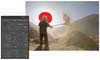Vision & Voice: Refining Your Vision in Adobe Photoshop Lightroom — Winnowing in Lamayuru
You wouldn’t know it from looking at the zeroed raw file, but this was shot on a day that was bluer than blue. It was captured in Lamayuru, a village in Ladakh, a high-altitude region in India. It was harvest time, and several impressions from the day remain with me, the most visual being the clear blue of the high-altitude sky, the golden color of the harvest, and the dust and chaff everywhere. These are the things I can reclaim in my image because they were there when I shot it.
The problem with the raw file as it is when zeroed is that it doesn’t capture the feel. For one, the sun didn’t look or feel like a well-defined orb in the sky, so I’m going to work to bring the focus back to the light itself and not just the source of that light (the sun). The contrast is low, so I’ll bring that back up and, with it, the blue of the sky. I also want to pull back into the image the feel of the grit in the air.
The first thing I want to do with this image is get rid of the dust spots. There are a few bits and pieces floating about in this image that don’t need to be there, so grabbing my Spot Removal tool and my Wacom pen, I set my brush to Heal, pick a size a little larger than the spots themselves, and de-spot the image. I do this at a 1:1 view so I can see things better, and I do it methodically. I begin in an upper corner and make my way across the sky, then drop down and work my way back across. Holding the spacebar down at any time will turn your Spot Removal tool into a hand and allow you to move the image around. Let go of the spacebar and your Spot Removal tool comes back.
Now we’re ready to begin restoring the mood of the image. We’ll start by working the Blacks slider because, when we look at the histogram, it’s obvious my blacks aren’t black, and in a high-contrast, backlit scene like this, it’s a sure bet some of the blacks should be hiding details. So I push the Blacks slider to 15.
I’m also going to push my Exposure slider, which might be a little counterintuitive because the histogram tells me my highlights are already blown. That’s true, but use the keyboard shortcut J and it will show you which highlights are blown. In this case it’s the sun, and as there’s no point trying to retain detail in the sun, I’ll push the slider until it begins to blow out detail I do care about losing. Here, I’ve pushed the Exposure slider to +1.15, at which point some of the chaff begins to lose detail. What I want in this image is the wraparound luminosity of a low autumn sun, so I’m willing to push things a little harder.
We’re still working in the Basic panel. The next adjustments we’ll make are with Fill, Recovery, and Brightness. I should warn you: it’s going to get worse before it gets better. What we’re aiming for here is to bring the midtones and the values that represent the hay to a place we can work with. Push Recovery to 25, Fill to 25, and Brightness to 20. I told you it would look worse. We’re going to fix that right now.
Go to the Tone Curve panel and apply a good strong S curve. The values I’ve used are Highlights: +60, Lights: +10, Darks: –20, and Shadows: –60. These settings restore the contrast. The image is now beginning to feel luminous and the light now feels more like it is enveloping the face of the farmer than just hitting it from behind. As always, I go by feel. I knew I wanted my darks darker and my lights nice and bright with plenty of contrast. To get more contrast you steepen the curve, and that’s what I did, moving the tone curve until it looked right. Of course, what you don’t see here is me moving it back and forth and hemming and hawing about which one looks better. But as you’re working along on the supplied DNG file, you can do that part yourself. Don’t follow the recipe—follow your eye.
The sky still isn’t blue, and that we’ll do with vignetting. I could use a Graduated Filter, too, but a vignette darkens the image in a circular fashion, which more closely duplicates the look of sky around a sun. Remember, people viewing an image may not be able to put their finger on something that feels odd in an image, but the fact that something doesn’t seem right is enough to break their emotional connection to that photograph. In this case, a vignette feels better to me.
Here’s how I do it. In this case, I think I might want a little more control over things, so I open the Effects panel and do this with the Post-Crop Vignette tool. And I move stuff around until it looks right. I toggle between the Highlight Priority and Color Priority styles, eventually deciding I like the Highlight Priority. In my case I settle on the following settings: Amount: –32, Midpoint: 26, Roundness: +7, Feather: 51, Contrast: 0. It’s not the precise settings that matter— it’s that you feel comfortable with the tools so you can finesse things until they feel right to you. Keep an eye on the Navigator panel for the smaller thumbnail view. You aren’t going to wreck anything, so play around.
Finally, all I have left are a few tweaks.
I’d like to pull the saturation up a little, so going up to the Basic panel I’ll slide the Vibrance slider to +15. I’d also like to draw the eye to the texture in this image. Normally I’d do that with the Clarity slider. But I tried that on this image and I lost the great wraparound light on the face. So what to do?
In this image, the texture I want to draw the eye to is almost entirely on the right side of the frame. I could use the Adjustment Brush and paint in the texture with the brush set to Clarity at +100, but there’s a faster way in this image. Using the Graduated Filter set to nothing but the Clarity at +100, I drag the filter across the image until I’m clear of the chaff on the pitchfork.
As I’ve said elsewhere, it’s important to remember that every tweak, or push, comes with a pull. What we get from one place, we pay for in another. Here, we’ve pulled the histogram pretty hard to the right. I should have, in hindsight, given it another stop of exposure in the camera. But I didn’t, and now there’s noise—most evidently in the sky at the upper right.
To minimize the noise, zoom in to a 1:1 view so you can see what you’re doing. Pick a patch of sky at upper right. Now open the Detail panel and slide the Color slider to the right. I stopped at 40 and kept the edge detail at 50 after moving it around and not seeing an appreciable improvement either way.
The final image is now ready to be sharpened and printed.