Real World Photoshop CS5 for Photographers: The Save for Web and Devices Dialog
Making images for the Web is a study in compromise: You can have either great-looking images or pictures that download quickly—pick one. The problem is that you need to see all the options to make an informed decision about how much to degrade your image in the name of small file sizes. The solution is the Save for Web & Devices feature.
Save for Web & Devices lets you see exactly what will happen to your images when you convert them to an online format. Better yet, it can display two or four versions at a time and let you tweak each of them until you get just the effect you want. To open this dialog, choose File > Save for Web & Devices or press Command-Option-Shift-S (Mac) or Ctrl-Alt-Shift-S (Windows). I summarize online file formats in Table 12-2 and talk about them in more detail in "File Formats," later in this chapter.
Table 12-2. Popular file formats for viewing onscreen.
|
File format |
Notes |
|
JPEG |
The standard for photographic images on the Web |
|
GIF |
Limited colors, supports 1-bit transparency |
|
PNG |
Supports true alpha-channel transparency |
The Save for Web & Devices Dialog
Here are the basic steps you should follow after you open the Save for Web & Devices dialog (see Figure 12-5).
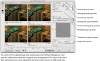
Figure 12-5 The Save for Web & Devices dialog
- Switch to the 2-Up or 4-Up tab of the window. I like 4-Up except when I don't think a lot of comparison between quality levels will be needed.
- Leave the first panel set to Original, so that you have the full-quality version visible for comparison. Click the second panel and choose a preset configuration from the settings pop-up menu. For photographic images a good starting preset is JPEG High. You can choose other presets for any other views; or if you're using 4-Up view, just choose Repopulate Views from the settings pop-up menu in the top-right corner to automatically fill the third and fourth views with lower-quality variations on the second view's settings.
- Visually check each image's quality, size, and approximate download time (shown under each image).
- Pick the one that is closest to what you're trying to achieve, and tweak the settings to minimize the size while maintaining quality. The discussion that follows covers each of the settings and how they work.
- Set other options as needed, such as Metadata and Image Size.
- When you're ready, click Save (make sure the proper image is highlighted; the one that's highlighted is the one that's saved to disk).
There are a number of settings in the dialog to tweak, many of them obscure. I'll cover the ones that are most relevant to our interests—reproducing photographic images at an efficient file size.
Presets. The Preset pop-up menu lets you recall saved settings. There's nothing magic about the settings that are already built in; they're only there to get you started. If you don't like the built-in settings, you can delete them by choosing Delete Settings from the settings pop-up menu to the right of the Preset pop-up menu. If you want to add your own group of settings to the list, choose Save Settings instead; make sure the settings are saved in the Optimized Settings folder (inside your Photoshop Presets folder), with an .irs filename extension.
Format. If you prefer to set each option manually, start by choosing a format from the second pop-up menu from the top.
Checking File Size. The file size that Photoshop displays in the lower-left corner of the document window doesn't take into account any form of compression that might be applied. The file size you see in the Save for Web & Devices dialog is more accurate, but it's still not perfect. The only way to find an image's true (postcompression) file size is to save it to disk and switch out of Photoshop. In Mac OS X, select the file and choose File > Get Info. In Windows, right-click on the file and choose Properties. If the file size is displayed as "27 K on disk (22,045 bytes used)," pay attention only to the second number. The first value actually varies depending on the block size of your hard disk formatting. If your disk uses 32 K blocks, a 2 K file will occupy 32 K on disk, and a 33 K file will use 64 K of disk space. The second number shows the actual amount of data someone must download to see the image, and it's usually smaller than the disk space number.
Image Size. Do you need your final Web graphic to be smaller than the high-resolution version you have? Use the Image Size section to downsample the image before using Save for Web & Devices, or use the Image Size controls in the Save for Web & Devices dialog. Both do the same thing, except that by its nature, Image Size in Save for Web & Devices always resamples. In the Quality pop-up menu you can use the same resampling methods available in the Image Size dialog; I covered those in "Resampling" in Chapter 2.
View-Specific Options. Along the right side of the dialog, the file format options and Preview pop-up menu are specific to the view that's selected with a gray outline. All of the other options apply to all views. For example, if you set Image Size to 600 by 400 pixels, it applies to all views, but you can set Preview separately for each view to proof different output scenarios.
Download Time. Each view in the Save for Web & Devices dialog includes a transfer time pop-up menu (see Figure 12-5) that lists the approximate times it would take to download the image. Of course, it's just an estimate, but it can be a useful reality check.
Metadata. Copyright concerns are more critical than ever for photographers. To ensure that your copyright metadata is sent to the Web with the image, click the Metadata pop-up menu and choose any option other than None. (You did enter copyright metadata in Bridge or File Info, didn't you?) The options distinguish between Copyright, Camera Info, and Contact Info so that you can include as much information as you want. However, be aware that this does not guarantee that metadata will always be with the image—it isn't hard for someone to strip all metadata from the image if they want to, and there's currently no way to prevent that. If you're ultra-paranoid about image theft, you need to (manually) add a visible watermark over the image, keep the image small, or not put it up on the Web at all.
When you choose All, the image also includes metadata such as keywords and captions. For example, many photo Web sites can read an uploaded image's metadata, display its keywords, captions, and shot data next to the image on a Web page, display the image's GPS coordinates on a map, and make it all searchable. The dark side of this? Before uploading images with metadata, consider auditing that metadata in Bridge for any names, locations, client data, or other information that you intended to be private!
Previewing. At the bottom left of the Save for Web & Devices dialog are three controls. Device Central opens the image in Adobe Device Central so that you can preview the image on a mobile device (this is why Devices is in the name of the dialog). To open the image in your default Web browser, click the Preview button or the globe icon; if you click the arrows next to the globe icon you can choose Edit List to add other browsers that are on your computer, and they'll end up under the globe icon as a pop-up menu.
Saving to Disk. At the bottom right of the Save for Web & Devices are three buttons. To close the dialog and save the image to disk using the file format settings in the selected view, click Save. To close the dialog without making any changes, click Cancel. To close the dialog and save changes to the source document without saving a new file, click Done.
Other Options. This book concentrates on photographic images, so I'm not covering the Color Table option, since it's used for controlling the colors in GIF images, which are not optimal for photographic reproduction. I'm also not covering the slicing and HTML export options (since those are mostly geared toward Web designers who aren't using Adobe Dreamweaver) or the Animation panel for creating animated GIF graphics.