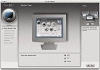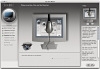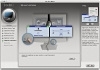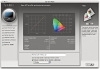The Adobe Photoshop Lightroom 3 Book: Steps for Getting Accurate Color
Calibrating the display
The color management system in Lightroom requires no configuration, since Lightroom automatically manages the colors without your having to worry about profile mismatches, which color space the image is in, or what the default workspace is. There may be problems with missing profiles, but this applies only to imported files where a conscious decision has already been made to not color-manage an image. Apart from these rare instances, you can rely on Lightroom to manage the colors perfectly from import to export and print. However, you do need to give special consideration to the computer display and ensure that it is properly calibrated and profiled before you can rely on it to judge the colors of your images. This is because you want the display to show as accurately as possible what you are likely to see in print. Calibrating and profiling the display is essential, and it does not have to be complicated or expensive. So, if you want to get the colors right and avoid disappointments, you should regard the following pages as essential reading.
Choosing a display
The choice of display essentially boils down to which type of Liquid Crystal Display (LCD) you should get. As with all things in life, you get what you pay for. Since the display is what you will spend all your time looking at when making critical image adjustments, it is pointless to cut corners, just as it is pointless to scrimp on buying anything but the best-quality lenses for your camera. There are different classes of LCDs, from the budget-priced screens (such as those used on laptop computers) to large professional LCDs, which offer a high degree of color accuracy and wide color gamut, such as the EIZO ColorEdge CG301W and the NEC MultiSync LCD3090W-BK-SV. Both of these displays are easy to calibrate and profile; plus, the large 30-inch screen size means that they are comfortable to work with.
Calibrating and profiling the display
The only truly effective way to calibrate and profile a display is to use a colorimeter or spectrophotometer. It is possible to buy a good device along with the necessary software package for under $250. You can spend up to $1,000 on a good-quality display plus calibration package, or spend even more on a professional calibration kit that also allows you to measure and build custom print profiles. But if all you want to do is calibrate and profile the display, these more expensive devices don't offer any significant advantages over what a basic colorimeter device can do. Having said that, some software packages can help you build better profiles using the same basic hardware profiling kit.
There are two steps to a profiling process: The first step is to calibrate the display to optimize the screen brightness and contrast, as well as set the desired white point and gamma (Figure 6.2). The second step involves measuring various color patches on the screen, where the measurements made from these patches provide the source data to build a profile. On some of the advanced displays, there may be controls that allow you to adjust the brightness and contrast of the display and possibly some color controls for setting different white points and fine-tuning the color output. These settings can be adjusted during the calibration process to optimize the performance and neutralize the display before making the profile measurements. Most LCD displays have only a brightness control that adjusts the luminance of the backlight on the screen. So, when running through the preliminary calibration steps, there is often nothing you can adjust, other than the brightness, and you simply skip the steps where you are unable to make any adjustments to the display.

Figure 6.2 I normally use the X-Rite Eye-One Photo to calibrate the displays I use at work.
White point and gamma
Apart from asking you to adjust the hardware settings, the calibration software will ask you to choose appropriate white point and gamma settings before you proceed to build the profile. On an LCD display, it won't be possible to manually adjust the white point the way you could with a cathode ray tube (CRT) display. While you can set a specific white point for an LCD, such as 6500K, doing so may well compromise the display's performance, so it is usually best to select the native white point for the LCD you are calibrating.
Matching white balances
The above advice may seem at odds with how you think a display should be calibrated, since you might imagine the ideal situation would be to aim for a standard white point of, say, 6500K. People often assume the goal should be to match the white balance between different displays and viewing light sources. For side-by-side comparison this can help, but the fact is that human vision is adaptive, and our eyes always evaluate colors relative to what is perceived to be the whitest white. In reality, our eyes are constantly compensating and can accommodate changes in white balance from one light source to another. You can edit an image on a display using a white point of 7000K and check the results with a viewing box that has a white balance of 5500K, as long as the two are a reasonable distance apart.
Whether you are using a Mac or a PC, the gamma should ideally be set to 2.2, since the 1.8 gamma Macintosh option is really there only for quaint historical reasons. In fact, the Macintosh 1.8 gamma dates back to the very early days of Macintosh computers, long before color displays and ICC color management was universally adopted. Back then, it was found that the best way to get an image viewed on a Macintosh screen to match the output of an Apple black-and-white laser printer was to adjust the gamma of the monitor to 1.8. These days, Adobe programs like Photoshop and Lightroom always compensate for whatever monitor gamma is used by the system to ensure that the images are displayed at the correct brightness regardless of the gamma that was selected when calibrating the display. Setting the gamma to 1.8 instead of 2.2 lightens the interface but has absolutely no impact on the lightness of the images that are displayed in Lightroom. These will be perceived as being displayed at the same brightness regardless of the monitor gamma. If you are using your computer mainly for image editing work, it is best to use a gamma setting of 2.2, as the image tones will be more evenly distributed when previewed on the display.
Steps to successful calibration and profiling
The performance of your display will fluctuate over time, so it is advisable to update the display profile from time to time. LCDs fluctuate a lot less than CRT displays used to, so you'll probably only need to re-profile once every month or so.
For accurate calibration, you first need to decide whether you want to buy a basic device for calibrating the monitor display only or a more advanced device that allows you to create your own custom print profiles. (I use the X-Rite Eye-One Photo.) The following steps show how the Eye-One Match 3.6.2 software can guide you through the calibration and profiling process with either the Eye-One Photo or the more affordable Eye-One Display 2 calibrator. Prior to doing a calibration or making any measurements, you should make sure the calibrator head and white tile are clean. Also, ensure that the screen surface is clean and free of dust. The following steps walk you through the process.
- This first screen asks me to identify the type of display I want to calibrate and profile. The decision made here will affect the recommended settings shown in the next dialog.
- In the previous dialog, I identified the monitor as being an LCD-type display, and the settings shown here are those recommended for a desktop LCD. Since you cannot physically adjust the white point of an LCD, it is best to select the Native White Point option. This particular software recommends that a luminance of 140 candelas m2 is ideal when calibrating and building profiles for a desktop LCD, but this is not an absolute figure. Ideally, one should use a luminance between 110 and 140 for a desktop LCD.
- I was now ready to place the calibrator on the screen and start the calibration process. To measure an LCD, you must use a counterweight attachment to carefully hang the calibration device over the screen. The Eye-One Match software can auto-detect the location of the calibrator so it knows exactly which section of the screen the calibrator should take its measurements from.
- I couldn't adjust the contrast on the LCD I was using, but I could use the computer operating system brightness controls to adjust the brightness of the display so that the measured brightness matched the desired, target setting. I then clicked the Start button to initiate the profiling steps.
- A series of color patches flashed up on the display. The calibration device measured these and used them to build the display profile. The profile measurement process usually takes a few minutes to complete, so you'll need to make sure that your screen saver doesn't kick in while the calibration is underway! For example, the energy conservation settings on an LCD laptop in battery-power mode may automatically dim the display halfway through the profiling process, which can adversely affect the results of the profile measurement. One way to ensure that this does not happen is to keep the mouse cursor moving every 30 seconds or so (outside of the area being measured of course) until the process is complete. At this stage, you can click to save the monitor profile that has been generated, so it will automatically be configured as the new display profile.