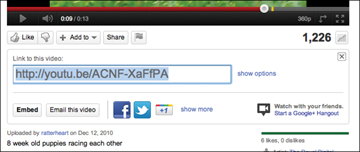Hanging Out
Your hangout is started, and chances are that no one has joined you just yet, so the hangout window displays only your webcam video and the image of a sad, lonely robot to really drive home the point that you’re alone (Figure 4.6). (Thanks, Google+!)
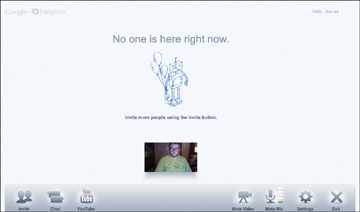
Figure 4.6. The sad robot reminds you that you’re all alone in your hangout.
When people start joining your hangout, however, their video feeds are displayed in a line toward the bottom of the window (Figure 4.7). The main video window displays the participant who’s sending the most noise through his or her microphone at the moment.
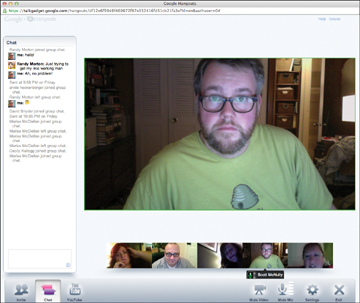
Figure 4.7. Hanging out with some friends. Participants are shown at the bottom, and whoever is talking is shown in the center.
You can override this automatic switching for yourself simply by clicking the person whose video feed you want to appear in the main area. That video thumbnail is outlined in green, and that person’s video is displayed in the center. Clicking someone else puts him or her in the center. Click a person twice to revert to automatic switching.
Using hangout options
While you’re in an active hangout, whether it has ten people in it or one, three new buttons appear at the bottom of the screen (Figure 4.8):
Invite. You may want to invite more people to your hangout to get the party started. Click the Invite button, and you can invite more people/circles to your hangout just by clicking the Add Circles or People to Share With link and selecting them (Figure 4.9). Click the Invite button, and your hangout adds the new invitees.
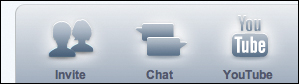
Figure 4.8. These buttons appear when people join you in your hangout.
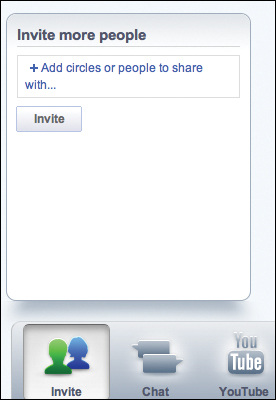
Figure 4.9. Invite people to a hangout by clicking the Invite button.
Chat. In addition to having audio chat, you can click this button to open a text chat (Figure 4.10). The chat is also used to record when people join or leave your hangout.
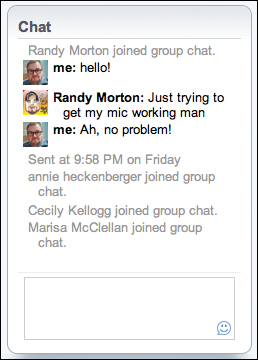
Figure 4.10. Hangout chat works like any other chat you’ve ever used. Hangout alerts, such as people joining and leaving, are also displayed here.
- YouTube. Anyone in the hangout can click the YouTube button to bring up YouTube search. Find a video you want to watch, and click Play (Figure 4.11). The rest of the people in the hangout get an alert telling them that you’re watching a YouTube video and asking whether they want to join in (Figure 4.12).
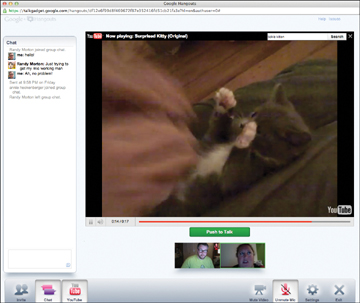
Figure 4.11. Everyone in a hangout can watch the same YouTube video.

Figure 4.12. When someone starts to watch a YouTube video in a hangout, the rest of the participants are alerted so that they can join in (or not).
When you join in on watching a YouTube video, your microphone is automatically muted so that people can hear the video. If you want to talk, click the green Push to Talk button (refer to Figure 4.11), and everyone will hear what you have to say. This is a great way to pretend that you’re on Mystery Science Theater 3000 with your friends from across the country.
If at any point you want to stop watching YouTube videos, just click the YouTube button again, and you return to the normal hangout interface.
As you’re hanging out, you can mute the other participates, though only at your end. Hover your mouse over a person’s video, and some icons appear (Figure 4.13 on the next page). If you click the green mic/volume-control icon, that person’s audio is muted for you.
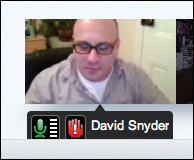
Figure 4.13. Hovering over someone’s video allows you to mute that person or report abusive behavior.
The red hand icon is for flagging inappropriate behavior in your hangout. Clicking it brings up the Report Abuse screen (Figure 4.14). You can pick a reason from the list, and you can even upload a screen shot of the issue (if you took one) to further your case. Click the green Report Abuse button when you’re ready, or click Cancel if you clicked the icon by accident.
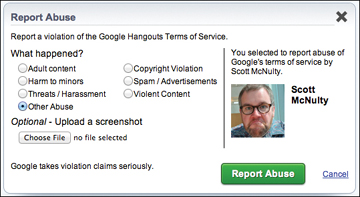
Figure 4.14. Choose the reason why you’re reporting someone for abuse. You can even include a screen shot. (Just so you know, I didn’t do any of those things.)
Adjusting hangout settings
At any time during a hangout, you can click the Settings button to make several adjustments (Figure 4.15). The video from your camera is displayed on the right side of the Settings screen. Next to your video are a couple of things to help you troubleshoot your audio. At the top is a microphone level meter. Talk a bit, and if the level goes up and down, your microphone is working. To test your speakers, click the Play the Test Sound link. If you can hear the test tone, you’ll be able to hear the other participants in the hangout.
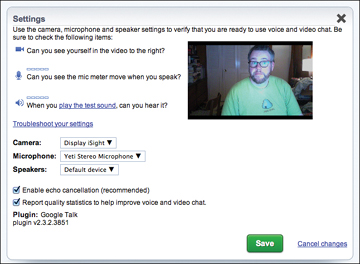
Figure 4.15. Hangout settings include choosing audio and video sources.
There are also three drop-down menus that let you adjust your camera, microphone, and speakers. If you have more than one microphone (such as a laptop with a USB microphone), all of them will be listed in the Microphone menu. Choose the one you want to use, or leave the menu set to Default Device, and the hangout will use whatever microphone you have your operating system set to use by default.
You can toggle two check boxes:
- Enable Echo Cancellation. This setting cancels any echoes that may crop up when you have a microphone close to speakers (the usual computer setup).
- Report Quality Statistics. The Google+ team is continually tweaking the way that hangouts encode video and audio to further enhance results. If you leave this box checked, you share statistics about the video/audio of your hangout with Google, and Google will use these statistics to make hangouts even better.
Click the green Save button to apply any changes you made in your settings.
Ending a hangout
Ending a hangout is simple: Just click the Exit button in the bottom-right corner of the hangout window. Anyone who joined the hangout can exit whenever he likes, and the hangout will continue. When the hangout owner (the person who started the hangout) clicks Exit, though, the hangout ends for all the participants.
When the hangout ends, the hangout post that appeared in the stream is updated to reflect that fact (Figure 4.16). All the people who were in the hangout are listed in the post as well, with links back to their profiles.
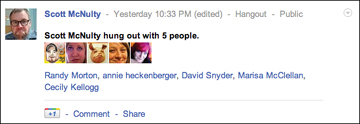
Figure 4.16. When your hangout ends, the hangout stream post is updated with a list of the participants.