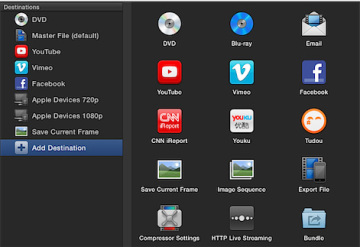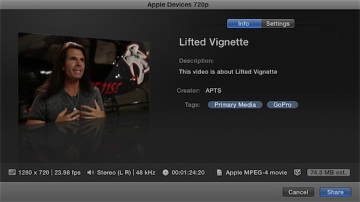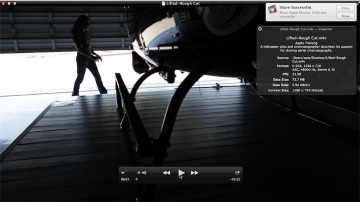- Reference 4.1 Understanding a Project
- Reference 4.2 Defining the Primary Storyline
- Reference 4.3 Modifying Clips in the Primary Storyline
- Reference 4.4 Timing the Primary Storyline
- Reference 4.5 Editing Above the Primary Storyline
- Reference 4.6 Creating a Connected Storyline
- Reference 4.7 Editing Below the Primary Storyline
- Reference 4.8 Finessing the Rough Cut
- Reference 4.9 Sharing Your Progress
- Lesson Review
Reference 4.9 Sharing Your Progress
When a project is ready to be shared, the project is exported from Final Cut Pro. The Share pop-up menu includes several preset destinations for many popular delivery platforms.
The preset destinations include desktop formats such as Apple ProRes and H.264 as well as iOS devices; DVD/Blu-ray; and online services such as YouTube, Vimeo, and Facebook. These presets may be customized and additional presets added to this list within preferences. The destinations are even more customizable through the use of Compressor, the Apple batch transcoding application available in the App Store.
Exercise 4.9.1 Sharing an iOS-Compatible File
You've done a lot in this first edit of Lifted Vignette. In this and the previous lessons, you've gone through a typical post-production workflow using Final Cut Pro. Now you're prepared to show your rough cut to the client, the producer, or your colleagues attending an upcoming lunch meeting. The following exercise briefly describes exporting your project to a media file that is playable on a Mac, PC, smartphone, or tablet. Such media files are also acceptable for upload to most popular online, video-hosting services.
With the Lifted Vignette project open, ensure that no clip or range is selected in the project by pressing Command-Shift-A.
This keyboard shortcut deselects any selected items and clears any marked ranges, which is important because Final Cut Pro will share a range if one is selected instead of the entire Timeline.
In the toolbar, click the Share button.
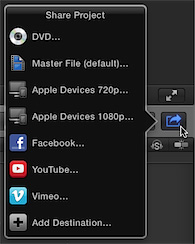
The Share Project pop-up menu appears with a list of preset destinations. Most of these presets focus on delivering high-definition content to online hosting sites or to desktop, portable, and handheld devices. For this exercise, let's create a file that we can AirPlay to the conference room's projector by way of an Apple TV.
From the list of destinations, choose Apple Devices 720p.
The Share dialog that appears contains four main elements: a skimmable Preview area to verify the content for export, Info and Settings panes, and a File inspector that summarizes the exporting file's settings.
The Info pane displays the metadata that will be embedded into the file. This metadata will be visible in the exported media file's Info inspector when it is opened in QuickTime Player.
Set the following metadata information:
- Title: Lifted-Rough Cut
- Description: A helicopter pilot and cinematographer describes his passion for sharing aerial cinematography.
- Creator: [insert your name]
- Tags: aerial cinematography,helicopters,aviation
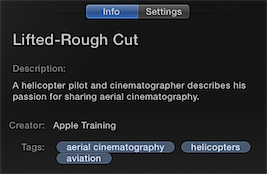
After entering the metadata, click the Settings tab to modify the file's delivery options.
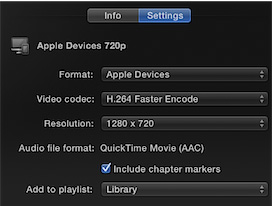
By default, the selected destination preset automatically saves the file to your iTunes Library. You may alter this behavior in the "Add to playlist" pop-up menu.
From the "Add to playlist" pop-up menu, choose "Open with QuickTime Player."
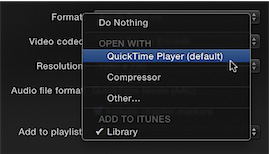
In the Settings pane, the "Add to Playlist" line has converted to "Open with QuickTime Player."

- Click Next.
In the Save As dialog, enter Lifted-Rough Cut, if necessary, and from the Where pop-up menu, choose Desktop. Click Save.
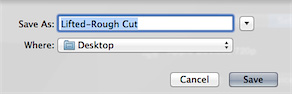
The Background Tasks button displays the progress of the share.

When the file has been shared, the file will automatically open into QuickTime Player and an OS X Notification will appear.
Play the movie file in QuickTime Player.
If the file looks and sounds as expected, you have several options for delivering the file to Apple TV. Several of the options are available within QuickTime Player using OS X Share services.
To the right of the QuickTime Player transport controls, click the Share pop-up menu.

|
To Send the File to a |
Use This Option |
|
Mac |
AirDrop |
|
iPad, iPhone |
Messages |
|
Hosting service |
Vimeo, Facebook, YouTube, Flickr |
- If you have not set up these Internet accounts, OS X will prompt you to enter your username and password for the selected service.
- If you send the file to an iPad or iPhone using Messages, when the message arrives, simply choose to Save Video from the Messages Share button. The movie file will be available to share to AirPlay in the iOS Photos app.
- If you choose to use a hosting service such as Vimeo, you may access the file directly using the Apple TV Vimeo application.
Alternatively, you could use a file-sharing service such as Dropbox to transfer the file to your iPad or iPhone.
Using AirPlay with QuickTime Player
You may also stream the file from your OS X Mac to an Apple TV. However, you must use the correct video resolution. When you send your OS X desktop to the Apple TV, you may choose to send the full desktop resolution over AirPlay or restrict the desktop to the Apple TV resolution, which may be 1920 x 1080 pixels, compared to your video file, which is 1280 x 720 pixels in QuickTime Player. Forcing QuickTime Player to the desktop resolution will degrade the video playback quality. Here's how to maintain QuickTime Player at the movie file's resolution.
With the shared file still in QuickTime Player, click the AirPlay menu button.
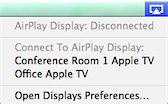
From the "Connect to" options, choose the desired Apple TV.
The AirPlay menu button turns blue when connected to the AppleTV.
- Once connected, click the AirPlay button again.
Under Match Desktop Size To, select the Apple TV.
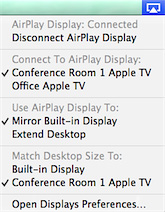
- Return to QuickTime Player by clicking the displayed video.
In QuickTime Player, choose View > Enter Full Screen, and then choose View > Actual Size.
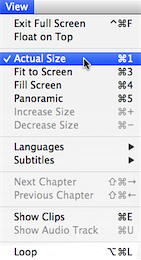
Your video now appears on the Apple TV at its native 1280 x 720 resolution surrounded by a black background.
Congratulations on completing the first edit of the Lifted Vignette project. You have gone from nothing to a rough edit in a short period of time. You created a project and learned the various trim commands of append, insert, and connect to get clips into a project. The rearranging of clips in the primary storyline introduced you to the magnetic properties of a storyline. For the B-roll, you learned how to create connected storylines. A variety of tools for trimming clips and for softening the edits and adjusting the audio levels rounded out the finishing tools. And finally, you learned some ways to share the project out of Final Cut Pro. No matter which projects you will edit in the future, every project will be edited using this same import, edit, and share workflow.