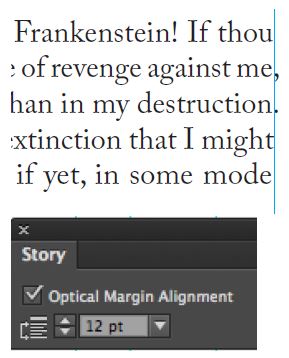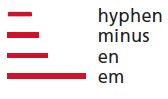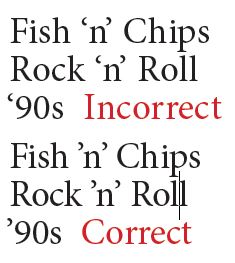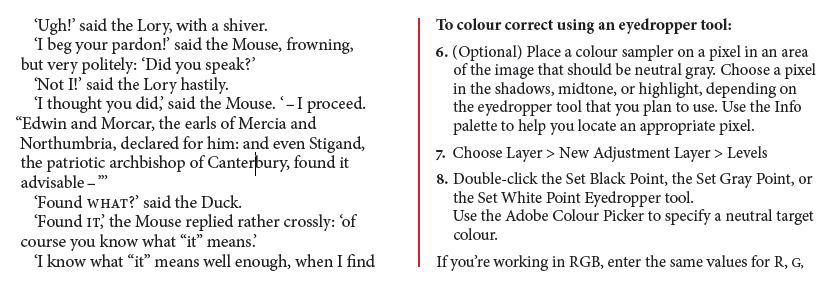Sidestepping the Banana Skins: How to Avoid Common Type Mistakes in InDesign
If you’re new to working with type, it might seem like a field constrained by rules. Rules you’re probably dying to break. And you should, but before you do, get the hang of not breaking these ones…
1. No Extra Spaces
This may be old news to most, but it’s surprising how many people didn’t get the memo: No multiple spaces. Ever. Not after a period and especially not to align text. If you ever feel yourself tempted to press that space bar more than once, you’re on the wrong track. Proportionally spaced fonts require only a single space between sentences—any more breaks up the consistency of your word spacing and looks ugly and amateurish. If the text files you’re working with have extra spaces, then zap them using the predefined GREP query Multiple Space to Single Space, or, for more automation, the FindChangeByList script that ships with InDesign. Consistency is king, and that begins with even word spaces.
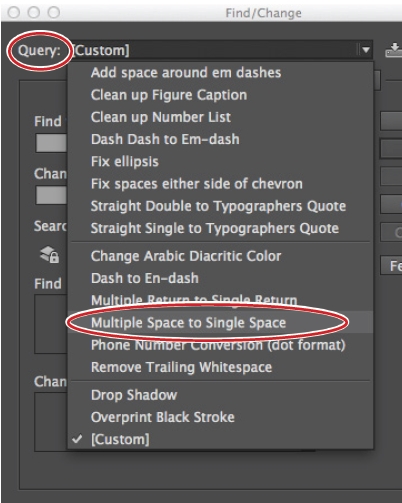
TEXT CLEAN UP
Using a predefined Find/Change GREP query to purge unnecessary spaces from a document.
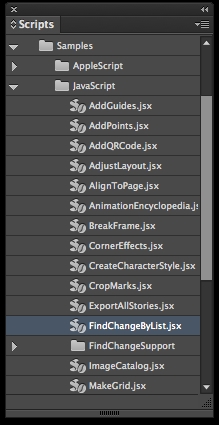
FINDCHANGEBYLIST
This script is the quickest way to purge unwanted spacing from your story or document.
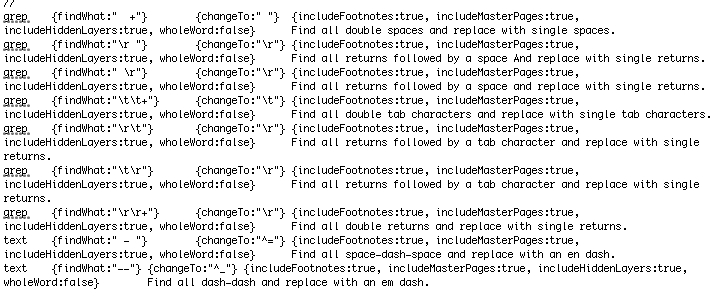
The find and change queries that the FindChangebyList script runs on your story or document. You can add queries to, or remove queries from, the list.
2. Avoid Auto Leading
By default, your text has Auto Leading (linespacing) of 120% applied. This means that as your text grows or shrinks in size, the leading value keeps pace. That’s the good news, and for that reason auto leading works adequately for body text. The problem is that as your text gets bigger, a leading value of 120% is proportionally too large. If your headings have auto leading applied, there’s a high probability that their lines are too far apart, undermining their impact. Set your leading to an absolute value: +1-2 for body text, set solid (the same as your point size) or less for display text. Typefaces with high x-heights typically require more leading, so it’s hard to generalize about exact amounts. Auto leading, as well as looking sloppy, is also prone to spacing inconsistencies, because it’s actually 120% of the largest piece of type in the paragraph, meaning that if there’s a single character bigger than the rest of the line, that character determines the leading value.
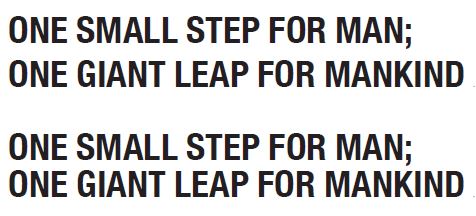
USING ALL CAPS WITH NEGATIVE LEADING
A: Auto Leading results in the lines being too far apart.
B: Because there are no descenders, negative leading is necessary to create a cohesive look for the headline.
3. Optical Margin Alignment
In terms of bang for the buck, Optical Margin Alignment may be the top feature for improving the appearance of your type. It’s relatively subtle, but anyone who knows their InDesign will evaluate your work based on whether you’ve availed yourself of this easy-to-use yet underemployed feature. Just select the story with the Selection tool or the Type tool and choose Type>Story. Check the box and watch what happens to the edges of your text frames. The vertical axis is strengthened by pushing the punctuation at the end of the line beyond the right edge of the text frame. You’ll notice the effect more with justified type, but it also works on ragged type, too. Theoretically the value should match the size of your text; in practice the default of 12 works in most situations, though you’ll want to adjust this if working with display text.
4. Know Your Dashes
A hyphen is not an em dash. Nor is a double hyphen. The different dashes have different meanings, and if you’re not using them, you’re not communicating effectively. If you misuse these or other punctuation, like an apostrophe, you’re making yourself easy prey for the type pedants out there with nothing better to do than mock your work and post examples in their blogs of how you used an opening quote mark instead of an apostrophe in that movie poster that’s the pride of your portfolio.
5. First Line Indents
If you’re working with continuous prose, you need to differentiate your paragraphs, and the best way to do this is with first line indents. The indent doesn’t need to be bigger than an em space (the size of your type) and should be incorporated into the paragraph style definition. Sometimes, it may be preferable to use paragraph spacing rather than first line indents to differentiate paragraphs, but it’s an either/or proposition. You need only one device to indicate a new paragraph. If you opt for paragraph spacing, a half line space is sufficient. Adding a whole line space between paragraphs makes the text lose its cohesion. And importantly, the space should be added as Space Before or Space After in the Indents and Spacing area of the paragraph style, and never with extra paragraph marks.
6. Insets
Want to put informational text or a supporting article on a tinted background? This is a time-honored way of making your sidebar text distinct, but make sure there’s enough contrast between the text and the background color and also that the text is sufficiently inset from the edges, so that it doesn’t looked cramped.
7. Drop Shadows, Strokes
None of these rules (with the exception of “no extra spaces”) are so cast iron that they can’t be broken, creatively. And that’s particularly true of this rule. So rather than use the word Never, I’ll say exercise caution when choosing novelty fonts and when applying effects to type. Nobody wants their food over-seasoned, and the humbling reality is that even though it may look totally rad in 72 point Papyrus with a Bevel and Emboss effect and a soft drop shadow, others have trodden this path before you. It didn’t work out for them and it’s unlikely to work out for you. But context is everything, and maybe there’s context that calls for such sweetening. Just be careful.
8. Text over Pictures
A common rookie mistake is to combine text and image by putting the text over the image. Sometimes running the words over the picture can be a bold statement and visually compelling. More than 75% of the time, you end up with text and pictures that are both unreadable. Try it by all means, but be cautious. Is there enough contrast for the text to be read? How is the meaning of the text and picture enhanced? Are there other, better solutions?

B
CONTRAST
A: Type over a busy background is rendered unreadable.
B: If you can’t resist putting the type over the image, make sure you choose a quiet part of the image so there’s enough contrast between text and background.
9. Bad Word Spacing
Because there will always be narrow columns and there will always be justified text, there will always be designers who insist on combining the two. Think square pegs and round holes. Unless you have a minimum of 40 characters per line (you can use the Info panel to check), you’ll be fighting a losing battle when it comes to keeping your word spaces consistent in justified columns. Some would say you need a minimum of 60 characters, but if you’re up for a challenge and if you’re working with short bursts of text rather than long prose articles, you can make it work with less, so long as you customize your Justification settings.
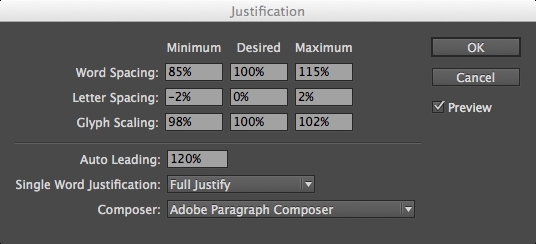
JUSTIFICATION SETTINGS
A: Default Justification settings applied
B: Custom settings applied. There is less variation in the width of the word spaces, indicated by the red shapes. Allowing a small variation (± 2%) in Letter Spacing and Glyph Scaling (± 2%) dramatically improves type color.
10. Bad Hyphenation
All those consecutive hyphens, two character stubs before hyphens, and—worse—hyphenated headlines, are the typographic equivalent of walking with a Post It note on your forehead saying “Loser.” Hyphenation happens and you need to control it. That doesn’t necessarily mean turning it off, though for some categories of text that’s preferable. For your body text, good hyphenation settings—in tandem with justification settings and optical margin alignment—are key to achieving even type color, by which I mean an even and consistent density to your blocks of type.
We’ve all been guilty of some if not most of these common pitfalls when we were starting out. When designing with type, especially if you’re relatively new to the field, avoiding the banana skins is half the battle. Treat the words with respect and don’t make them perform cheap tricks. A document without common errors (and it’s sometimes shocking just how common they are) instantly stands on the shoulders of the amateur documents. Be vigilant to these problems and your type will look more professional and instantly have more credibility.