Setting Up a Project
 ACA Objective 2.1
ACA Objective 2.1
 ACA Objective 2.4
ACA Objective 2.4
 ACA Objective 4.5
ACA Objective 4.5
Start the editing stage of production by practicing the project setup techniques you learned earlier in the book:
Start a new project, name it weather report, and save it in the project4_weatherman folder.
In the open project, switch to a workspace that displays the Project panel, such as the Assembly workspace.
Import the two files weatherReport.mp4 and hiking.jpg into the Project panel; leave the other files alone for now.
Importing layered Photoshop documents
 ACA Objective 4.2
ACA Objective 4.2
Now you’ll import the two Photoshop files, and you’ll see that they import slightly differently than the other files.
Import the weatherMap.psd file.
The Import Layered File dialog box appears. It lists the layers inside the document along with options for how to import them. You can import the layers as a single image or as individual images.
In the dialog box, click the Import As menu and choose Individual Layers (Figure 4.1); then click OK.
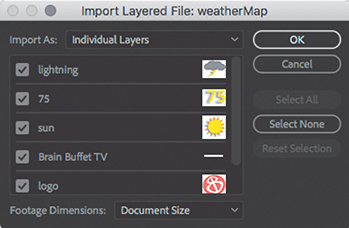
Figure 4.1 Importing the layered PSD file as individual layers
Check boxes let you choose which layers to import, but in this case you want all the layers, so leave them all them selected.
Click OK. Notice that the weatherMap.psd file was imported as a bin, with separate images inside the bin that were derived from each layer in the Photoshop file (Figure 4.2).
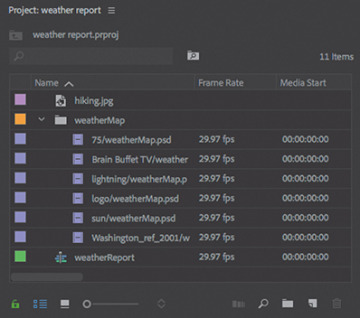
Figure 4.2 Images from the layered weatherMap.psd file imported into a bin inside the Project panel, shown in List view
Layered Photoshop files are useful for video graphics because it’s possible to animate each layer independently in Adobe Premiere Pro CC. You’ll soon see how this works.
Import the BBLogo.psd file.
Click the Import As menu, choose Merge All Layers to import the file as a single image, and then click OK.
The logo was imported as a single image because there is no need to work with its layers separately in Premiere Pro.
White balancing a clip using a gray target
Create a new sequence based on the weatherReport.mp4 clip, using any of the techniques you’ve learned.
The weatherReport.mp4 clip begins with someone holding up a target with three shades of neutral gray on it. Why does this clip start this way? It’s a green screen clip, which features a subject against a solid green backdrop that you will soon replace with a different background. The process of removing a solid-colored background from a shot is called chroma key compositing, or “keying out” the background. Chroma refers to the color that’s keyed out.
In a natural scene, the camera can usually find some neutral areas to use as a reference for white balancing the video. In a green screen clip, there are neither neutral colors nor natural colors. If the camera is set to automatic white balance, it has no reliable way of deciding what the proper white balance should be. The gray target provides the necessary neutral reference in the clip when you want to use the White Balance eyedropper in the color correction tools in Premiere Pro, such as the Fast Color Corrector you used in Chapter 3 or the Three-Way Color Corrector demonstrated in the tutorial video for this chapter.
Why is such an unnaturally green color chosen as the key color? That color is easy for Premiere Pro to isolate and remove cleanly, without removing anything you want to keep visible. If you use a backdrop with a color that appears in nature, such as an earth tone, a background replacement feature might accidentally remove natural areas you want to keep visible, such as a person’s face or clothing.
The target in the video has three strips representing highlights, midtones, and shadows. If you applied a color correction effect that has just one eyedropper, it may be best to click middle gray or white. If you applied a color correction effect with eyedroppers for different tonal ranges, such as the Fast Color Corrector (Figure 4.3), you’ll want to do the following:
Click the White Level eyedropper on the white stripe in the handheld target in the Program Monitor.
Click the Gray Level eyedropper on the middle gray stripe.
Click the Black Level eyedropper on the black stripe.

Figure 4.3 The Fast Color Corrector is an effect that uses three eyedroppers for more precise white balancing by sampling highlights, midtones, and shadows.
Preparing to shoot green screen clips
A background replacement feature works best when the area to be replaced is cleanly defined so that it’s easy to isolate. The background you’re replacing must have consistent color and consistent lighting.
Follow these guidelines for successfully shooting a scene on a green screen background:
Light the background evenly. If you have “hot spots,” you may need more lights to cover more of the background area, or you may need to add diffusers to the lights.
Make sure the green screen is clean and not wrinkled. It should be solid and not contain any kind of a pattern or gradient. This is easy to achieve because you can buy rolls of green screen background or use green screen paint.
Position the talent several feet away from the background. This will help prevent shadows from falling on the green screen and prevent green reflections (spill) on the talent. Doing so will also make it more likely that the background will be out of focus so that stains or wrinkles on the green screen will be less visible.
Use a standard key light and fill light to make sure the talent is well lit. (A key light is about lighting the subject, not about chroma keying.)
Add hair lights so that the rim light effect helps separate the outline of the talent from the background.
Dress the talent in colors that are not similar to the green screen so that keying software can easily distinguish the background color that needs to be removed.
 VIDEO 4.2
VIDEO 4.2