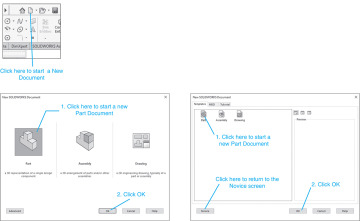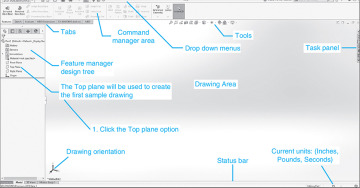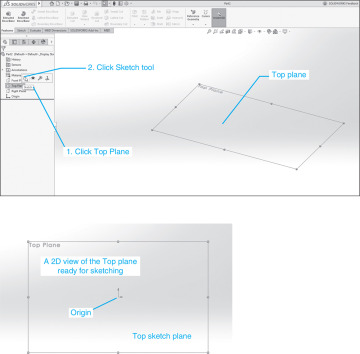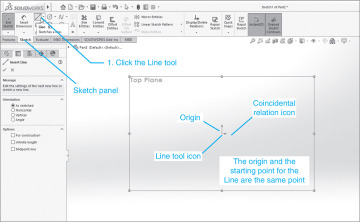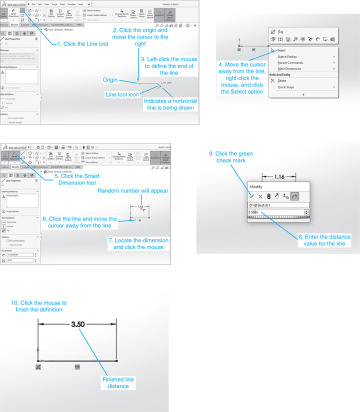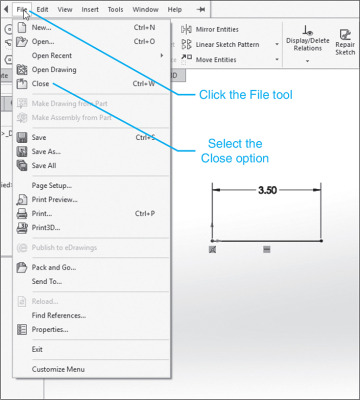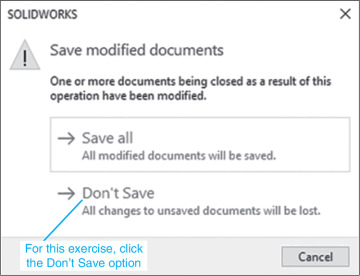- 1-1 Introduction
- 1-2 Starting a New Drawing
- 1-3 SolidWorks Colors
- 1-4 Creating a Fully Defined Circle
- 1-5 Units
- 1-6 Rectangle
- 1-7 Moving Around the Drawing Screen
- 1-8 Orientation
- 1-9 Sample Problem SP1-1
- 1-10 Creating 3D Models
- 1-11 Saving a Document
- 1-12 Lines and Angles – Sample Problem SP1-2
- 1-13 Holes
- Chapter Projects
1-2 Starting a New Drawing
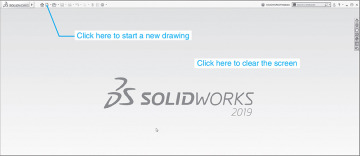
Figure 1-1 shows the initial SolidWorks screen.
To Start a New Drawing
 Click the New tool icon at the top of the drawing screen.
Click the New tool icon at the top of the drawing screen.
A new drawing screen will appear. See Figure 1-2. The New SolidWorks Document dialog box will appear. SolidWorks can be used to create three types of documents: Part, Assembly, and Drawing.
There are two versions of the New SolidWorks Document dialog box: Novice and Advanced. The Advanced version includes Tutorials. Either version can be used to access the Part Document area.
Part drawings are 3D solid models of individual parts.
Assembly drawings are used to create drawings of assemblies that contain several Part drawings.
Drawing drawings are used to create orthographic views of the Part and Assembly drawings. Dimensions and tolerances can be applied to Drawing drawings.
 Click the Part tool and then click the OK box.
Click the Part tool and then click the OK box.
The Part drawing screen will appear. See Figure 1-3. Note the different areas of the screen. The Features tab is currently activated, so the Features tools are displayed. Each tool icon on the Features toolbar is accompanied by its name. These names can be removed and the toolbar condensed to expand the size of the drawing screen. For clarity these named tools will be included in the first few chapters of the book so you gain enough knowledge of the tools to work without their names.
To Select a Drawing Plane
SolidWorks uses one of three basic planes to define a drawing: Front, Top, and Right. These planes correspond to the planes used to define orthographic views that will be explained in Chapter 4. The Top plane will be used to demonstrate the first few tools.
 Define the plane on which the part will be created.
Define the plane on which the part will be created. Click the Top plane option in the Feature manager box on the left side of the drawing screen.
Click the Top plane option in the Feature manager box on the left side of the drawing screen.
See Figure 1-4. An outline of the Top plane will appear using the Trimetric orientation, that is, a type of 3D orientation.
 Click the Sketch tool as shown in Figure 1-4.
Click the Sketch tool as shown in Figure 1-4.
The Top plane’s orientation will change to a 2D view. The Top plane appears as a rectangle because the view is taken at 90° to the plane. This means that all 2D shapes drawn on the plane will appear as true shapes.
 Click the Line tool.
Click the Line tool.
With the Line tool activated, locate the cursor on the origin. The origin is indicated by the two red arrows spaced 90° apart. See Figure 1-5.
Two icons will appear on the screen: the Line tool icon indicating that the Line tool is active, and the Coincident relationship icon indicating that the origin and the starting point for the line are on the same point.
 Move the cursor away from the origin horizontally to the right.
Move the cursor away from the origin horizontally to the right.
As you move the cursor away from the origin a distance, an angle value will appear. See Figure 1-6. The distance is as measured from the origin or starting point for the line and the angle is based on the SolidWorks definition of 0° as a horizontal line to the left of the starting point. We are drawing to the right, so the angular value is 180°.
Two other icons will also appear: the Line tool icon and the horizontal relationship icon.
 Click the mouse to define the endpoint of the line.
Click the mouse to define the endpoint of the line. Move the cursor vertically downwards. Do not click the mouse.
Move the cursor vertically downwards. Do not click the mouse.
A new line will be drawn using the endpoint of the horizontal line as the starting point for the vertical line. Distance and angle values will appear based on the new starting point, and the Line and vertical relationship icons will appear.
 Press the Escape <Esc> key or right-click the mouse and click the Select option.
Press the Escape <Esc> key or right-click the mouse and click the Select option. Click the Smart Dimension tool, click the line, and move the cursor away from the line.
Click the Smart Dimension tool, click the line, and move the cursor away from the line.
A dimension will appear.
 Click the mouse to define the location of the dimension.
Click the mouse to define the location of the dimension.
The Modify dialog box will appear.
 Enter a distance value for the line and click the green OK check mark.
Enter a distance value for the line and click the green OK check mark. Click anywhere on the drawing screen to complete the line drawing.
Click anywhere on the drawing screen to complete the line drawing.
The dimension can be moved by locating the cursor on the dimension, pressing and holding the mouse button, and dragging the cursor.
 Click the File tab located at the top of the screen.
Click the File tab located at the top of the screen.
See Figures 1-7 and 1-8.
 Click the Don’t Save option.
Click the Don’t Save option.
The screen will return to the original SolidWorks screen.