- About Easy Setups, Presets, Settings, and Preferences
- Using Easy Setups
- Using Audio/Video Presets
- Specifying Sequence Settings
- Specifying Capture Settings
- Specifying Device Control Settings
- Using Video and Audio Playback Settings
- Specifying Audio/Video Output Settings
- Specifying User Preferences and System Settings
- Setting Editing Preferences
- Setting Label Preferences
- Customizing the Timeline Display
- Specifying Render Control Settings
- Specifying Audio Output Settings
- Setting Scratch Disk Preferences
- Specifying Memory & Cache Settings
- Specifying Playback Control Settings
- Setting External Editors Preferences
- Specifying Effects-Handling Preferences
- Customizing Final Cut Pro
- Creating Custom Screen Layouts
- Creating Custom Keyboard Layouts
- Creating Custom Shortcut Buttons
Specifying Device Control Settings
Before you can begin logging and digitizing source footage, you need to specify device control settings. Even if your external video deck or camcorder doesn't support device control, you'll still have limited capture and output capabilities, but to get the benefits of Final Cut Pro's batch capture and recapturing functions, device control is a must. Before you modify the default settings, try the recommended Device Control preset for your external deck or camcorder. The Device Control Preset Editor window allows you to create and edit device control presets.
To edit settings for the current Device Control preset
- On the Device Control Presets tab of the Audio/Video Settings window, select a preset; then click the Edit button. If the preset is locked, a dialog box appears indicating that a copy will be made for editing; then the Device Control Preset Editor window appears.
- You can modify the default settings for any of the following (
Figure 3.32
):
- Name: Enter a name for the preset.
- Description: Enter a description of the preset. If it's based on an existing preset with one or two changes, note the base preset plus the changes.
-
Protocol:
Choose the device control protocol your camcorder or deck uses:
- FireWire (IEEE 1394): If your deck or camcorder uses FireWire, try selecting the Apple FireWire protocol first. This is the default protocol if you select DV during the installation setup. With Apple FireWire as your selected device protocol, your FireWire deck or camcorder should support the most basic functions, such as returning timecode and accepting basic transport commands. If you discover that your deck or camcorder can't move to specified timecodes or fails to execute special commands, switch to the Apple FireWire Basic protocol. For more information, see "About Apple FireWire" in Chapter 2.Note: Some DV cameras require the installation of a DV Tuner script to work properly with Final Cut Pro. DV Tuner scripts are available from the Extras folder on the Final Cut Pro CD. Check Apple's Final Cut Pro Web site to see if your equipment requires a script.
- Other protocols: Check your deck or camcorder manual for the correct protocol type; then select it from the Protocol pop-up menu.
- Audio Mapping: Choose an audio track configuration compatible with the record deck you use for Edit to Tape operations. Check your deck's manual for details. If you're using a DV device, there's only one option available.
-
Time Source:
Specify the timecode format supported by your deck or camcorder. Check the device's manual for timecode specifications.
- LTC: Longitudinal timecode is recorded on a linear track of the tape and can be read while the tape is moving.
- VITC: Vertical interval timecode is contained in the vertical blanking of a signal and can be read when the tape is paused on a frame.
- LTC+VITC: A combination of longitudinal timecode and vertical interval timecode ensures that timecode can be read while the tape is in motion or paused.
- Timer: This format specifies a clock-based value as the timecode.
- DV Time: Digital video timecode is available for FireWire, Sony VISCA, and LANC protocols and should be selected when using DV formats.
- Port: Choose a port to specify the computer port to which your device control cable is connected.
- Frame Rate: Select the correct frame rate for your system's broadcast standard. For NTSC, select 29.97. For PAL, select 25.
- Default Timecode: Choose a default timecode format. If you usually work with DV tapes, choose a drop-frame format. The Default Timecode setting is designed to speed FCP's identification of your timecode format when you capture with a DV/FireWire setup. Typically it takes several seconds of playback before FCP can determine whether a newly loaded tape is using drop-frame or non-drop-frame timecode. The Default Timecode control gives FCP a hint and reduces the delay. If you load a tape with a timecode format that's different from what you specify here, FCP will still detect and correctly identify your tape's format, but it could take several seconds.
- Use Deck Search Mechanism: Check this box to use a deck's internal search mechanism. Turn off this option if your deck has problems shuttling the tape to a specified timecode during capture. This option is available only for systems using serial device control.
- Capture Offset: Enter a value to calibrate your system to your tape deck when using Log and Capture. You may not need to offset your timecode, but if the timecode you capture doesn't match the timecode on your video deck, you may need to change the capture offset or playback offset. See Chapter 5, "Capturing Video."
- Handle Size: Enter a duration (in seconds) to determine handle sizes for batch-captured clips. Handles provide extra frames on either end of the captured clip for editing flexibility.
- Playback Offset: Enter a duration (in seconds) to delay FCP's playback. You use this to compensate for delays between the start of playback and the start of recording on the deck when you edit to tape. Playback offset normally is set to zero. Enter a positive number to start playback before your deck starts to record. Enter a negative number to start playback after recording begins. If you discover that the first few frames laid to tape during an Edit to Tape operation are duplicates, enter a positive value in this field equal to the number of frames being repeated.
- Pre-roll: Enter a duration to determine the amount of video your deck or camcorder will play before the Capture In point you specify in the Log and Capture window. If your deck is having problems cuing up during capture, increase this duration.
- Post-roll: Enter a duration to determine the amount of video your deck or camcorder will play after the specified Capture Out point.
- Auto Record and PTV After: Check this box to enable FCP to automatically place your deck or camcorder into Record mode during a Print to Video operation. Enter a duration (in seconds) in the Seconds field to delay FCP's playback during the Print to Video operation. If you leave the box unchecked, you'll be prompted to put your deck into Record mode manually, which is how Print to Video worked in earlier versions of FCP.
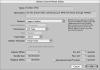
Figure 3.32 The Device Control Preset Editor window.
 Tip
Tip