- What Happens in Your Camera
- What Is RAW?
- Benefits and Disadvantages
- Why Would You Use It?
- How To Capture Camera RAW Images
- Working in RAW in Photoshop CS2
- Summary
Working in RAW in Photoshop CS2
Camera RAW images have to be processed before they can be edited like any regular TIFF, JPEG, or PSD image. To process a Camera RAW image, you first need to open the image in Photoshop CS2, which you do either inside Photoshop or via the Bridge. If you choose File, Open from inside Photoshop and select a Camera RAW image, or double-click a Camera RAW image in the Bridge, you open the Camera RAW converter, as shown in Figure 3.
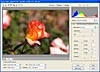
Figure 3 When you open a Camera RAW image in Photoshop or the Bridge, it appears in this dialog box.
If you work from the Bridge, you can select a range of images to work with, right-click, and choose Open in Camera RAW. With this method, you'll be able to work with multiple images at once, although a single image will be selected as the one to start with (see Figure 4).
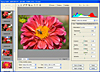
Figure 4 When opening multiple images from the Bridge in Camera RAW, you can work on them all at once.
If you don't have any Camera RAW images of your own, look for the folder DJ_Raw in your Photoshop Samples folder or on your original disks. It contains five .CRW files, each with a set of saved settings in correspondingly named .XMP files.
Until you save your image from this dialog box, your regular Photoshop tools or options won't be available, so you can't begin to clone out a power line or create a duplicate layer and apply a blur, for example. The controls you do have are limited to image adjustments such as sharpening, white balance, curves and highlights, and shadows. Across the top of the dialog box are options for cropping, straightening, and rotating.
By default, an Auto fix is applied to the image, which means that Photoshop is making a best guess at what correction is required and applying it to the image. In most cases, this will give you the most desirable results and is a good choice when you're looking for fast processing.
If you want to make custom adjustments or to fine-tune those that the Auto fix gives, use the individual sliders. Here are some favorites:
- The Adjust tab offers controls for adjusting white balance to a preset fix (daylight, cloudy, tungsten, and so on), or you can use the Temperature and Tint sliders for a custom fix. Moving the Temperature slider changes the color in the image from blue (on the left) to yellow (on the right). The Tint slider moves the color from green (on the left) to magenta (on the right).
- The Exposure and Shadows settings control detail in shadows and highlights—allowing you to recover details lost in what look to be blown-out highlights or underexposed shadows. There is also a Brightness control that adjusts the midtones in the image, as well as Contrast and Saturation sliders for those values.
- The Detail tab lets you sharpen the image and reduce color noise.
- The Curve tab offers the new Curve adjustment that you can used to fine-tune the results of your initial adjustments made using the Adjust tab sliders.
When you're done, if you're working with a single image, choose Save and then configure the filename and the format—this can be Digital Negative (.DNG), JPEG, TIFF, or Photoshop (.PSD). Alternately, if you click Open from the plug-in dialog box, you'll open the adjusted image in Photoshop, where you can continue fixing the image as you would any regular image (see Figure 5).
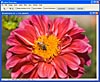
Figure 5 This image, first adjusted in Camera RAW, has been opened in Photoshop without needing to be saved in between.
If you'd like to save your adjustment settings (or a subset of them) to apply to another image, click the triangle menu indicator to the right of the Settings drop-down list; then choose Save Settings to save all the settings or Save Settings Subset to select the settings to save (see Figure 6). The settings are saved in an .XMP file on disk. This named setting now appears at the foot of the drop-down Settings list in the dialog box. You can open other images and apply the same settings to them by loading the saved settings; just open the Settings menu, choose Load Settings, and load the .XMP file you saved.
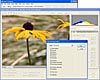
Figure 6 You can save the Camera RAW adjustments (or a subset) and use them again on another image.
On the other hand, if you're processing a number of images using Camera RAW and the Bridge, you can apply the same adjustment to all the images from inside this dialog box. Click the Select All button at the upper-right and choose Synchronize to apply the change made in the currently displayed image to all of the selected images (see Figure 7).

Figure 7 When working in Camera RAW from the Bridge with multiple files, click Select All and then click Synchronize to apply the adjustments to all of the images.