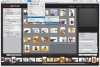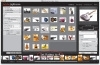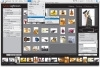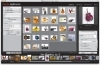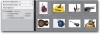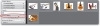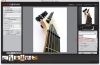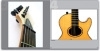- Separating the Keepers from the Losers
- Sorting Your Photos in the Grid View
- One-Click Sorting by Using Collections
- Staying Organized by Assigning Keywords
Sorting Your Photos in the Grid View
The Grid view in the Library module is where most of your sorting will take place and there are a few key things you need to know about the sorting process that will keep you from pulling your hair out. Here’s how to start managing your images with ease.
Step One
Lightroom automatically sorts your photos in the Grid view, either by the time and date they were taken or by star ratings you assign to your photos. By default, it sorts by time and date, but you can choose whether you want your photos to appear in ascending order (starting with the most recently taken photo in the top-left corner of the Preview area, followed by the next most recent, etc.), or you can go under the View menu, under Sort, and choose Descending (as shown here) to have the oldest photo in the first position.
Step Two
The other method of sorting (since you can’t just drag the thumbnails into the order you want at this point in Lightroom’s development) is to give your photos a 1- to 5-star rating (with 5 being the best). Assigning ratings is easy—just click on the thumbnail, then press either 1, 2, 3, 4, or 5 on your keyboard to assign a rating. When you do this, you’ll see a message appear near the bottom of the Preview area confirming that your rating has been applied (as shown here). To remove a rating, press the 0 (zero) key.
Step Three
Now, you’re probably wondering why you just assigned a star rating and yet your photo didn’t jump to the top? It’s because you have to change your sorting choice to sort by rating. To do that, go under the View menu, under Sort, and choose Rating (as shown here). Now, if you want your highest-rated photos to appear first (at the top left of the Preview area), then you’ll also need to make sure the sort is set to Descending (also found in the View menu, under Sort), so the 5-star photos appear first, and then the photos sort in a descending order down to 1 star (with the unrated photos appearing after the 1-star photos).
Step Four
To save time, you can rate more than one photo at a time—just press-and-hold the Command key, click on all the photos you want to have the same rating (as shown here), and then press the number key on your keyboard for the rating you want them all to have.
Step Five
Another way to apply ratings to photos is to make the star ratings visible under each photo’s thumbnail, and then click directly on the rating you want to apply. To have the ratings appear under the thumbnails, click on the View Options panel header on the left side of the Lightroom window and the view options will appear (as shown here). Once the view options appear, make sure the Show Extras checkbox is turned on, and then turn on the Rating checkbox to make the star ratings appear below the thumbnails. When you move your cursor over photo thumbnails in the Preview area, photos that haven’t been rated yet will have five tiny dots below them. To add a 4-star rating to a photo, click on the fourth dot. To give a photo a 3-star rating, click on the third dot, and so on. To remove a rating, click on the small circle to the left of the first star.
Step Six
Using ratings can be really handy for sorting your images because once you’ve assigned ratings, you can use the Minimum Rating slider (shown circled in red here) so that only your highest-rated photos are displayed. The slider appears in the Search panel, just below the Search field, and when the slider is all the way to the left, all your photos, regardless of their rating, are displayed. As you click-and-drag the slider to the right, it raises the minimum rating. So, click-and-drag the slider to the right until it shows a 4, and then only your 4-star or higher rated photos will still be visible in the Preview area (as shown).
Step Seven
You can also apply ratings in Loupe view and even in Compare view, by clicking on the dots in the Info panel on the right side of the Lightroom window (circled here), or by pressing a number key on your keyboard. In Compare view, you can also click on the dots beneath each image. Since right now we’re narrowing your photo selections by using the Minimum Rating slider set to 4 or more stars, when you’re in Loupe or Compare view, only the photos that currently have a rating of 4 stars or more will appear in the filmstrip.
Step Eight
One last thing before we leave this section. If you want to rotate the orientation of your photos (while you’re in Grid view), you have two choices. First, turn on the Rotation checkbox in the View Options panel. Then when you move your cursor over a thumbnail in the Preview area, two small rotation icons will appear in both lower corners of the thumbnail (I’ve blown up two thumb-nails here, so you can see them better). Click on the left rotation icon and the photo rotates counter-clockwise. Click the right rotation icon and it rotates clockwise. My advice? Leave this turned off, because there’s a better way—just press-and-hold the Option key and click on your thumbnail and each click rotates your thumbnail by 90°.