Locating Computers
After you install the Remote Desktop application, the next step is to add computers to your Remote Desktop configuration by selecting the scanner in the sidebar of the Remote Desktop window. When you select the scanner, you see a new data-entry section appear above the list area of the Remote Desktop window that enables you to configure the scanner. The scanner (shown in Figure 2) enables you to locate Remote Desktop clients using the four methods listed below, each of which is selected from the first menu in the scanner’s entry bar:
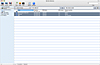
Figure 2 Remote Desktop window with a scanner selected
- Local network: When locating computers by local network, Remote Desktop will send a broadcast request to any computers on a local network. It will send the request on all active network ports (Ethernet, AirPort, FireWire, and so on) and will display the computers that respond to the request in the list area of the window. Local network helps you locate computers without knowing information about them or their network configurations. However, because it relies on network broadcasts, it will find computers only on the same subnet as your computer.
- Network range: Network range enables you to specify a range of IP addresses by entering starting and ending IP addresses for the range. Remote Desktop will send a request to every IP address within the range. Computers that respond to the request will be displayed in the list area. Using network range means that you can search large sections of your network without needing to specify too much information about the computers you want to manage.
- Network address: If you know the IP address of a single computer that you want to manage (such as a server), you can select network address and enter that IP address. Remote Desktop will query the computer at that IP address and if it responds, will display its information in the list area.
- File import: If you have a file containing the information for a series of computers that you want to manage, you can import that file into Remote Desktop without searching the network for those computers. This can be helpful if you want to enter information about only specific computers in a large network and do not want to search for them across multiple subnets or IP address ranges. It can also be helpful if you want to ease configuration of Remote Desktop for users (such as teachers or lab monitors) or in situations in which the specified computers are not yet connected to your network. The file can be text, a word processor, or a spreadsheet file containing either the IP addresses or the fully qualified domain names of the computers that you want to import. You can also use a range of IP addresses by listing them in the following format (192.168.1.100—192.168.1.199).
The rightmost button in the scanner’s entry bar enables you to repeat the currently active search.
When the scanner locates computers, it displays the computer name (this is the AFP or Bon Jour name of the computer, not its host name), current IP address, DNS name, Remote Desktop version, and network interface through which the computer was located. To add computers to your Remote Desktop configuration, select the computers in the scanner list and then drag them to a computer list in the sidebar. If you have not created a computer list, you can drag them to the All Computers list.
When you drag a computer into a list, Remote Desktop will display the Adding Computer dialog box (see Figure 3), which will ask you to authenticate using a username and password that has Remote Desktop privileges associated with it. As discussed earlier, this can be local account configured on the computer or a network account in a directory services environment. You also have checkboxes that specify whether or not to verify the password immediately (if unchecked, the computer will be added but not authenticated until you first interact with it—which is helpful for adding computers from a file that are not available at the time), to use the same username and password for all other computers if you have selected multiple computers, and whether or not to use the default reporting data upload schedule for the task server designated for the Remote Desktop application. If you clear the Apply Default Data Upload Schedule box, you will need to specify a custom upload schedule for report data if you want to record report data from the computer.
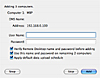
Figure 3 Adding Computer dialog box