Photoshop CS4 Compositing: Combining 2D and 3D, Part 2 of 3
Introduction
This article is the second in a series covering the basic workflow for compositing 2D imagery with 3D objects created in Photoshop CS4 Extended. In part 1, we modified the scene containing the 2D imagery to prepare it for the addition of 3D imagery. We'll start out this time by making some slight shape modifications to the cloud formation that will serve as the "backdrop" for our 3D orb, and then create the actual 3D object, so we can scale it and place it in the approximate location where we want to use it.
The next step in our compositing process was to make the inside of the "cloud ring" look a bit more geometric and uniform, as if it were being pushed outward in all directions by some invisible force. To do this, I used the Liquify filter and its masking tools to push and nudge parts of the cloud formation selectively into a more circular pattern. Figure 1 shows the image in the Liquify filter dialog as I made the edits.

Figure 1 The Liquify filter can be a great way to mold the 2D elements in a scene so that they visually blend with the other elements in your final composite.
The first thing I did was to click the Mask All button on the ride side of the dialog. Any area you mask (shown in red in Figure 1) is protected against the warping transformations you make with the various tools found on the left side of the Liquify dialog. Next, I used the Thaw Mask tool (press D) to paint a horseshoe-shaped area along the cloud ring's boundary. Unfreezing a masked area means that it will be affected by the Liquify tools you use.
Finally, I used the Forward Warp tool (press W) to "push" the cloud edge into a more rounded shape. Notice that both the masking and warp tools use brush cursor parameters (shown at upper right), just like other brushes in Photoshop. Experiment with these tools to find the right balance.
Before creating a 3D object in Photoshop CS4 Extended, make sure that you have the new 3D panel available and stretched out a bit in height, so that you'll have quick access to the various 3D "styling" options later. Do this by choosing Window > 3D. Part 3 of this series will talk more about what this panel does; for now, let's go ahead and create a 3D object for our scene!
As a 3D starting point, consider the size of your document and your output purposes. When you create a 3D object from a Photoshop layer, the larger the layer's pixel dimensions are, the longer it will take to create and process various changes to the object. I was targeting this image for web output, and I knew that I didn't need to go wider than 1024 pixels, so I sized my image down to that width and created a new, empty layer. From there, I chose 3D > New Shape from Layer > Sphere. A few seconds later, I had a large gray sphere right on top of my image, as shown in Figure 2.
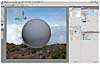
Figure 2 Creating three-dimensional objects from empty layers is a snap in Photoshop CS4 Extended (if a bit slow sometimes). Choose 3D > New Shape from Layer and specify the shape.
Once a 3D object is placed in the document, it needs to be sized and moved around a bit to fit properly within the context of the scene. For this example, I needed to make the sphere recede into the background, so that it would appear to be floating in the area where the clouds had been parted. Essentially there are three options:
- Use a combination of the 3D Scale and 3D Drag tools (Shift-K cycles through all the 3D tools).
- Use the 3D Slide tool.
- Use the 3D Walk with Camera tool to move the camera relative to the object.
For this example, I used the 3D Slide tool. After selecting the tool, you can place the Slide cursor (it looks like a four-pronged arrow) anywhere on the document, click, and then drag in the direction you want the object to slide (left, right, forward, or backward). I moved the cursor near the bottom of the document, then clicked and dragged upward to move the sphere back "into the clouds," as shown in Figure 3. By the time it was positioned in the right spot, the cursor was near the top of the document, and the sphere had been reduced in size, as you'd expect to occur in the real world when something recedes into the distance.

Figure 3 Using the 3D object manipulation tools in Photoshop (pressing Shift-K cycles through them) is a simple matter of clicking-and-dragging on the canvas until the object is positioned and oriented as you like. After a minute or two of experimentation, you'll get the hang of this process.