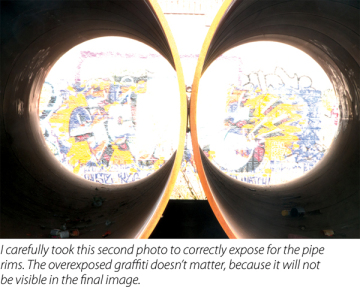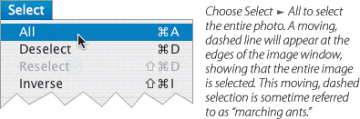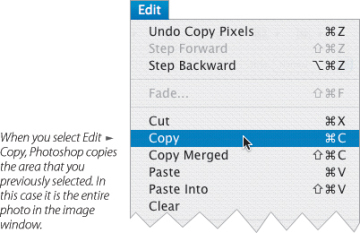Tips for the Digital Photographer on Working with Layer Masks in Adobe Photoshop
Read The Way of the Digital Photographer: Walking the Photoshop post-production path to more creative photography and thousands of other books and videos on Creative Edge. Start a free trial today.
- I was walking around an industrial neighborhood in West Oakland, California, when I came across a fenced-in lot filled with giant pipes and an ancient-looking rusty crane.
I found a large man-sized hole in the fence, so I walked in and started to explore. I liked looking through the pipes to view the graffiti and got to thinking about the image I wanted to create. I realized that I needed to underexpose to capture the vibrant colors of the graffiti, while at the same time I wanted to see the contours of the pipes. How did I solve this exposure challenge?
The point of using aligned layers in a layer stack becomes apparent when one uses layer masks to control which parts of each layer are shown in the final image.
To add a Hide All layer mask to a layer, with the layer selected, choose Layer ► Layer Mask ► Hide All. A layer mask that is entirely black appears attached to your layer, as you can see below. This means that the layer will be entirely cloaked or hidden until you begin to reveal it by painting in white or gray on the layer mask.
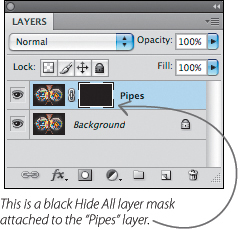
To add a Reveal All layer mask to a layer, with the layer selected, choose Layer ► Layer Mask ► Reveal All. A layer mask that is entirely white will be added to your layer. This means that the layer will be entirely revealed until you partially conceal it by painting in black or gray on the layer mask.
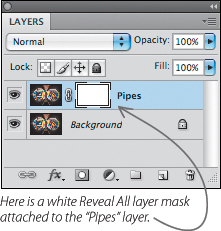
By the way, you can’t attach a layer mask to a Background layer because this layer automatically is locked by Photoshop. In order to attach a layer mask, you need to change the Background layer to a regular layer by selecting Layer ► New ► Layer From Background.
White or black? That is the layer mask question. Actually, the two can be thought of as logically equivalent: in any layer stack the same visual effect can be achieved using either a Hide All (black) or Reveal All (white) layer mask if you shift the order of the layers. So the question essentially comes down to asking which path is more natural, and involves less effort. Which type of layer mask will require less work?
Creating a layer stack
Let me show you how layer masks work in the context of a real-life example.
I was shooting in a decayed industrial neighborhood in West Oakland, California, when I came across the large pipes and graffiti shown in the final images on pages 42 and 48‘49.
It was clear to me that I needed to underexpose to fully capture the vibrant colors and saturation of the graffiti art. At the same time, I knew I would want to see some details in the contour and rim of the pipe. Planning for this digital exposure challenge, I shot twice: once for the art (at 1/15 of a second, top right), and once for the pipe rim (at 1/4 of a second, right).

When I got the images home, the fun started in Photoshop.
- First, open both images in Photoshop. This means that each image will be in a separate image window. (If your images open in a single, tabbed window in Photoshop, reset this default by selecting Photoshop ► Preferences ► Interface on Mac or File ► Preferences ► Interface in Windows and then unchecking Open Documents as Tabs.)
- Select the Move Tool from
 the Tool panel.
the Tool panel. - Click the image window that contains the photo you would like on the top of the layer stack. This will be the source layer. For this example, the lighter pipe rim photo is the source layer.
- Choose Select ► All to select the entire pipe rim photo.
Next, select Edit ► Copy to copy the entire image.
- Click the image window that contains the photo that will be on the bottom of the layer stack to make it active. This will be the target layer. For this example, the graffiti photo is the target layer.
Choose Edit ► Paste to copy the pipe rim photo into the graffiti photo window. You now have two layers in the Layers panel. For this example, the layers are named “Light Rim” and “Graffiti.” At this point, only the “Light Rim” layer is visible in the image window. The “Graffiti” image is hidden underneath.
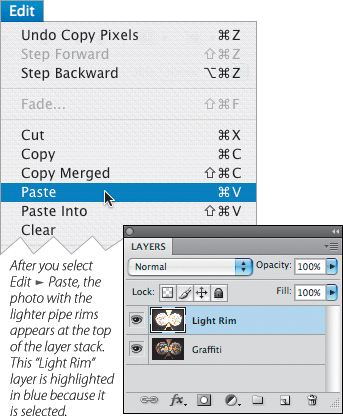
In the next set of steps, you will use a black Hide All layer mask attached to the “Light Rim” layer to let you decide which portions of the upper “Light Rim” layer will be visible in the final image.